Every Discord user, server, channel, and message has a distinct ID number. Because the numbers are generally only used by developers, you can join and use Discord without knowing any of them. User IDs are available for the creation of activity logs for future processing, referencing, and potential problem-solving.
Getting to them, on the other hand, can be difficult. If you want to know how to find a User ID number in Discord, we can help. This article will go over what you need to do to find them on various platforms.
The Discord User ID
Discord User IDs are numerical strings that are unique to each user. The system’s backend uses it to process your chat and voice, as well as to create logs of everything you do. These IDs will have been identified if you have ever seen audit logs or had to explain something about a specific chat.
How to Find a Discord User ID on a Web Browser
Because of the larger screen and easier navigation, many people prefer to use Discord on a PC. If you’re one of them and want to find a Discord User ID, follow these steps:
First, you must enable Developer Mode:
- Navigate to the Discord website or launch the desktop app in your browser.
- If prompted, sign in to your account.
- To access User Settings, click the gear icon next to your name.
- Select Advanced from the App Settings menu.
- Toggle the Developer Mode toggle button.
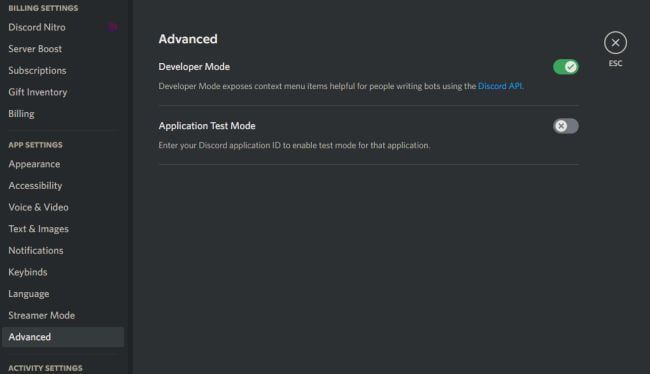
After you’ve enabled it, follow these steps to find a User’s ID:
- Navigate to a channel.
- Find the user you’re looking for, right-click on their name, and select Copy ID.
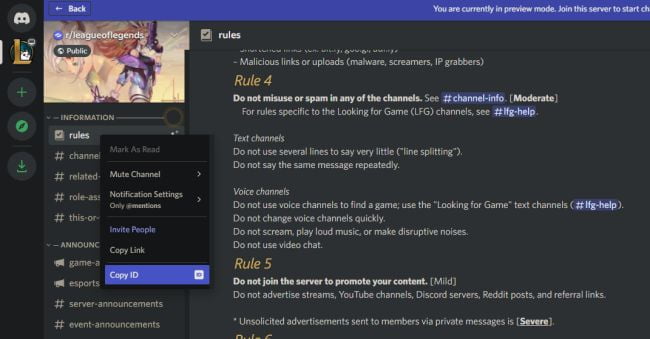
In Discord, each user has a unique 18-digit number ID. You can use Discord without knowing these numbers because they are used for easier reference and problem-solving. If you ever need to find your or another person’s User ID, you can do so in a few simple steps. Before attempting to retrieve it, make sure Developer Mode is turned on.




