How to Easily Merge Videos Using QuickTime Player on Your MacOS — Commonly if we want to merge some videos or clips we must-have video editing skills and an additional app installed on our laptop to do that job. However, in Mac or MacBook, we can simply use the default app from macOS. The app is QuickTime Player. This app allows us to merge some videos in the easiest way. No video editing skill or additional app is required. Let’s move to the next paragraph for a detailed explanation.
How to Easily Merge Videos Using QuickTime Player on Your MacOS
Here are the steps of How to Easily Merge Videos Using QuickTime Player on Your MacOS for you to read and follow:
- First, open the video that you want to merge with another video using QuickTime Player.
- Then adjust the window of video you play on QuickTime Player to narrower.
- After that, drag and drop the other clip(s) from your local storage to the current playing video.
- If you can’t drag and drop the clip(s), click Edit then chooses Ad Clip to End from the menu bar.
- Choose the footage that you prefer to merge with the currently opened video.
- Next, open the editing mode of QuickTime Player by clicking Choose Media.
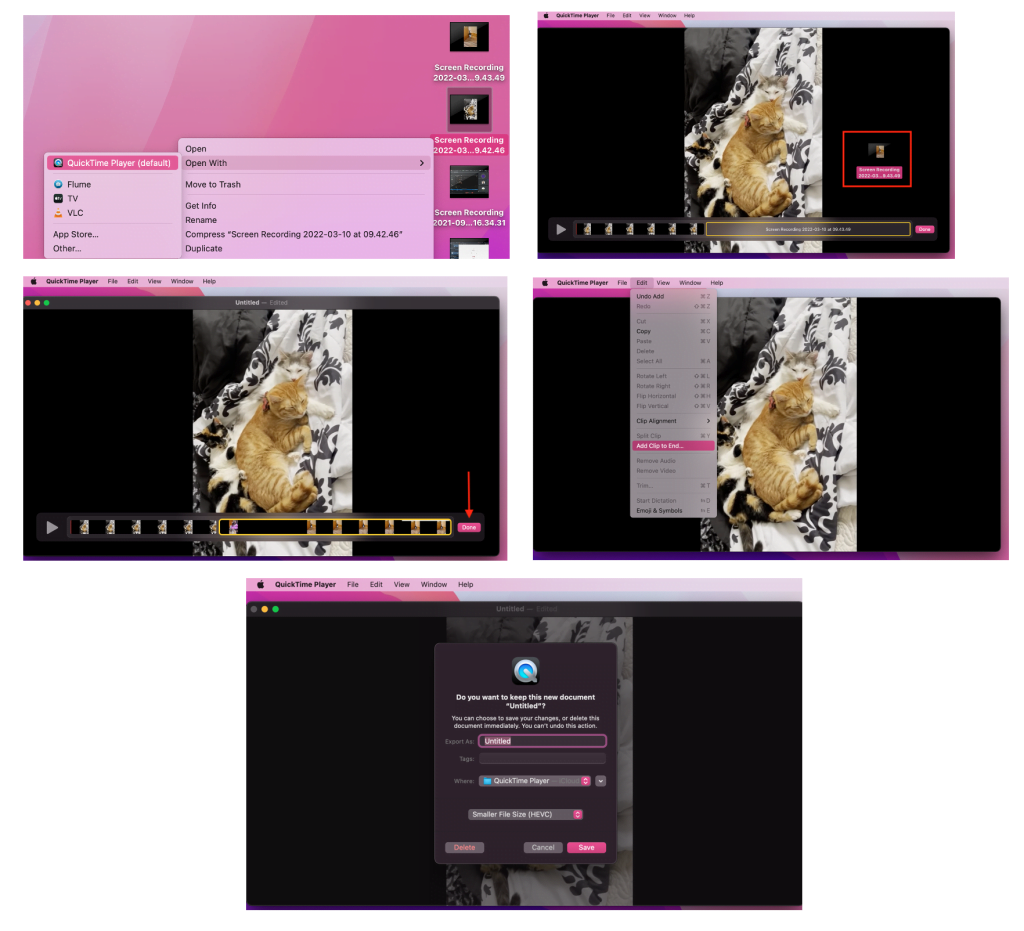
Well, this is the last section of the tutorial. I hope you find this tutorial useful. Let your family and friends know about this article. So they can merge their videos using QuickTime Player on their Mac.
Let me know in the comment section below if you found any difficulties in following the steps, or if you have any questions that are related to the topic that is being discussed, I will be happy to answer and help you out.
Thanks a lot for visiting nimblehand.com. As the pandemic hasn’t ended yet, please keep yourself safe and healthy. See you in the next article. Bye 😀





