How to Turn On and Off the Chrome Bookmarks, History, and Password Sync on Android Smartphone — Having the bookmarks, history, and also the passwords of the accounts of your social media on the different devices will help us a lot. We don’t need to remember or save manually those passwords to our new device. To make this thing happen to us, we just need to turn on the synchronization feature on the Google Chrome of our Android browser. Once this sync is active all of the bookmarks, history, and password you save on the Google Chrome of your computer, will be exist too on your Google Chrome of your Android smartphone.
Here are the steps of Turning On and Off the Chrome Bookmarks, History, and Password Sync on Android Smartphone:
Turning on the sync
- First, make sure you are already logged in to your Google account on your Android smartphone.
- If you don’t have Google Chrome yet on your Android smartphone, please download and install it first through Play Store.
- Then, tap the more button (the three-dot button on the top-right corner of the browser screen).
- After that, tap the Settings menu.
- Choose the Sync option.
- Select the sync option. You can check the checkboxes that you prefer there, or you can just switch on the toggle of Sync everything option.
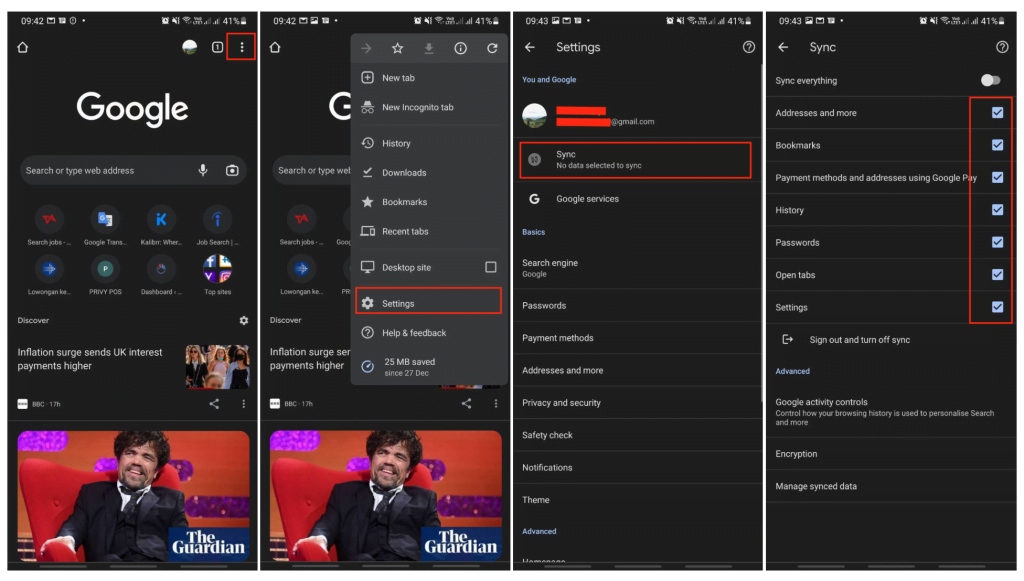
Turning off the sync
- Tap the more button.
- Select the Settings menu.
- Then, choose Sync option.
- Uncheck all of the checkboxes tha you checked previously, and also switch off the toggle of Sync everything.
Well, this is the last section of the tutorial. I hope you find this tutorial useful. Let your family and friends know about this article. So they can turn on and off the sync feature on their Google Chrome browser of the Android smartphone.
Let me know in the comment section below if you found any difficulties in following the steps, or if you have any questions that are related to the topic that is being discussed, I will be happy to answer and help you out.
Thanks a lot for visiting nimblehand.com. As the pandemic hasn’t ended yet, please keep yourself safe and healthy. See you in the next article. Bye 😀




