iCloud is one of the secure Apple services you can use to store your photos, videos, documents, music, apps, and many more things that can be saved digitally. Some benefits of using iCloud include its easiness in setting it up and using it, 5 GB free storage, easy paid subscription, automatic device backups, and family sharing.
If you have been years using your Mac and you have already activated the usage of your iCloud. You might wonder whether the iCloud storage that you have needs to be upgraded or if it still has more space to save your files. Now, let me show you How to Check the iCloud Storage You Have Left on Mac in simple ways and steps. Here it is.
Quick-Step
Click Apple icon button > System Preferences > Click Apple ID menu under the search handle > Choose iCloud menu > See the iCloud storage there
Checking the Remaining iCloud Storage on Our Mac
1. Find the Apple icon on the left top corner of your Mac toolbar. Then, click it.
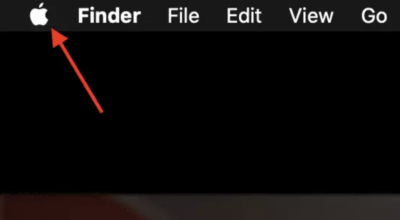
2. Choose System Preferences, the second menu of the drop-down.
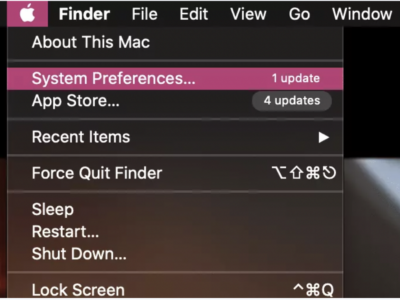
3. Click Apple ID menu under the search handle. If you’re not logged in yet you will be asked to log in first. Enter your Apple ID and the password on the popup that’s appeared.
4. On your Apple ID account, choose the iCloud menu above Media & Purchases.
5. On the bottom of the small Apple ID small window, there is the number of iCloud storage that is left on your Mac.
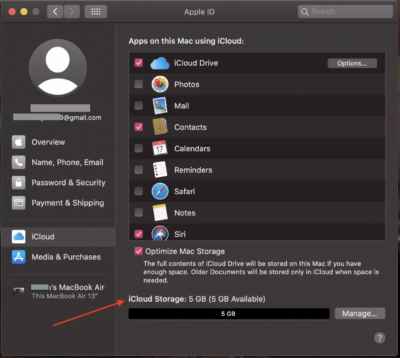
Besides, you can also make the all contents on your iCloud available to be accessed thru your Mac. What you have to do is just tick the check box of Optimize Mac Storage, the option above the information of your iCloud storage
6. If your storage is almost full, you can upgrade your iCloud by clicking Manage -> Buy More Storage
That’s it. Hope it’s helpful for you. Don’t forget to visit Nimblehand.com for more insightful information, and see you next time. :))



