In the basic daily tasks, you may need to copy or move some files, images, folders, and also texts. But if you are a new Mac user that previously using Windows the ways to do those basic tasks feel a bit confusing because Mac has slightly different ways to do that commands.
Even it’s a bit different, I am sure you will get familiar with the way it works on Mac. The main thing that you have to note about the difference between Mac and Windows to do copy, cut, and paste is the button combination. In Windows, we using Ctrl + C to copy, Ctrl + X to cut, and Ctrl + V to paste. But in Mac, we use Command button to replace the function of the Ctrl button. For more clear explanation, here are the steps about How to Copy, Cut, and Paste Anything on Your Mac.
Quick-Step
1Copy: Command + C, 2Cut: Command + X, 3Paste: Command + V
Mac Tricks: Easy Step to Copy, Cut and Paste
If the objects are Image and text:
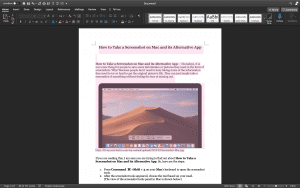
1. Select the text and image that you are going to copy.
You can select it by pointing to the first word using the cursor, then double-click on your trackpad using one finger. After the word is selected, press the Shift and the right or down arrow buttons.
2. After the objects are selected, press the Command + C buttons on your keyboard to copy them. Or, you can also press Command + X to cut them. For your note, in some apps, if you do cut the image and/or text, it will be removed from the previous place, and it will reappear on the new targeted place after you paste it.
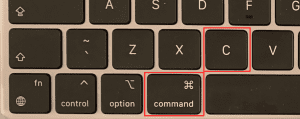
3. Now, paste it. Press Command + V on the location that you want to paste.
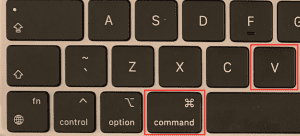
If the objects are files and folders:
(Basically, the way to copy, cut, and paste files and folders are similar to the steps previously explained)
1. Choose the file or the folder you want to copy or cut. Then, select it.
2. Click Edit on the toolbar of your Mac screen. Choose Copy item or Cut.
3. Now, select a location, click Edit on the toolbar, choose Paste. Or, you can also press Command + Option + V
That’s all for today’s tutorial. Hope it’s useful for you, and don’t forget to visit Nimblehand.com for the daily interesting articles.





