How to Make a YouTube Outro Videos Easily –– When we are uploading video content to YouTube, of course, we need to add intro and outro videos to sweeten our video content. However, on this occasion, I will only focus on the way to making the outro video. So, let’s move to the next paragraph to know the detailed explanation.
How to Make a YouTube Outro Videos Easily
Here is the way How to Make a YouTube Outro Videos Easily for you to follow. In this article, I provide 2 alternative ways, which are using Canva and Renderforest. You can use one of them or try both. If you are ready, let’s start.
Canva
- First, launch a browser on your computer.
- Visit www.canva.com. Or, if you currently accessing this article on your computer you can click here.
- Then, log in using your credential and search for a YouTube outro.
- After that, click one of the results you prefer to use as the outro of your YouTube content.
- Now, it’s time to edit the outro. You can use the available features there to be applied to your outro.
- Once you finish editing, click Shar, then click Download to save.
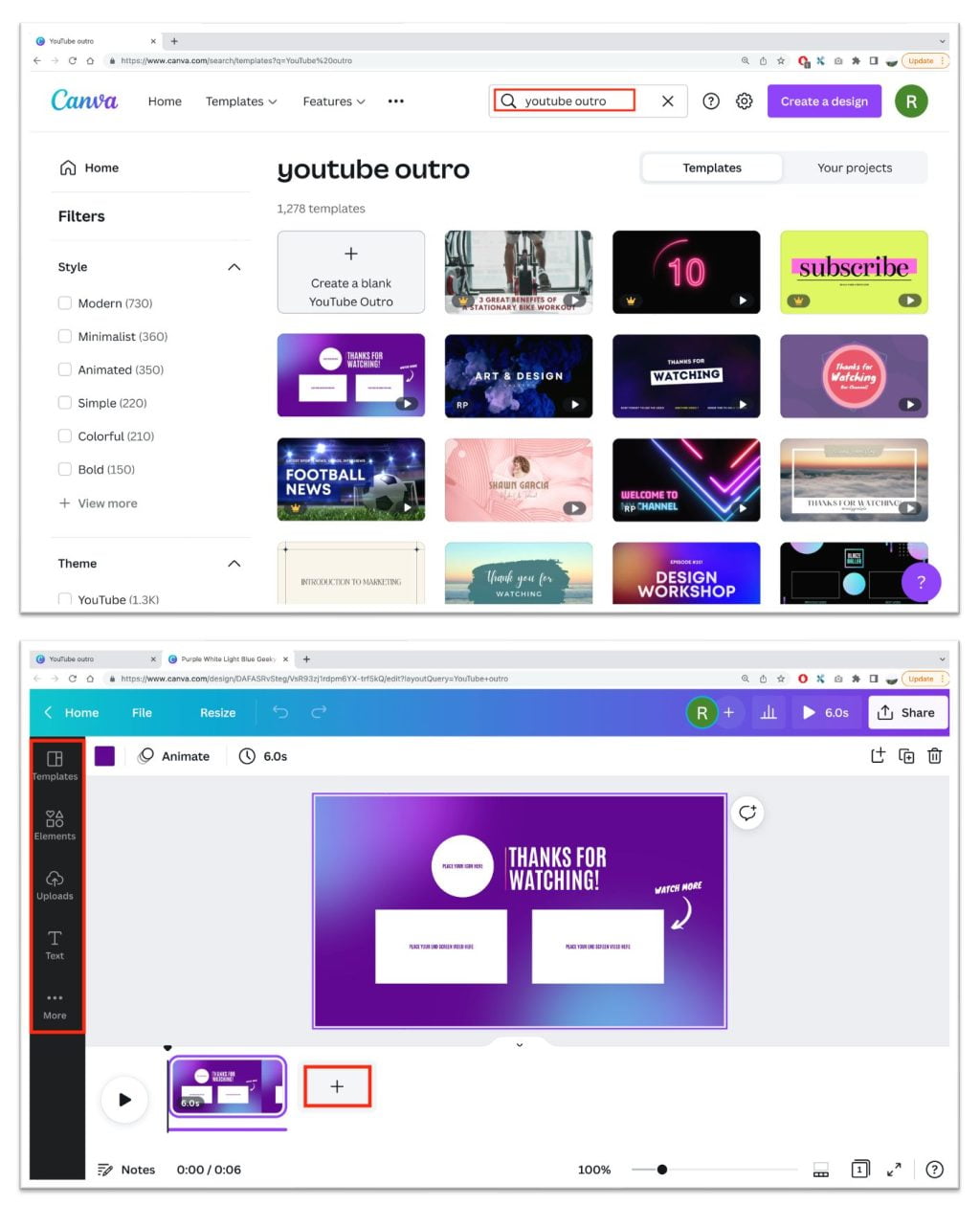
Renderforest
- Go to www.renderforest.com. You can also directly click here.
- Then, log in first with your account. If you haven’t had one, please register first.
- After you log in, click Create Now button.
- Next, click Start from scratch if you are a new user.
- On the left pane, click the Outro with Ending icons.
- Now, add your main video before the outro.
- Edit the outro as you prefer.
- Once you finish editing, you can download and save it.
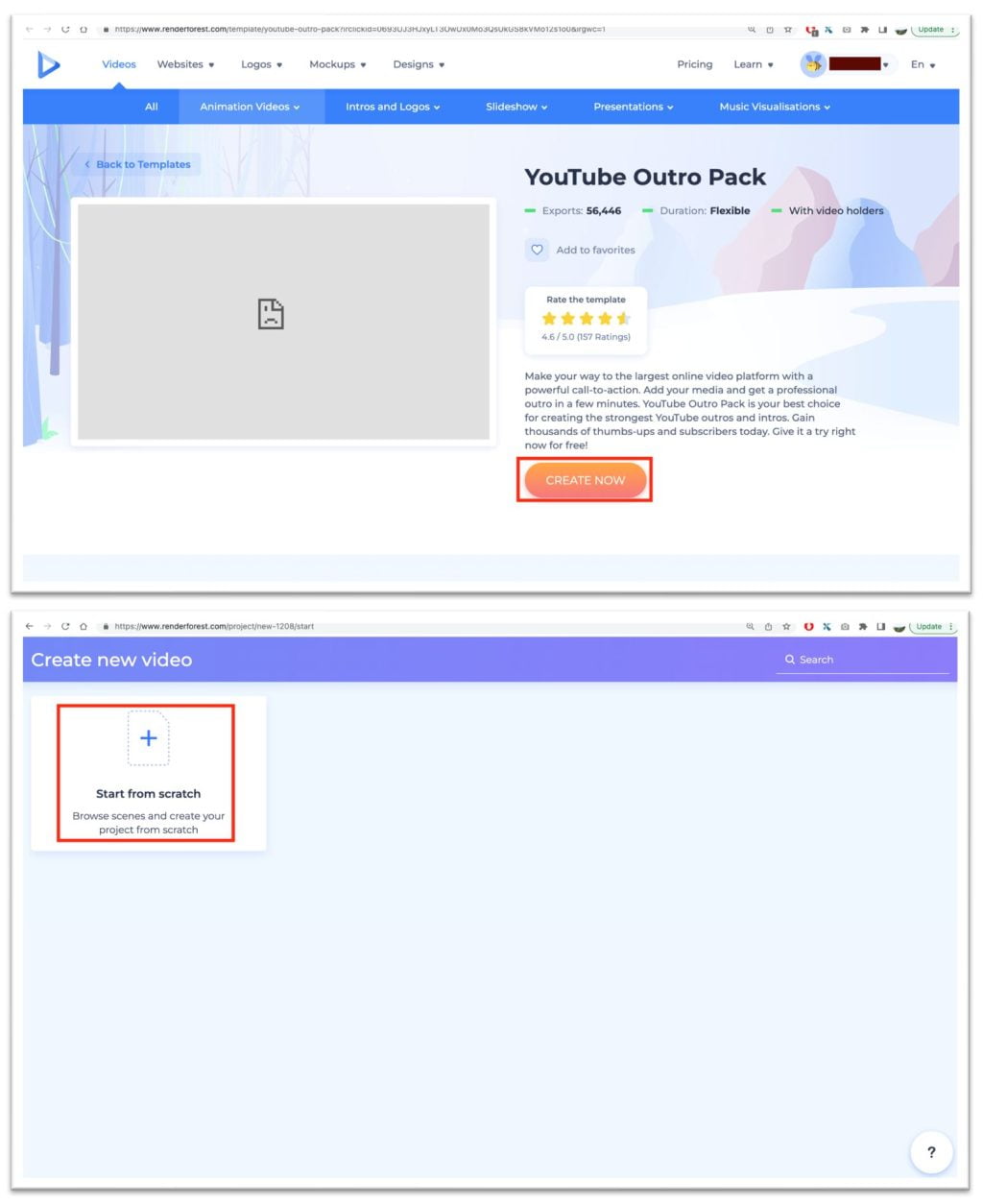
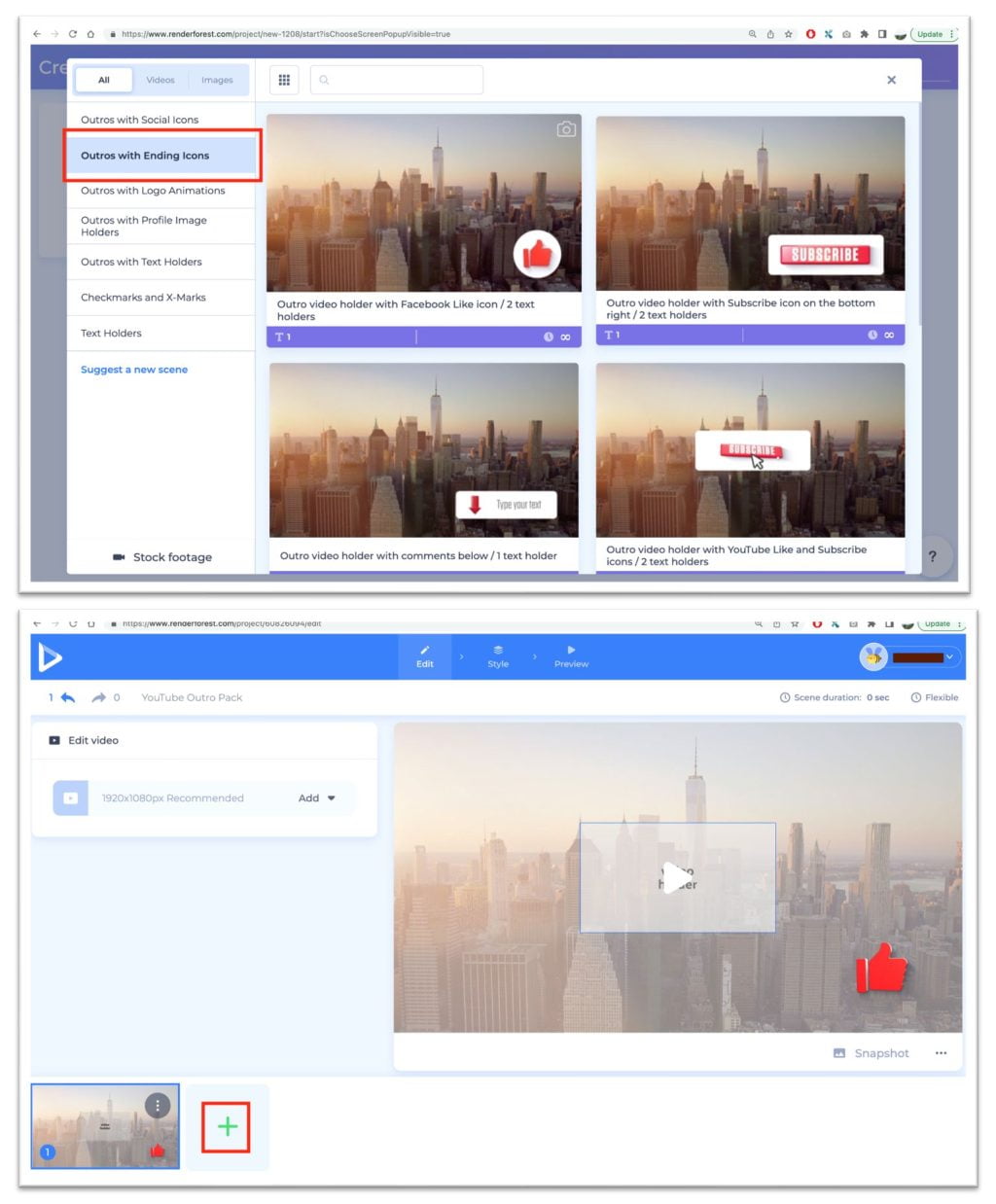
Well, this is the last section of the tutorial. I hope you find this tutorial useful. Let your buddies know about this trick. So, they can create the outro video for their video content.
Let me know in the comment section below if you found any difficulties in following the steps, or if you have any questions that are related to the topic that is being discussed, I will be happy to answer and help you out.
Thanks a lot for visiting nimblehand.com. Have an extra-special, amazingly fun, undeniably awesome, super fantastic day, and see you in the next article. Bye 😀




