Instagram recently announced that users would be able to post videos to their site from a computer. In fact, some users have reported that this option is already available. However, this feature is only available for posting to your News Feed, not Instagram Story.
If you don’t yet have this option but want to learn how to post a video on Instagram Story from your computer, you’ve come to the right place. This article will go over several methods for uploading videos from your computer to Instagram.
How to Upload an Instagram Video from a PC
There are several ways to post an Instagram video from a computer. Some of them necessitate the installation of third-party software. We’ll walk you through the necessary steps and apps.
As previously stated, Instagram announced that everyone would be able to post videos from computers. Check to see if you can already post videos to Instagram before moving on to third-party alternatives.
Here’s how to post a video from your PC if you have the option:
- Navigate to the Instagram website and sign in to your account.
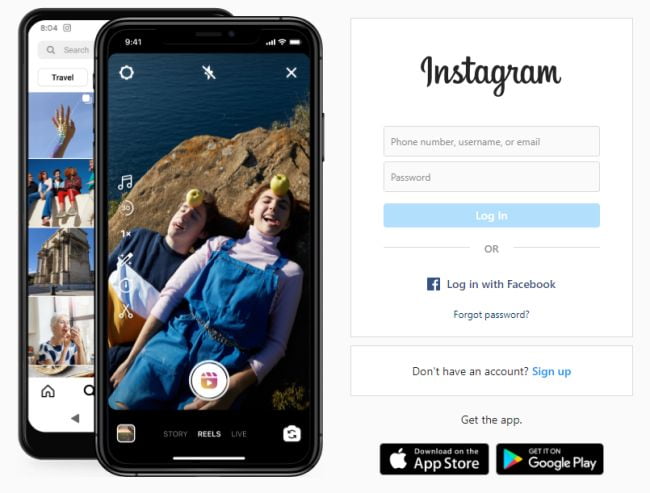
2. In the top-right corner, press the plus sign.
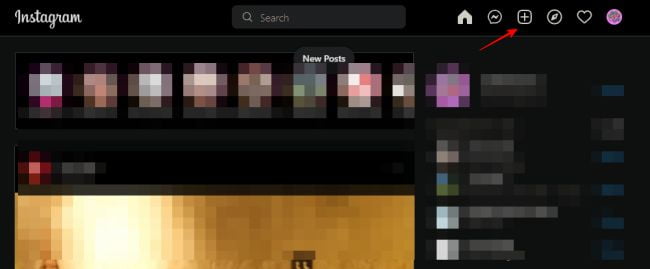
3. Drag and drop or select the video you want to post.
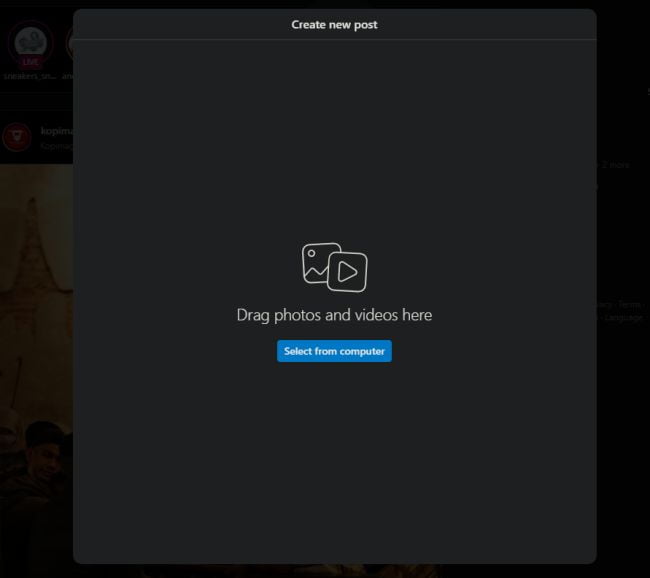
Chrome Extension INSSIST
With this Chrome extension, you can use a mobile Instagram interface and post videos just like you would on your phone.
We’ll walk you through the procedure:
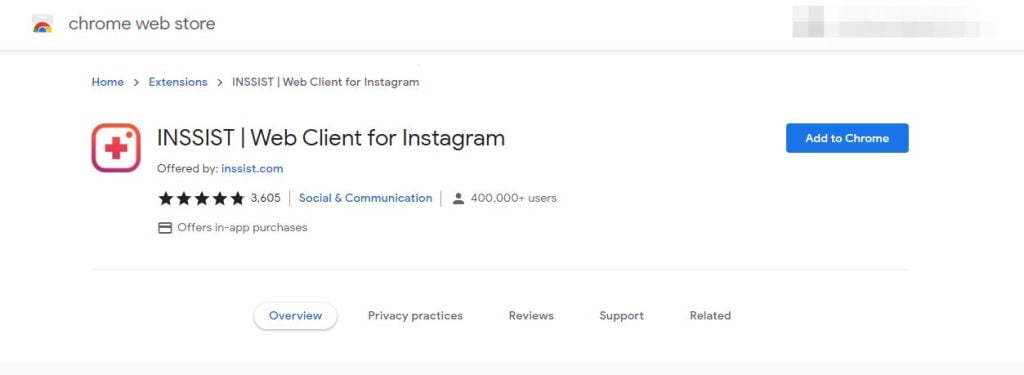
- Open Google Chrome and navigate to the Chrome Web Store.
- In the search bar, type “Insist.”
- Choose the first extension and click “Add to Chrome.”
- Select “Add extension.”
- To open Instagram, click the extension icon in the top-right corner.
- Fill in your log-in information.
- If you want to post to your News Feed, click the plus sign at the bottom. You can also schedule a post, post to Story, or post to IGTV.
- Choose the video you want to share.
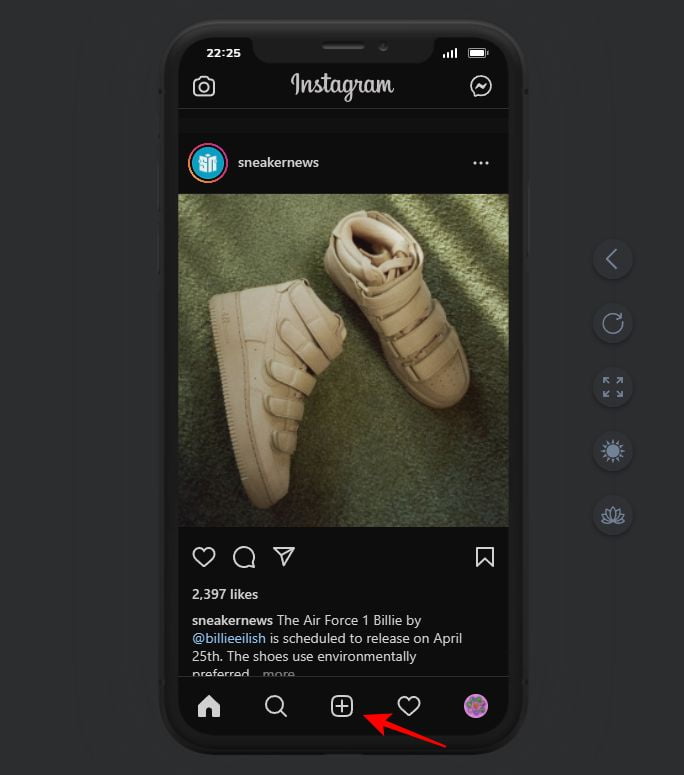
Instagram Creator Studio
The Instagram Creator Studio is another option for posting Instagram videos from your computer. You can schedule your posts, tag people, add captions, and more in addition to posting videos from your PC.
Before we get started, it’s important to note that you must have an Instagram business account to use this method. If you don’t, here’s How to Switch to an Instagram Business Profile
After you’ve created your business account, use Creator Studio to post an Instagram video from your computer:
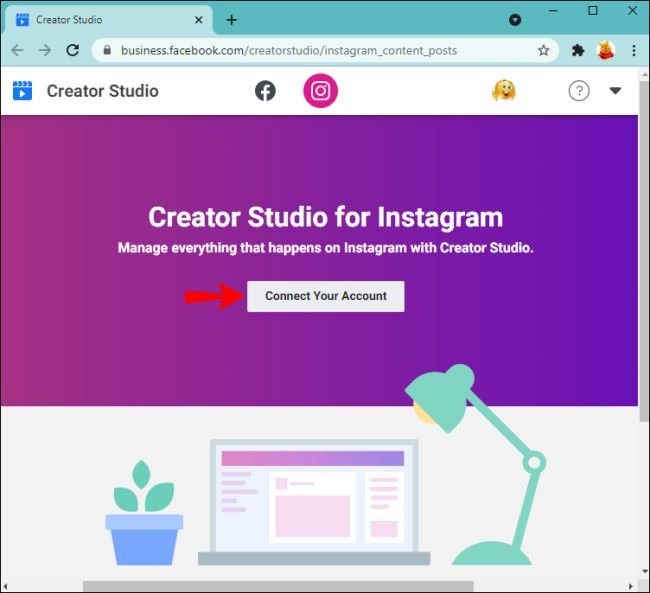
- Launch your browser and navigate to the Creator Studio website.
- “Connect Your Account” should be selected.
- Go to your Instagram account and sign in.
- In the top-left corner, click “Create Post” and select whether you want to post to your News Feed, Story, or IGTV.
- Click “Add Content” and then upload the video you want to share.
- Choose whether you want to post it immediately or later.
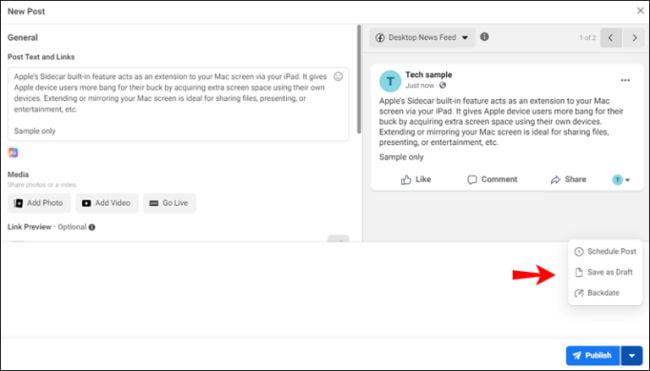
When Instagram announced that users would be able to post videos from their computers, which was previously impossible, it opened up a whole new world. However, until this option becomes available to everyone, some people will have to rely on other methods to upload videos directly from their PC. The method you select is determined by whether you want to install third-party software on your computer, use a specific browser, add extensions, and so on.




