How to Check Your Apple Music History — Apple has its own streaming music app. It is called Apple Music. This app is commonly used by Apple product users as they don’t need to download and install an additional app to enjoy music on their device. However, we must have to purchase a subscription to access the songs. Similar to any other streaming music app, Apple Music allows us to listen to songs from the whole world. We can also listen to the song without creating a playlist. It can be so exciting as we don’t know what song will be played next without seeing the queue on the app. Often, some good songs come and sound nice in our ears, but we don’t know the title yet. If the good song is still playing we can easily see the title from the app, but if it is already ended we may need to browse manually on the internet using a piece of lyrics that we still remember. I ask you to stop searching manually for the song on the internet because you can simply see the history of Apple Music. If this thing seems new to you. let’s move to the next paragraph to know the detailed way.
How to Check Your Apple Music History
Here are the steps of How to Check Your Apple Music History for you to follow:
On Mac or MacBook
- First, launch the Apple Music app on your Mac or MacBook.
- See on the top-right corner of the app screen. There is a three-line button.
- Click that button.
- After that, click the History tab on the right side of Playing Next tab.
- There you are. Now you can see the history of your Apple Music.
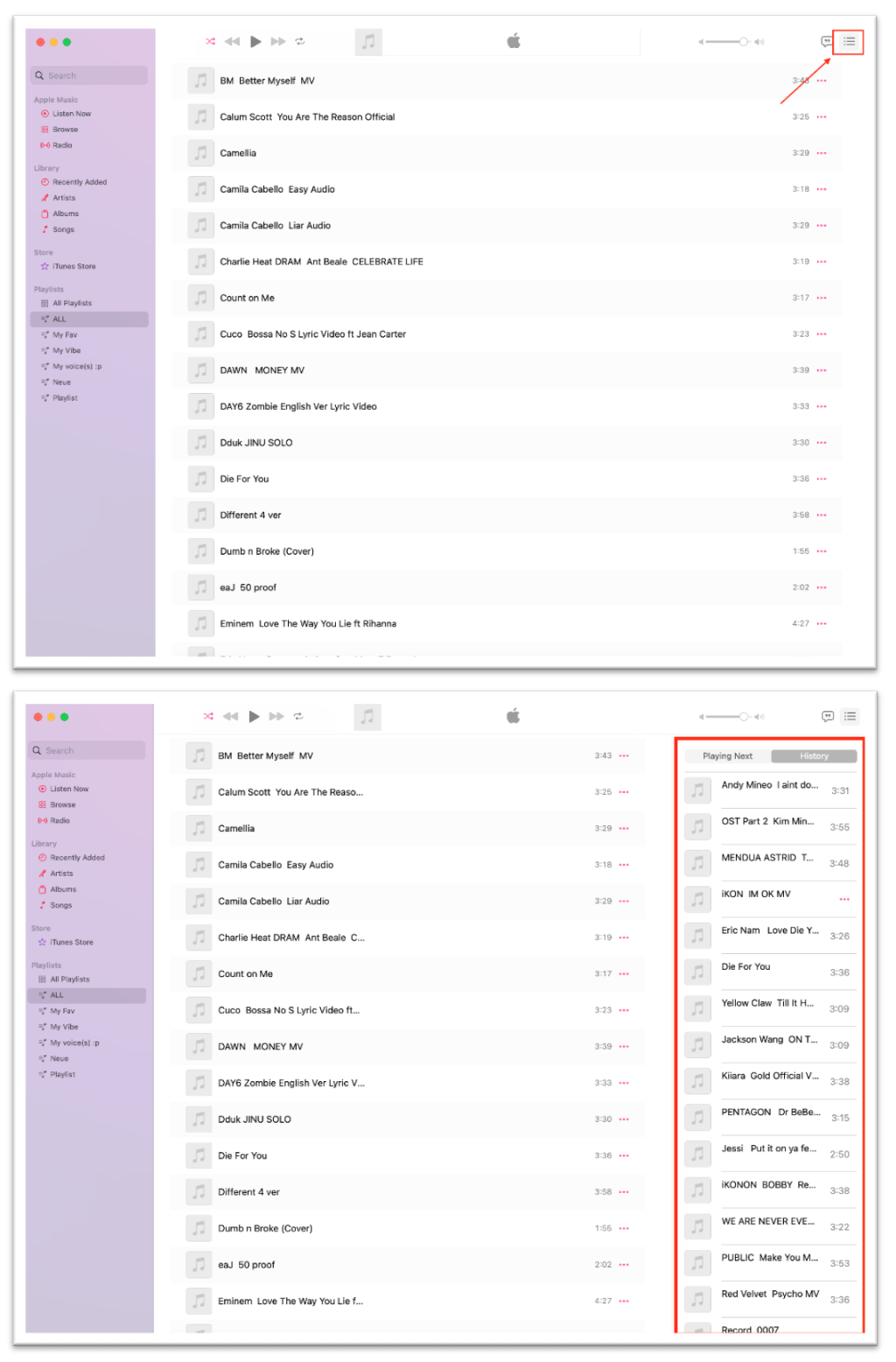
On iPhone or iPad
- First, launch the Apple Music on your iPhone or iPad.
- Then, go to the player.
- After that, see the three-dot & three-line button on the bottom of the app screen. Now, click the button.
- From the current screen, the songs that are going to play next will appear. Then, to see the history you can drag the section down.
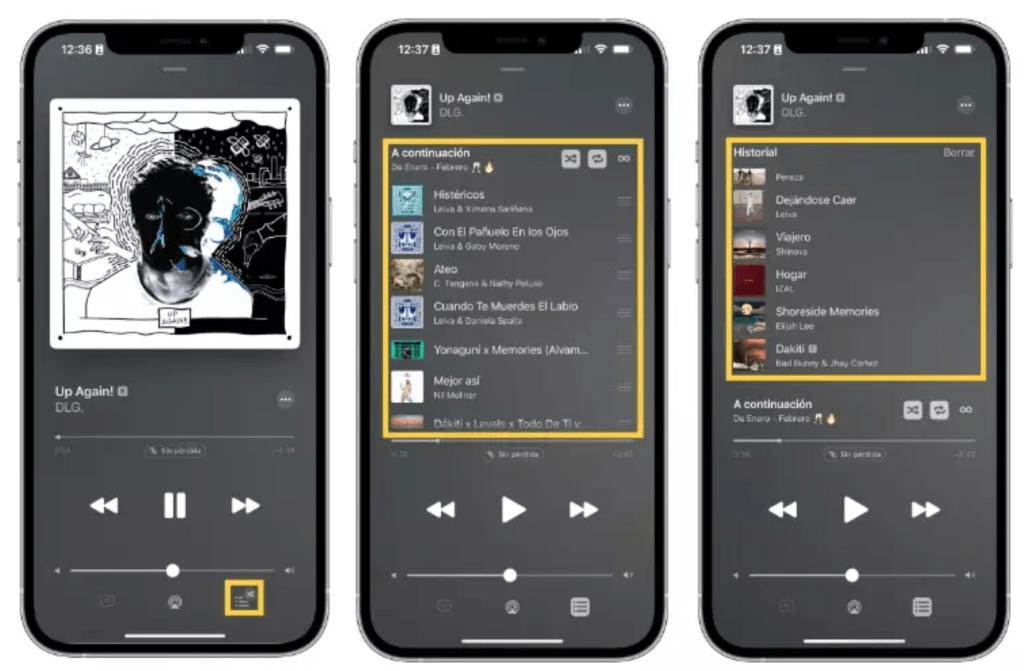
Well, this is the last section of the tutorial. I hope you find this tutorial useful. Let your family and friends know about this article. So they can see the Apple Music history on their Mac / MacBook and in their iPhone / iPad.
Let me know in the comment section below if you found any difficulties in following the steps, or if you have any questions that are related to the topic that is being discussed, I will be happy to answer and help you out.
Thanks a lot for visiting nimblehand.com. As the pandemic hasn’t ended yet, please keep yourself safe and healthy. See you in the next article. Bye 😀




