How to Create Folders in Gmail From Web Browser — Sometimes it is hard for us to find certain emails on our Gmail inbox, especially if we have a lot of inbox there. In order to solve this problem, there is a feature named Labels given by Google to the users. However, not all people know about this feature. So, here I am going to show you in detail the way in creating folder in Gmail.
How to Create Folders in Gmail From Web Browser
Here are the steps of How to Create Folders in Gmail From Web Browser for you to read and follow. Please remember that you can only follow the steps for web version of Gmail, not for app. If else, you will find some different steps.
- First, launch the browser on your computer.
- Access mail.google.com, or just simply click Gmail if you are already reading this article from your computer.
- After that, mark the inbox that you want to include to the folder that we are going to create.
- Then, do right-click on the marked inbox.
- Select the Label as.
- Next, the extended menus are shows up. Click the Create new option.
- You will see a New label pop-up, and please fill in the fields.
- Once you are done, click the Create button.
- Finish. Now you have a new folder on your Gmail that is ready to use.
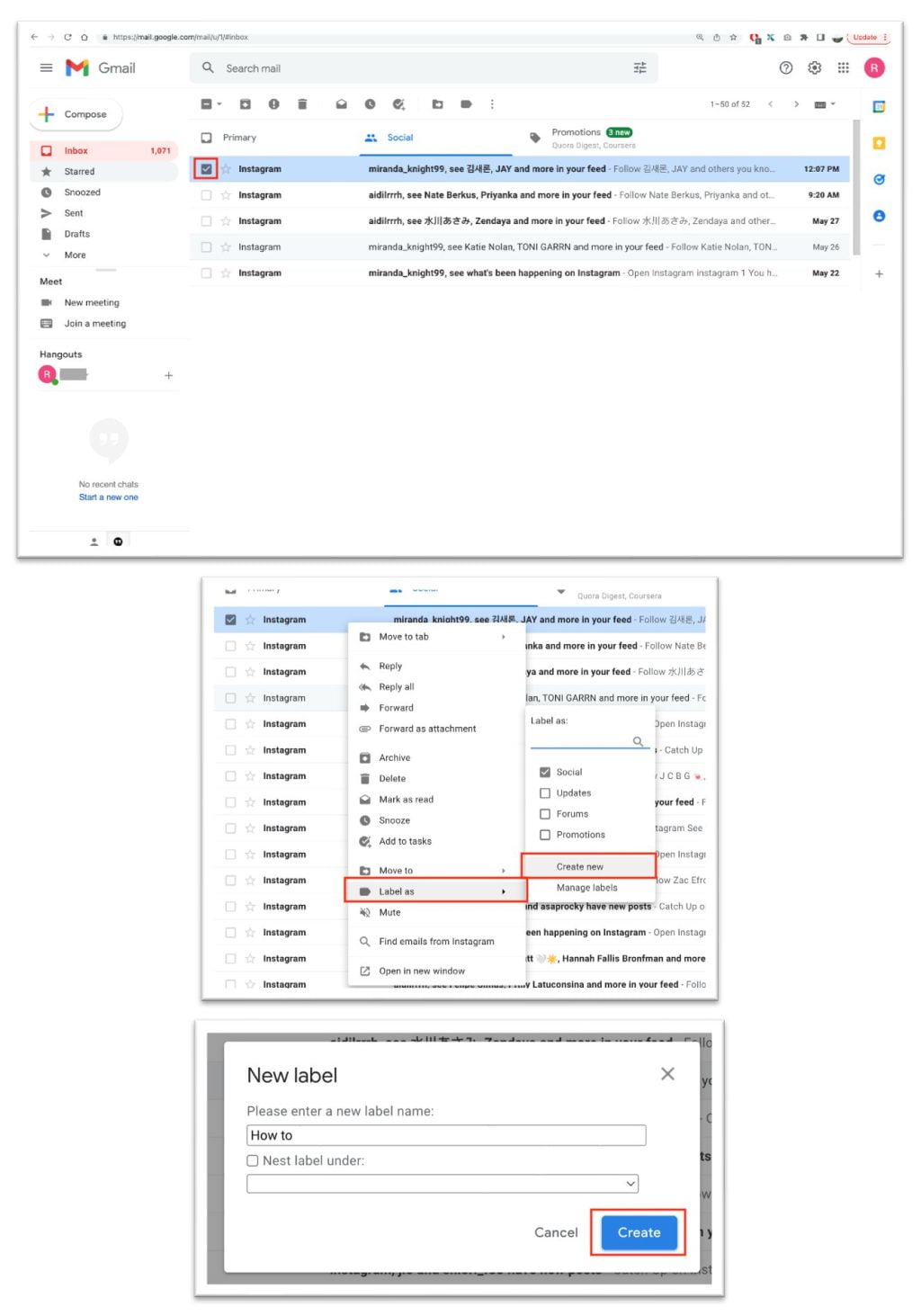
Well, this is the last section of the tutorial. I hope you find this tutorial useful. Let your buddies know about this trick. So, they can create folders in Gmail from web browser.
Let me know in the comment section below if you found any difficulties in following the steps, or if you have any questions that are related to the topic that is being discussed, I will be happy to answer and help you out.
Thanks a lot for visiting nimblehand.com. Have an extra-special, amazingly fun, undeniably awesome, super fantastic day, and see you in the next article. Bye 😀




