I am sure you will get a headache if you are searching for a certain keyword in a long text. Okay, let say you are so fine by doing that, but when you read quite long pages of a document, the more you read the pages the more you will be less observant.
Fortunately, there is a search feature on macOS. You can search any keyword in your document and the results will show up within seconds. This feature can also be used to search any app on your MacBook and to search keywords in general too. Just activate it and type the name of the app, then you will see the app if there is any app related to the keyword you input. For the detailed usage of this feature, I will show you How to Search for Any Keyword on Mac or MacBook.
Quick-Step
Press Cmd + F > Enter the keyword > Hit Enter key
Searching for Any Keyword in Documents, Websites, and Others on Mac or MacBook
Search for a keyword in your document:
1. On your opened document, press Command + F.
2. After you see the search handlebar, type your keyword. For example, I type ultrabook, then I press the Enter key.
3. Now we will see within seconds the keyword I find previously.
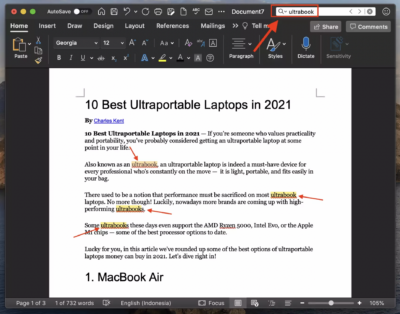
4. If the keyword you search does not exist, there will be no highlighted words there.
Search for a keyword in browsers:
1. On the web that you currently open on any Mac browser, press Command + F.
2. After the search handlebar appeared, type any keyword that you want to look for. As an example, currently, I access one of the articles on nimblehand.com. After I press Command + F, I type the word iPhone, then I hit Enter.
3. Within seconds, the keyword I search will be highlighted.
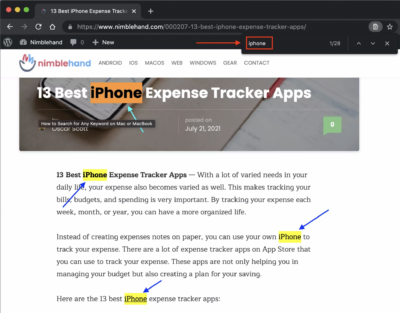
Easy right? If you find any difficulties in following the steps, kindly tell me through the comment section below. You can also do so for the problems you find related to the Mac topic.
As always, thanks a lot for visiting nimblehand.com, stay safe, stay healthy and see you in the next article. Bye :))




