In some situations, we may wish that we can close the MacBook lid without switching it to sleep mode. But we may have no idea if that wish actually can be real. Actually, there are two ways that we can do to set our MacBook awake when the lid is closed. First, with no third-party software, and the second is using third-party software.
Well, here are the steps on How to Keep Your MacBook Awake When the Lid is Closed.
Quick-Peek:
With no 3rd party: 1When recharging MacBook, 2When connecting MacBook to an external display, 3When connecting to external mouse & keyboard
With InsomniaX: Click InsomniaX on the menu bar > Disable Lid Sleep
Keeping Our MacBook Awake When Closing the Lid
Without Third Party Software
Every MacBook will go to sleep mode seconds after the lid is being closed. But as Apple has explained here, there are three conditions that can keep MacBook to stay awake. Those are:
1. When your MacBook is being recharged.
2. When your MacBook is connected to the external display.
3. And when an external mouse and a keyboard are connected. Both external devices will be worked on USB and Bluetooth.
So, when you are treating or conditioning your MacBook in those three ways, closing the lid of the MacBook will not make it switches to sleep mode..
Without an External Display: Using InsomniaX
If you want to prevent your MacBook from being slept with no external inputs or display connected you can use InsomniaX. Here are How to Keep Your MacBook Awake When the Lid is Closed using InsomniaX:
- Visit InsomniaX., and download the software.
- Once it is downloaded, install it on your MacBook.
- After InsomniaX has been installed, run it.
- Now, click InsomniaX on the menu bar, and choose Disable Lid Sleep. By choosing that choice your MacBook will not switch to sleep mode after the lid of your MacBook is closed.
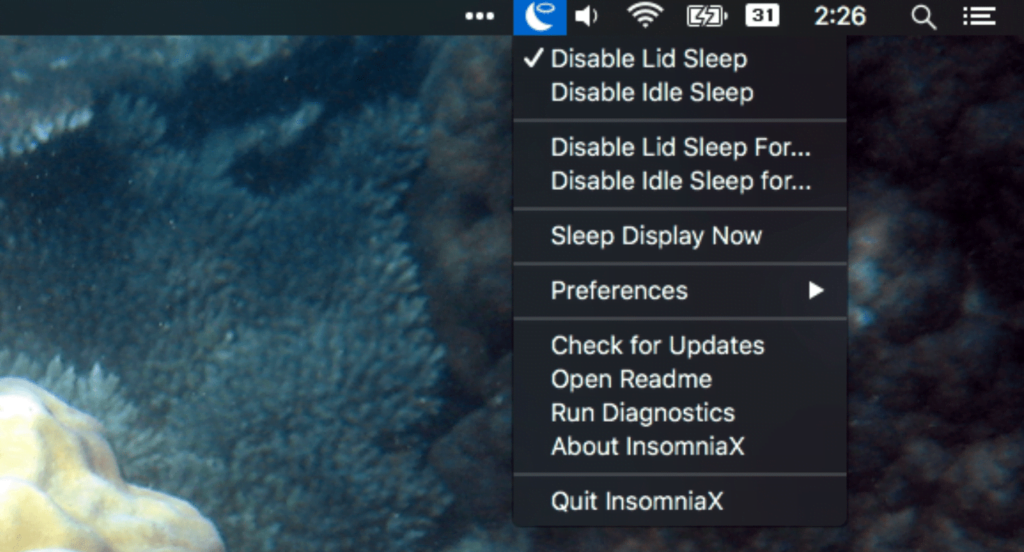
So simple yet easy right? If you think this article is useful, share this with your friends so they will know what to do when they experience the same issue, and if you have any difficulties or any questions don’t hesitate to tell us in the comment section below.




