The mystery of how to work offline with Google Drive files is revealed in this tutorial for Android users. Google Drive is a useful tool for storing data in the cloud and sharing files with colleagues. It also has a unique offline feature that allows you to access files even when you don’t have an active internet connection. Because this confuses some users, I’ll go over how to work offline with Google Drive files on an Android smartphone.
How to use Google Drive Files Offline on Android
The mystery of how to work offline with Google Drive files is revealed in this tutorial for Android users. If you are not connected to a Wi-Fi or mobile network on an Android device, you can still view and edit your files, including:
- Google Docs
- Google Sheets
- Google Slides
- Videos
- Images
- PDFs
How to Save Files or Folders for Offline Use?
The mobile version of the Google Drive app works quite differently. To be able to save files or folders for offline use are as follows:
Step 1: Navigate to Google Drive on your device.
Step 2: Next, go to the file or folder, and tap on the More icon, which is represented by three dots.
Step 3: To save a file offline, select ‘make available offline.
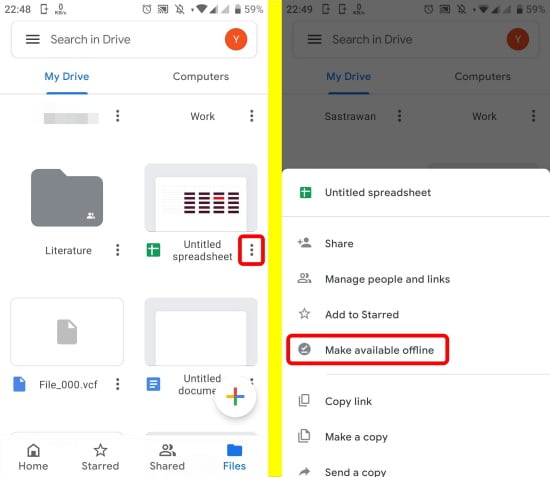
How to Find Files or Folders You Saved for Offline Access?
After you succeed to save files or folders for offline access. You must be wondering how to search those saved files and folders are.
Step 1: Launch the Drive, Docs, Sheets, or Slides app.
Step 2: Next, tap the three horizontal-lined menu icons.
Step 3: Select ‘offline.’
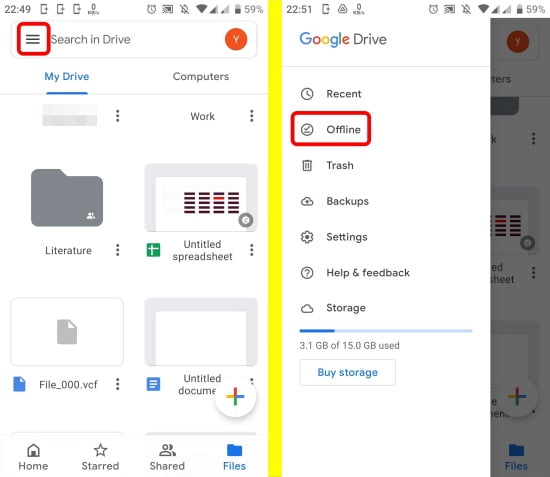
So there you have it, a quick guide on how to use Google Drive files offline on Android. Using the feature, you can work on your files without needing to connect to the internet or while traveling on an unstable connection. By the way, Drive’s offline mode is also available on Windows 10 and iOS users.




