Apple has its own file storage and synchronization called iCloud that we can enable to back up our files and data. However, if you previously used Android OS that is associated with Google Drive you may be uncomfortable using iCloud yet.
What is Google Drive?
Google Drive is a file storage and synchronization service. There are some features that we can use in Google Drive. We can create docs, sheets, slides, forms, drawings, sites and etc online. Besides, we can access the docs and sheets offline too. By using Google Drive we will not worry about files lost like we experience when we create files from offline desktop apps.
Who develops Google Drive?
Google Drive is developed by Google. No matter what device you use, this service is available on web, desktop app, and mobile apps (Android and iOS). Launched on April 24, 2012, Google Drive allows users to store files in the cloud, synchronize files across devices, and share files.
Why do we delete files from Google Drive on an iPhone?
Not only via web browser, desktop app, and Android. We can also access Google Drive from our iPhone. So, if we are using iPhone we still be able to access Google Drive too. Besides, we can also delete files that are no longer needed to keep or save on Google Drive.
How to Delete Files From Google Drive on an iPhone
Here are the steps on How to Delete Files From Google Drive on an iPhone that you can read and follow.
- First, launch the Google Drive app on your iPhone.
- Make sure that you already logged in to your Google account.
- Tap the Files tab.
- Find the file that you want to delete.
- Then, tap the three-dot button next to the file.
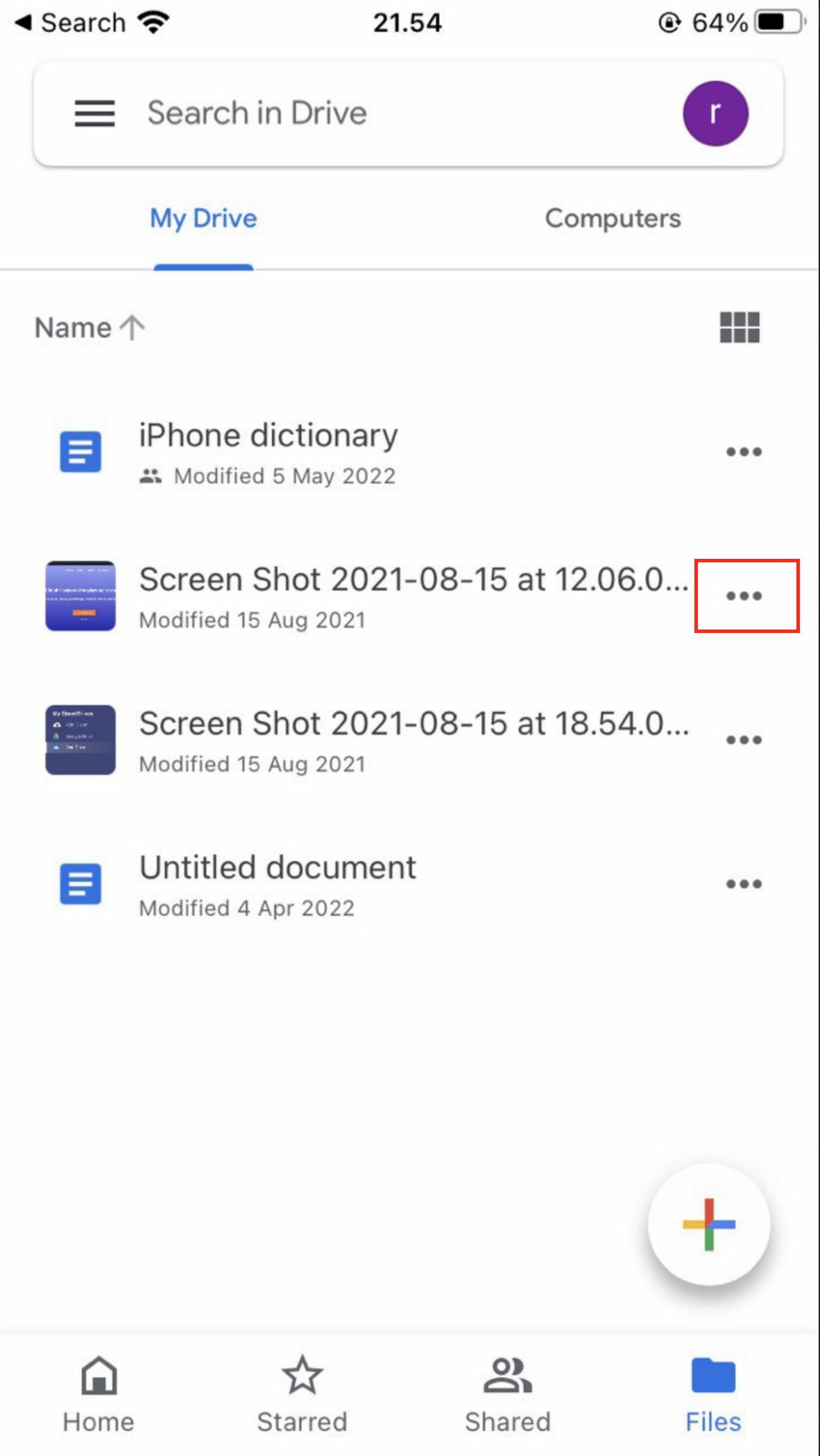
- Scroll down, and select the Remove option.
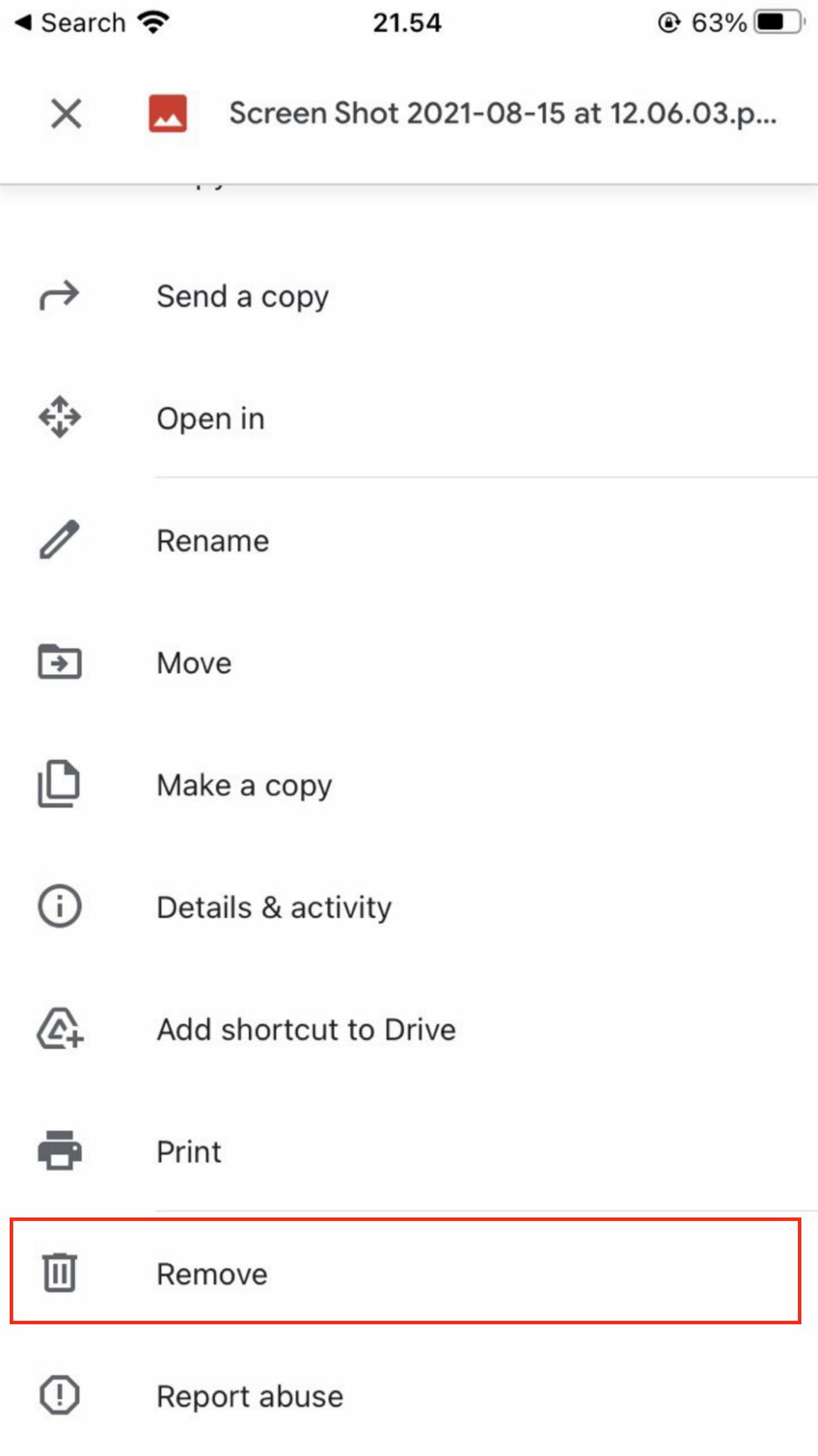
- On the confirmation pop-up, tap the Move to trash.
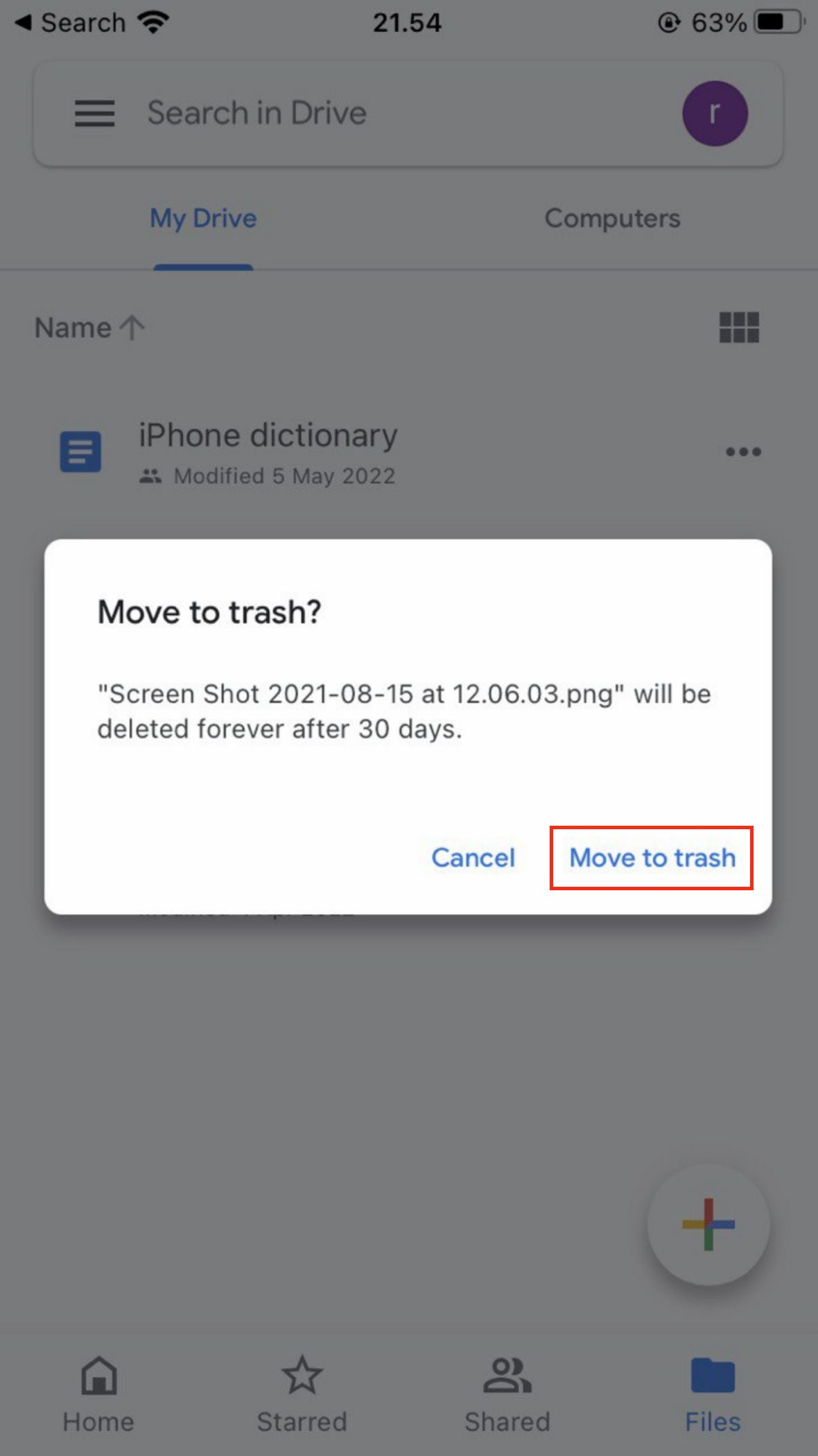
Well, this is the last section of the tutorial. I hope you found this tutorial useful. Let your buddies know about this trick. So, they can Delete Files From Google Drive on an iPhone.
Let me know in the comment section below if you found any difficulties in following the steps, or if you have any questions that are related to the topic that is being discussed, I will be happy to answer and help you out.
Thanks a lot for visiting nimblehand.com. Have an extra-special, amazingly fun, undeniably awesome, super fantastic day, and see you in the next article. Bye 😀




