How to Post Instagram Photos Using Laptop With a Nifty Chrome Trick — Normally, we access Instagram through Instagram apps for Android or iOS. However, to enjoy accessing Instagram on the wider screen we can access it through our laptop. To facilitate the users who want to upload or post pictures via the website, Instagram added the upload feature. The feature is functionally working well but the view is not as neat as it can have on native mobile apps. As the solution, we can use one of developer tools on the Google Chrome browser to make it nifty.
How to Post Instagram Photos Using Laptop With a Nifty Chrome Trick
Here are the steps of How to Post Instagram Photos Using Laptop With a Nifty Chrome Trick for you to read and try:
- Open a browser that you usually used on your laptop.
- Then, access Instagram.com.
- If you haven’t logged in yet, please log in using your credential.
- Once you logged in, do right click and select Inspect option.
- Click the Toggle device toolbar.
- On the top of the chrome screen choose Dimensions drop-down.
- Select a device that you prefer. In this tutorial I choose iPad Mini.
- Then, click the + button on top of Instagram screen.
- Click Select From Computer.
- Select the picture that you want to upload from the local storage of your laptop.
- Click Next.
- Then, select the filter to apply on your photo or picture.
- Write a caption and click Share.
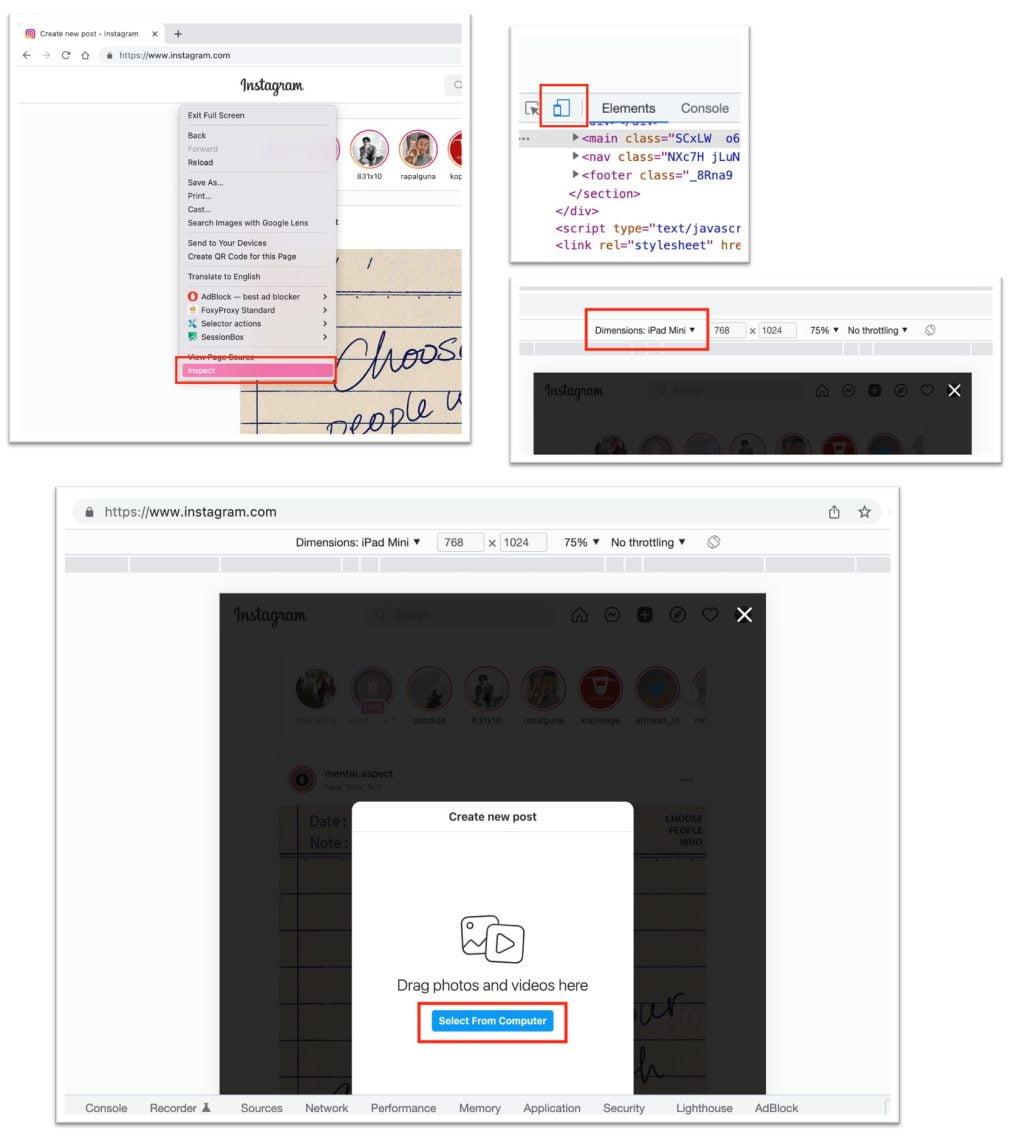
Well, this is the last section of the tutorial. I hope you find this tutorial useful. Let your family and friends know about this article. So they can post any picture they like to their Instagram from Chrome browser.
Let me know in the comment section below if you found any difficulties in following the steps, or if you have any questions that are related to the topic that is being discussed, I will be happy to answer and help you out.
Thanks a lot for visiting nimblehand.com. As the pandemic hasn’t ended yet, please keep yourself safe and healthy. See you in the next article. Bye 😀





