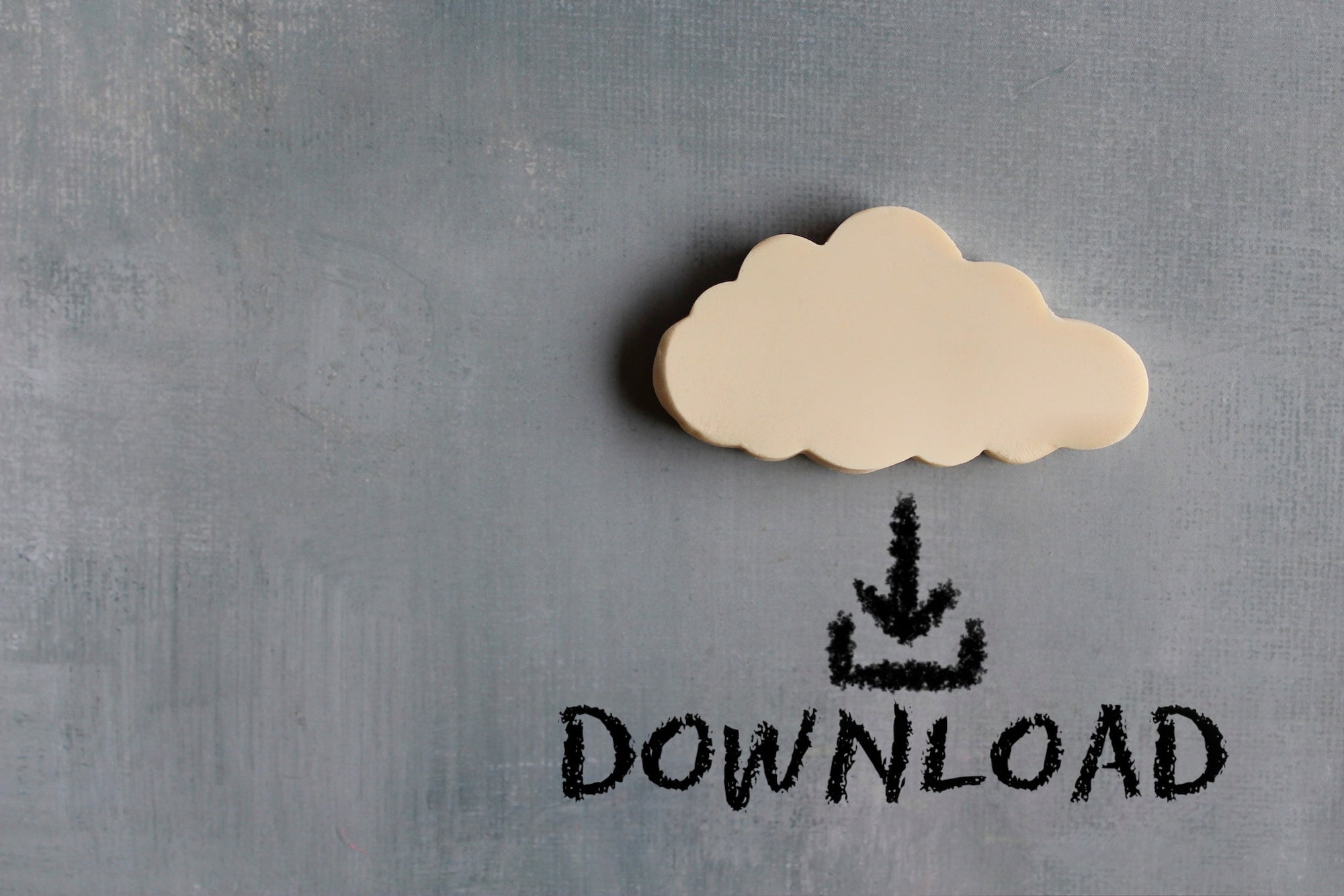Downloading huge files is an everyday activity for internet users. Even though we don’t download it manually, actually, when we’re browsing the internet, the connection will continue to download data.
For some Android or computer users, downloading the file is mandatory, especially for those who like to play games and watch movies.
Because, unlike ordinary internet users who only use the internet for browsing and social media, people who like to play games or watch movies usually download large files.
If you want to download big files, here are tips for downloading large files on the internet:
What Things to Keep In Mind When Downloading Huge Files On Windows
1. Use WIFI Internet Connection
WIFI internet connections tend to have a much faster connection than cellular connections. WIFI connection itself can be found in many places. For example, malls, restaurants, schools, and others.
The difference in speed itself can be hundreds of percent faster than a mobile data connection.
In addition to being fast, WIFI connections tend to be stable, and interference rarely occurs. Unlike the cellular network, the signal sometimes fluctuates.
2. Using 4G Network
If you decide to use a mobile network, always use a connection with a 4G network because the 4G and 3G networks have a pretty striking speed difference.
The average download speed on the 4G network was around 3.2 MB/s, while on the 3G network, it was only 800 KB/s/1 MB/s. Far isn’t it?
For this reason, we require that you always use a 4G LTE connection when downloading. Make sure that the 4G network already covers the place you occupy by the provider.
3. Make sure the Internet connection used is stable
Downloading files is not always a matter of internet speed. Also, make sure the connection used is stable. Stable is meant here as the speed that does not go up and down and does not break.
Unstable internet will cause corrupted files. Especially if you often break up.
To check whether the internet is stable or not, you can ping it. The trick, open CMD: Click start >> type CMD >> type “Ping Google.com -t” (without quotes).
Look at the ms section; the smaller, the better, and if it goes up and down, your connection is unstable. Especially if you often RTO (Request time out), this is more severe.
If you do find your internet quite problematic, you can try using a VPN. Yes, sometimes, VPN services can enhance your internet speed. We recommend using the best VPN for Windows PC – Download Free Trial. Try the trial to know the experience. Once you feel like it, download and install the VPN to protect you when browsing and downloading files.
4. Choosing the best Download Server
It’s not just a matter of connection; the download server also determines the file download speed. Download server, each has access speed. There are fast and slow, and there are limited and unlimited connections.
In addition to speed, look for a server with a resumable feature that can be paused and resumed. This is important so that if the connection used is lost, it can be resumed later.
For a good download server, there are plenty. We recommend Google Drive because it can be paused, and the access speed is breakneck.
Besides Google Drive, you can also use Zippyshare, Solidfiles, and many more.
5. Download the files per-part
Afraid of corrupted files? Download the file per part. Downloading files that are separated by part has its own advantages. Among them, you can download them one by one.
By downloading the file per part, you don’t have to worry about the file being corrupted because of an unstable connection. Because if you find a corrupt part, you don’t need to re-download the entire file but only need to download the part.
But of course, it’s not a must, especially if your internet connection is fast and stable, because most people would prefer to download a single link.
6. Using Internet Download Manager
Internet download manager, IDM, is a prevalent third-party download software used on Windows PCs/laptops.
IDM has various advantages, including the speed provided being relatively faster and stable. Plus, various settings can be customized in such a way that the download process becomes more leverage.
IDM itself is a paid software. You can download it and buy the license on specific sites.
7. Download via PC / Laptop
You can use this method to download large files only via PC / Laptop, not via HP smartphones because not many smartphone applications have to download stability-like software on a PC.
In addition, using a PC / Laptop means you don’t have to bother thinking about full storage. Again it’s also not mandatory, as long as the connection is fast and stable.
Reasons Why Downloading Big Files Always Failed
Several causes can cause a file to become corrupt, some of which are:
1. Data storage full
Full data storage can make the file fail to download, especially when we download large files measuring GB or TB.
This is because the file that initially wanted to enter the data storage will automatically be canceled from the windows program, thus making the file unable to enter.
2. Insufficient internet network
An inadequate internet network can create a file that is TB in size, and GB will be corrupted.
That’s because when the internet shuts down for a fraction of a second, the file fragments you want to download are skipped.