Every laptop commonly by default has a built-in camera. However, not all laptops have a great built-in camera. Those who have a great built-in camera in their laptops will have no problem when they need to use the camera as a webcam. It becomes a different story for those who have laptops with average to below-average built-in cameras. They might be able to use their camera as a webcam but the result of the camera is not as good as what they expected.
This app allows us to transform our mobile companion into a high-definition Mac or PC webcam. Besides, this app can be integrated with Snapchat Lenses as the app is equipped with an array of gesture-controlled Lenses to wear while we are live streaming or having video chat.
EpocCam is one of the products that is developed by Corsair Gaming, Inc. This company is from America, California that focuses on producing computer peripherals and hardware. Previously Corsair Components and Corsair Memory, it was incorporated in California in January 1994 as Corsair Microsystems and reincorporated in Delaware in 2007.
EpocCam is one of the best apps to increase the camera quality of devices such as iPhone. The result of the EpocCam is way better than the original camera. The app can help us to get the High Definition level.
Here are the steps of How to Use Your iPhone As a Webcam using EpocCam
- First, please download EpocCam from AppStore and download it to your iPhone.
- Then, on your Mac or computer, launch a browser and visit Elgato’s website.
- See option number two and click macOS or Windows to download the app.
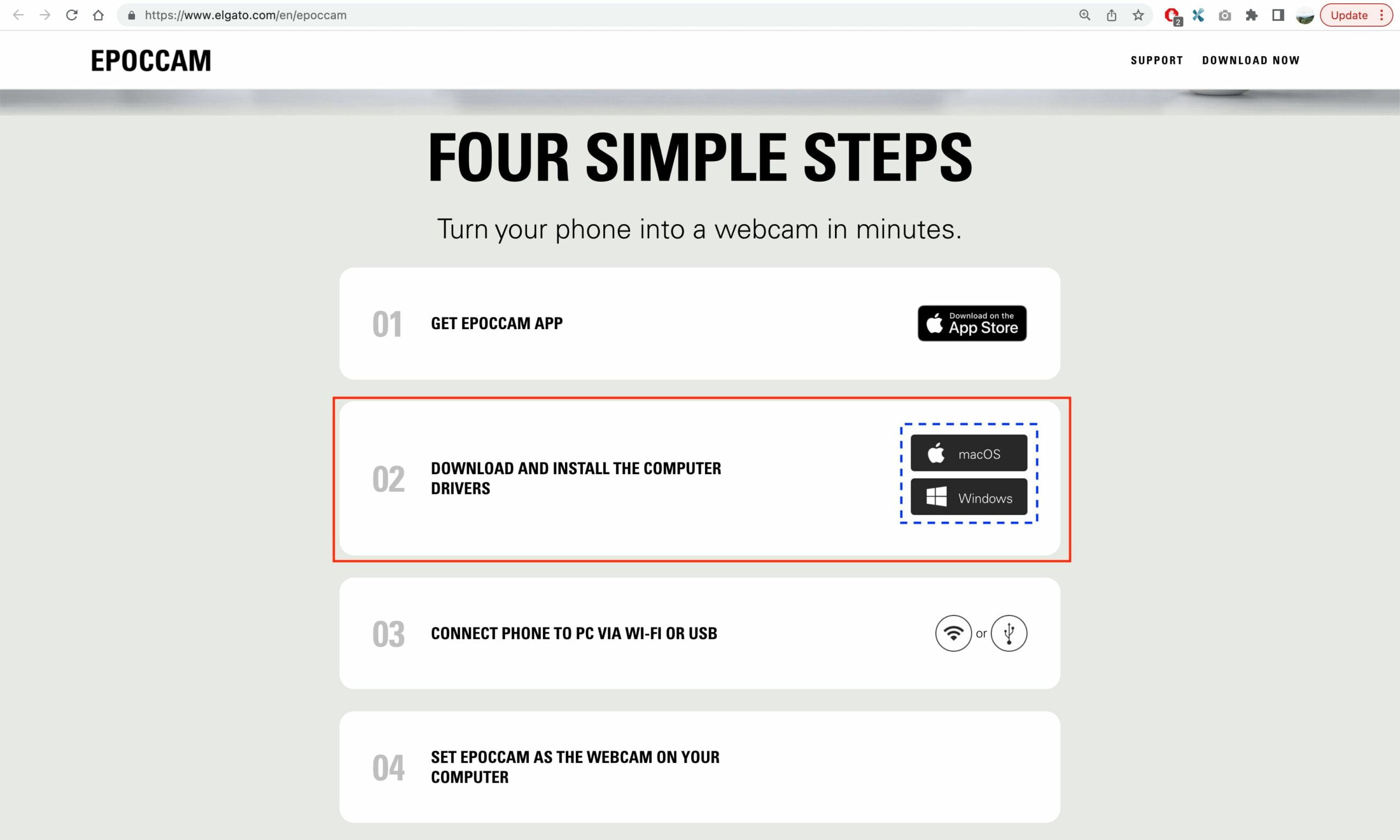
- Once the app is downloaded on your Mac or computer, install it right away.
- Now, launch the EpocCam on your iPhone, and make sure that your iPhone and your Mac or computer are connected to the same WiFi.
- Next, on your iPhone, you must allow the permission that is asked by the EpocCam. Switch on all of the toggles there, and tap the Done button.
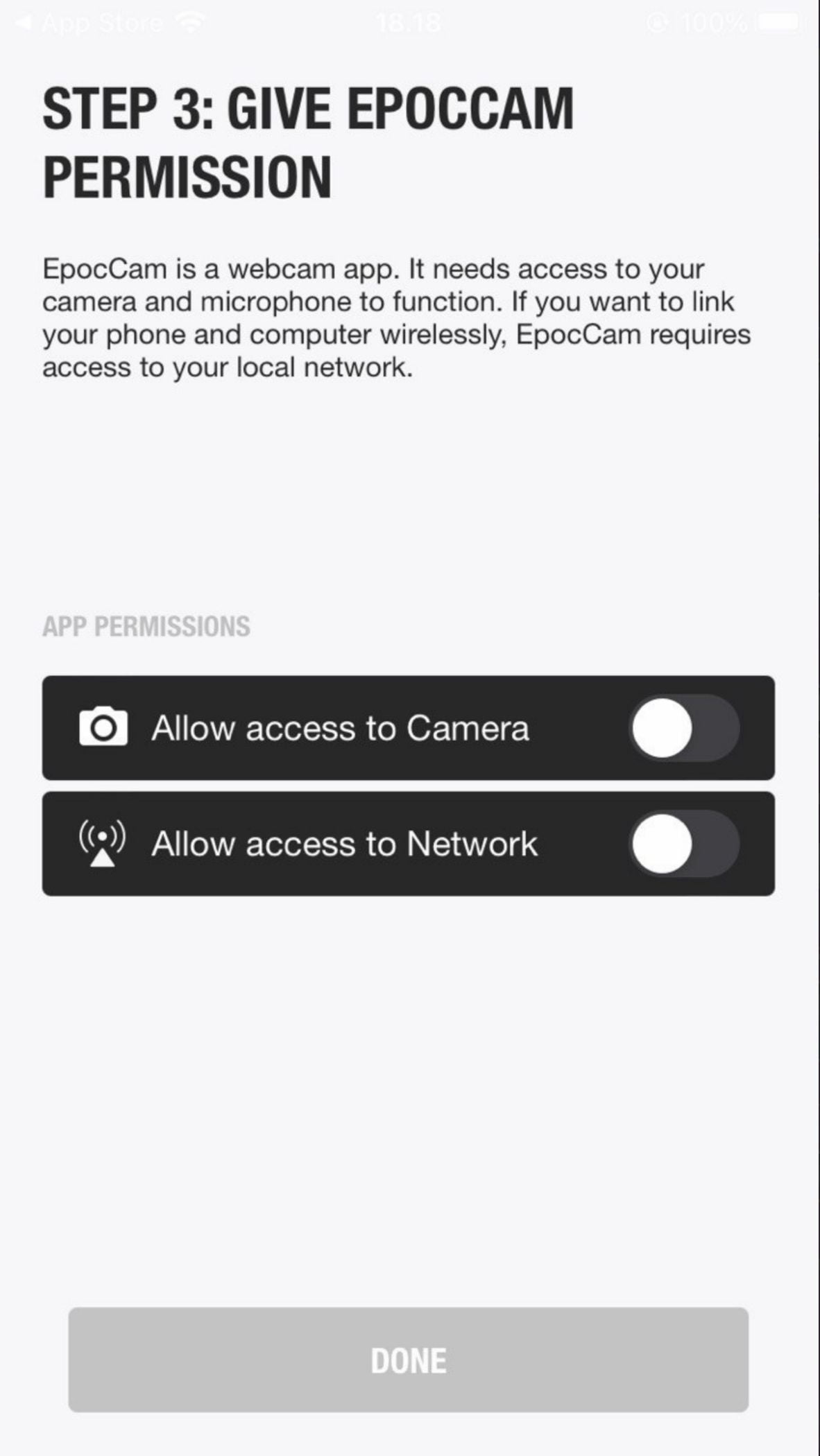
- Once permission is given, you can use your iPhone as a webcam using EpocCam on some apps that need webcams such as Zoom. You can simply activate the webcam on Camera settings on Zoom and select EpocCam.
Well, this is the last section of the tutorial. I hope you found this tutorial useful.




