How to Set a Custom Safari Background on Mac or MacBook — Not only the desktop background which can be changed, Safari browser background too. Yes, this is true. You can change your Safari browser background on your Mac or MacBook with any picture that you prefer. Basically, it is quite simple to do. You just need to enable the Safari Background to be edited, then select the available picture you have on your local storage, and apply it. To know the detailed way in doing it, let’s move to the next paragraph.
Well, here are the steps of How to Set a Custom Safari Background on Mac or MacBook for you to read and follow:
- Turn on your Mac or MacBook.
- Launch the Safari browser.
- Then, tap the three-line button on the bottom-right corner of the screen.
- Tick all the lists available there include the background options.
- After that, double click the picture beside the + handle there.
- Now, the folder of the background is opened.
- Select the pattern or picture that you want to set as background.
- Click the Choose button to apply the background you chose.
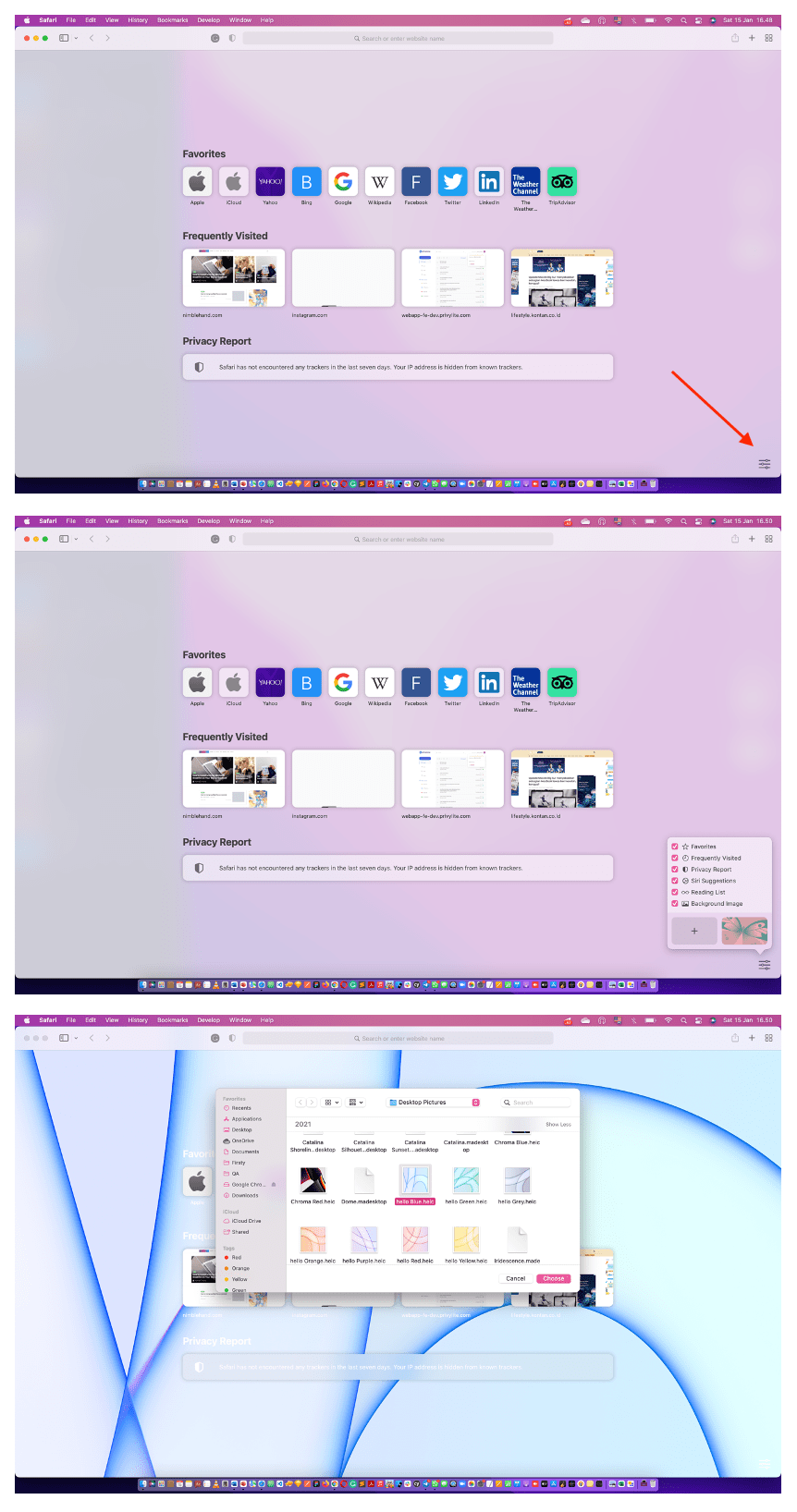
Well, this is the last section of the tutorial. I hope you find this tutorial useful. Let your family and friends know about this article. So they can change their Safari background independently when they want to change it for next time.
Let me know in the comment section below if you found any difficulties in following the steps, or if you have any questions that are related to the topic that is being discussed, I will be happy to answer and help you out.
Thanks a lot for visiting nimblehand.com. As the pandemic hasn’t ended yet, please keep yourself safe and healthy. See you in the next article. Bye 😀





