How to Save a GIF From Twitter Using Android or iPhone — GIF is the Graphics Interchange Format is a bitmap image format that was developed by a team at the online services provider CompuServe led by American computer scientist Steve Wilhite and released on 15 June 1987. We usually use GIFs in sending messages or posting a tweet or giving a response to someone’s tweet. By using GIFs we can communicate expressively. Besides we can see people’s tweets using funny GIFs. Because of that, we want to save it. However, some of us don’t know yet how to do it. If you are one of them, I’ll show you how in detail on the next section.
How to Save a GIF From Twitter Using Android or iPhone
Here are the steps of How to Save a GIF From Twitter Using Android or iPhone for you to read and follow. Before you start to follow the steps, please make sure that you have already installed Telegram on your smartphone.
On Android
- First, open the Twitter app on your Android smartphone. Please make sure that you have already login with your account. If you haven’t please log in first.
- Then, tap the search I can button, type .gif, and hit the search button.
- After you see the GIF that you like, please tap it.
- Next, tap the share button and select Telegram.
- Choose the saved message as the destination chat room of the GIF link and tap the send button.
- On the chat room, the Twitter link will show the GIF. Tap on the zone of the message that has no word or link.
- Now, you will see a list of options there. Select the Save to Downloads option.
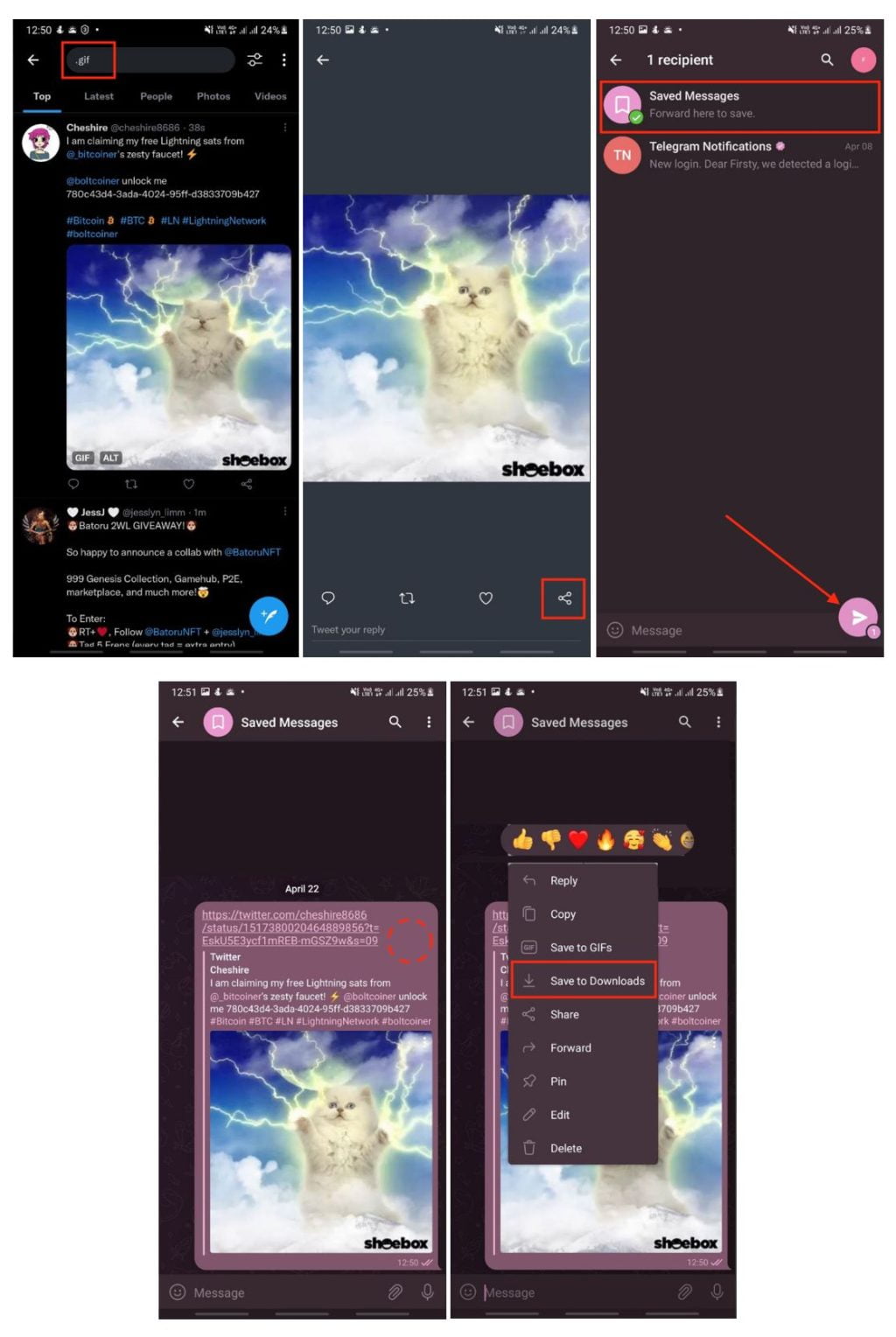
On iPhone
- Grab your iPhone and launch Twitter.
- Then, tap the search icon button, type .gif, and hit the search button.
- After you see the GIF that you want to save, tap the GIF.
- Next, tap the share button on the bottom right corner of the screen.
- Select the Telegram app.
- After that, select saved messages as the location to share the link.
- Now, tap on the GIF.
- Please tap the share button on the bottom corner of the screen.
- Last tap the Save Video button to save your GIF.
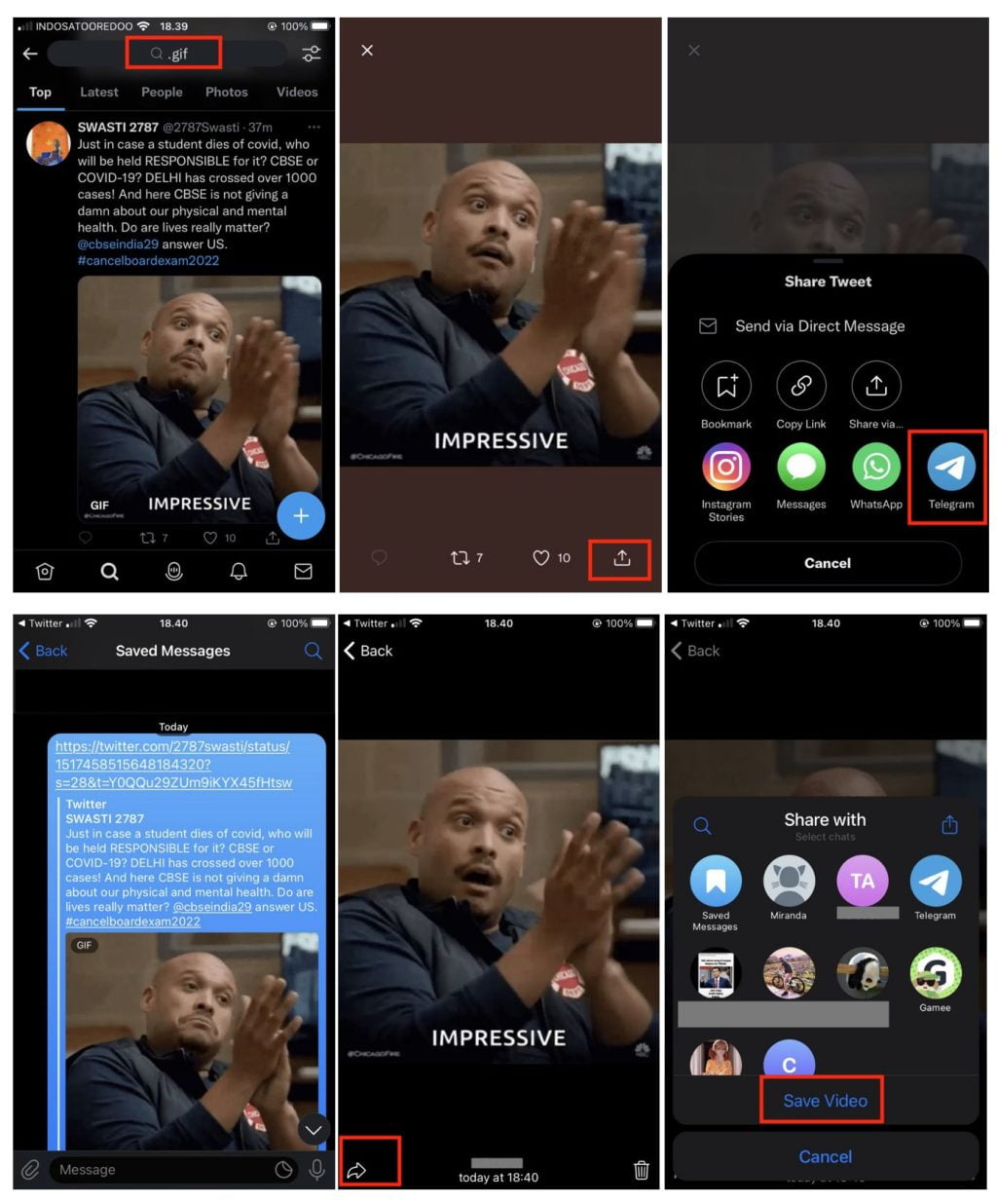
Well, this is the last section of the tutorial. I hope you find this tutorial useful. Let your family and friends know about this article. So, they can save GIFs from Twitter via their Android and iPhone.
Let me know in the comment section below if you found any difficulties in following the steps, or if you have any questions that are related to the topic that is being discussed, I will be happy to answer and help you out.
Thanks a lot for visiting nimblehand.com. Have an extra-special, amazingly fun, undeniably awesome, super fantastic day, and see you in the next article. Bye 😀





