How to Disable the iPhone Camera Automatically Switching to Macro Mode — generally any smartphone camera has two types of cameras. The first is a normal camera, and the second is a macro camera. In this article, we will focus on the macro camera. The macro camera feature on our iPhone helps us to capture anything closely with a smooth result. The thing that makes it cooler is that the iPhone camera can automatically switch to macro mode when we put the iPhone closer to an object to be captured. However, this automatic-switch ability is annoying. So it’s better to disable it. If you don’t know how to disable this you can read the next paragraph to know the detailed way.
How to Disable the iPhone Camera Automatically Switching to Macro Mode
Here are the steps of How to Disable the iPhone Camera Automatically Switching to Macro Mode for you to read and follow. Before you start please be aware that this way will only be applied to iPhone X and later series. So if your iPhone is iPhone 8+ or earlier you cannot do this way.
- First, launch the Settings menu on your iPhone.
- Then scroll down the screen, find the Camera option and tap it.
- Again you need to scroll down the screen. See on the bottom of the screen there is an Auto Macro option. Switch off the toggle.
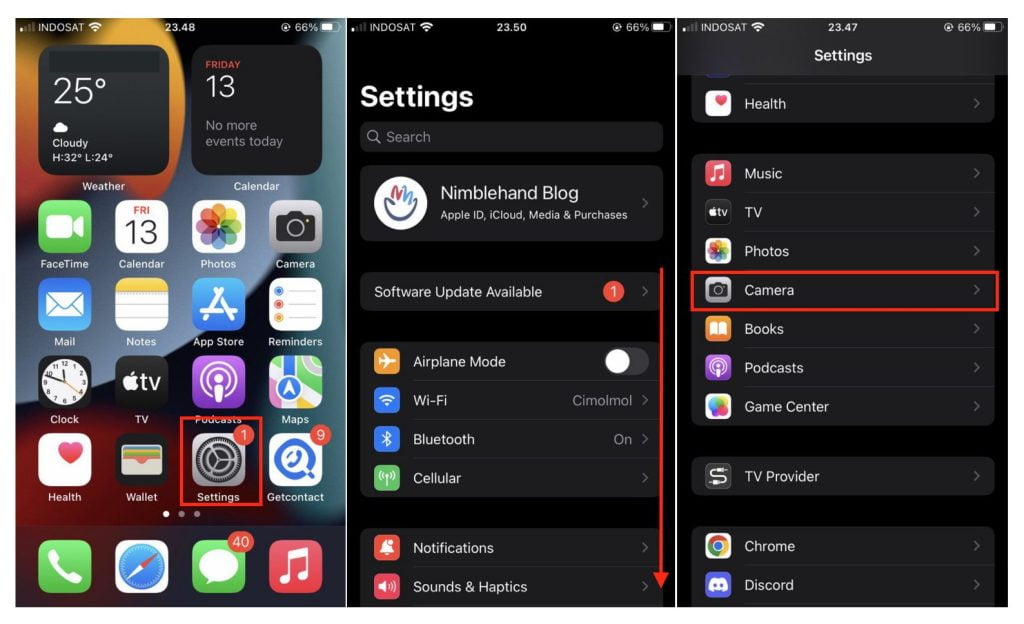
Well, this is the last section of the tutorial. I hope you find this tutorial useful. Let your buddies know about this trick. So, they can disable their iPhone camera from switching to macro mode automatically.
Let me know in the comment section below if you found any difficulties in following the steps, or if you have any questions that are related to the topic that is being discussed, I will be happy to answer and help you out.
Thanks a lot for visiting nimblehand.com. Have an extra-special, amazingly fun, undeniably awesome, super fantastic day, and see you in the next article. Bye 😀



