Warranty is a very common phrase or term that we usually mention when we purchase any electronics stuff including Apple products. On this occasion, we focus on one of the apple products which is the MacBook. The active warranty of a MacBook will be given automatically for one year after your MacBook is purchased. We can also extend the warranty up to two years with Apple Protection Plan or Apple Care service.
There is a benefit in having an active warranty. When something is wrong with our MacBook hardware, we can claim the warranty before bringing our MacBook to the Official Apple Service Center. Now, the question is, do you know or do you remember the warranty expiration date of your MacBook? If your answer is yes, that’s great. But if your answer is no, I am here to let you know the way in checking your Mac warranty status.
Quick Step
Click Apple > About This Mac > Copy the Serial Number > Head to checkcoverage.apple.com > paste the serial number & input captcha > Click Continue
Mac Warranty Status: How to Check It in Your Device
1. Find the Apple icon on the left top corner of your MacBook screen, then click it.
2. Find About This Mac on the first order of the menu. Then, click it.
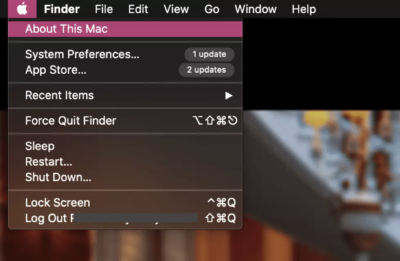
3. After that, you will see a pop-up of your Mac overview like this.
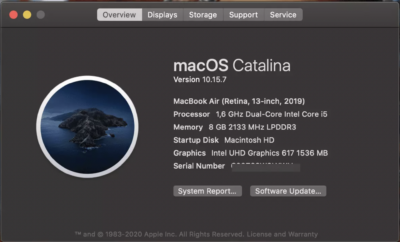
4. Pay attention to the serial number there. It consists of alphabets and numbers with a total of its characters is 12 digits. Now, copy the whole serial number.
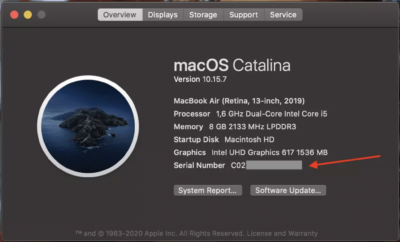
5. The next step is to visit https://checkcoverage.apple.com/ with your browser. As you can see in the picture below, there are two fields that you need to fill in. The first one is for the serial number, and the second one is for the code that appears there. Paste the serial number that you have copied previously to the first field. Then, fill the second field with the code that you see above the field and hit the continue button.
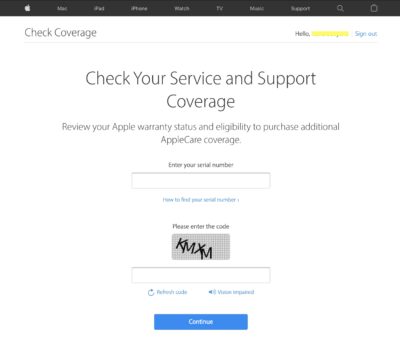
6. Here is the view after you hit the continue button
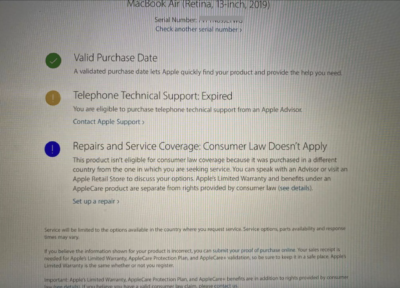
That’s it, and thanks for reading.




