Canva is an excellent free-to-use graphic design platform that lets users create all sorts of visual presentations in no time. Whether it’s for branding or personal uses, Canva offers plenty of ready-to-use templates for the occasion.
Adding music to an Instagram post is one of the many things you can do with Canva. If Instagram is your go-to platform for business, it’s a handy feature that can make your posts more engaging.
Quick Step
Head to Canva site, and log in first > Select Templates > Choose Instagram Post > Select Audio > Click Share > Select Instagram
Canva: Using the Design Tool to Add Music on Instagram Post
Follow the steps below to find out how to do just that:
1. Go to the Canva website and log in using a Canva account. Alternatively, you can also use Google, Facebook, or Apple account.
2. Select Templates from the navigation bar and choose Instagram Post
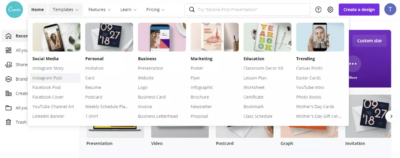
3. Pick a template you want to use and then select Audio from the sidebar
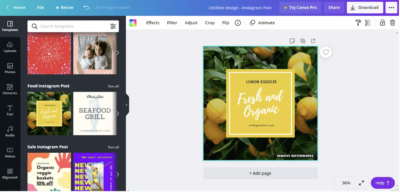
4. Choose from the list of free-to-use stock music and drag the one you want to your post. There should be a Drop to Add Your Music text overlay on your post template once you drag the music to it. Keep in mind that you can only use one audio per post so choose wisely!
Alternatively, you can also upload your own image or audio to overlay with Canva’s audio. All you need is to go to the Uploads bar and follow the same steps after your file is finished uploading.
Canva also has a mobile app version you can download from PlayStore or Apple Store. There are slight differences, but the overall steps to add music to your Instagram post using the Canva app are more or less the same.
5. After you’ve added a template or uploaded a file, tap on the + icon in the corner and the options should be there.
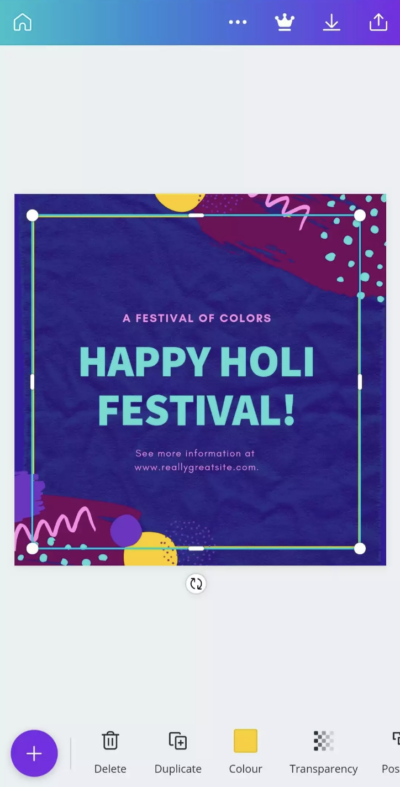
Good luck and let us know if you have any questions!





