How to Create Flowchart in Google Docs — We usually use Google Docs to create documents with our team online. By using Google Docs, we don’t need to share the documents manually. Besides, we can also see the feedbacks that our team gives in real-time. However, do you know that we can also create a flowchart on Google Docs? If you don’t know yet and want to know how to do it, let’s read the next section. I will explain it to you there step by step.
How to Create Flowchart in Google Docs
Here are the steps of How to Create Flowchart in Google Docs for you to read and try. Please note that in this tutorial I use the Google Docs web version, not the Google Docs app, and also I provide two alternative ways. First, I use the Drawing feature, and the second is using the Extensions. Let’s start if you are ready:
First Way
- First, open Google Docs from your browser.
- Then, click Insert.
- Select the Drawing option and click New on the extended menu.
- Next, draw your flowchart using the available features there.
- Once you finish drawing, click Save and Close on the top-right corner of the drawing screen.
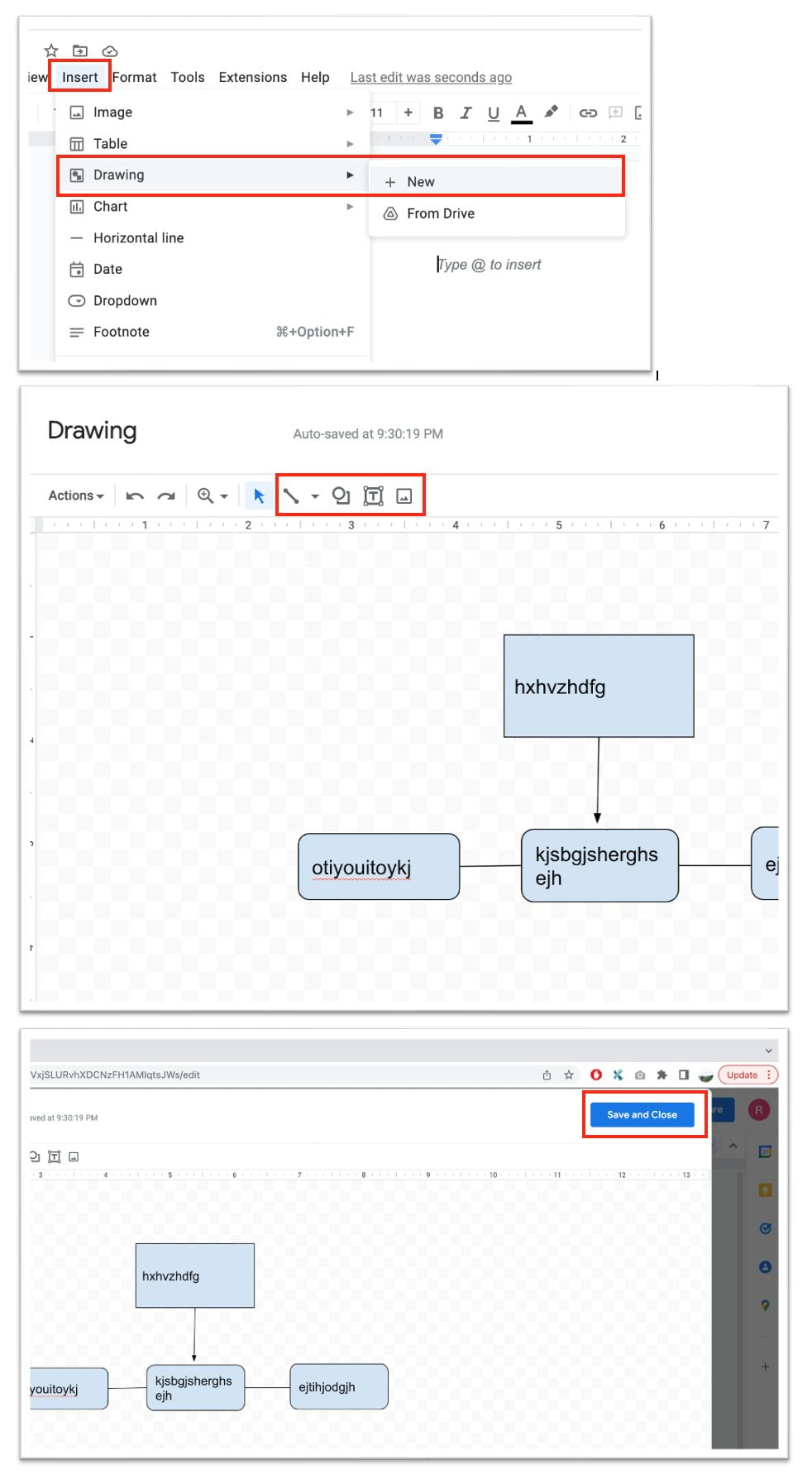
Second Way
- First, click the Extensions menu.
- Select the Add-ons, and click the Get add-ons option on the extended menu.
- After that, enter the Lucidchart Diagrams keyword and hit enter.
- Click the Lucidchart result, then click Install.
- Follow the instruction to finish the installation of the add-on.
- Once it’s done, click the Extension menu again.
- Click the Lucidchart Diagram.
- Select the Insert Diagram option.
- If you are being asked to Sign In using Google, please Sign In first.
- After that, select the template of flowchart that you need and you can star creating your flowchart.
- Once you finish, click Back to Docs.
- Next, select the flowchart from the side panel. Here, you will be asked to choose My Diagram first (probably.)
- last, click the Insert button to add the diagram on your Google Docs.
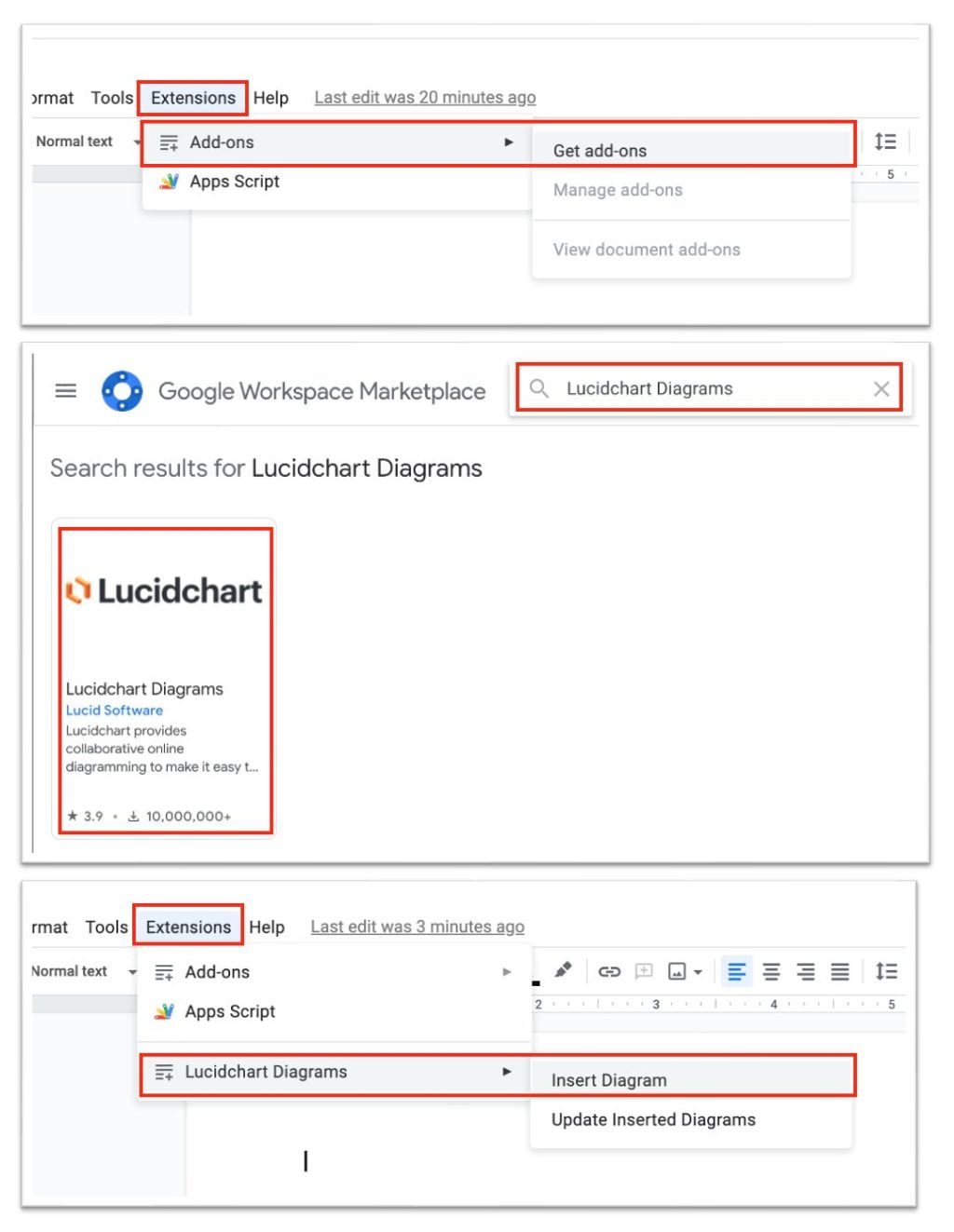
Well, this is the last section of the tutorial. I hope you find the tutorial useful. Let your buddies know about this trick. So, they can create or draw flowchart from Google Docs.
Let me know in the comment section below if you found any difficulties in following the steps, or if you have any questions related to the topic that is being discussed, I will be happy to answer and help you out.
Thanks a lot for visiting nimblehand.com. Have an extra-special, enjoyable, undeniably awesome day, and see you in the next article. Bye 😀





