If you’re one of the people who like to use a paper list, there’s nothing wrong with that. But going digital has its advantages. Paper is fine if you enjoy writing by hand, crossing off items with ink or pencil, and drawing arrows to show when priorities or deadlines change. However, some of the best to-do list apps allow you to write, organize, and set priorities much more efficiently. They also allow you to attach notes or links to tasks and let you know if someone else has completed a task. A good online task manager is the ultimate productivity app in many ways. Why are there so many apps for something that can be done with sticky notes? It’s because no one app will work for everyone. It’s definitely a highly personal experience that people will reject without hesitation if it doesn’t feel right. But these tools only provide part of what people need from a great to-do list app–so trying them all would be time-consuming and difficult–especially since we know firsthand how daunting such an endeavor can be (we’ve tried 10 different apps for organizing tasks just for this report). To find the best to-do list apps, we look for those that are simple but powerful enough–available
Apple’s Reminder
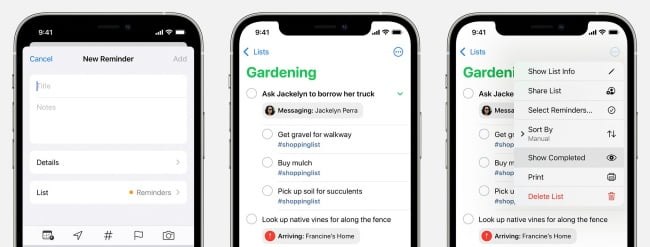
Apple’s Reminders app is a fantastic tool that is both free and simple to use. This app, which is underutilized by many, has the potential to be a game changer for those in need of organizational assistance. Through iCloud’s capabilities, it allows you to use the Reminders app across all Apple-connected devices.
You can simply create new reminders by opening the Reminders app. Then, tap + New Reminder, and type your reminder. Reminders can also be added to your most important to-do lists via the Reminders widget on your Home Screen.
You can add a variety of personalizations to your lists using the Reminders app. You can give a list a name, color, and icon when creating it. You can even make it into a Smart List (more on this below).
The Reminders app has several useful features such as collaborating with others, sharing lists and granting editing permissions. Rearrange lists and/or tasks in any order you want by dragging and dropping. Individual tasks can be added to a specific list or folder. The reminder app also allows you to mark tasks as completed. A completed task can be hidden or displayed.
After you’ve created the list, you can customize it by tapping the three dots in the upper right corner and selecting “Show List Info.” List Info offers the ability to make changes to your current list. Alternatively, you can tap the “i” icon to the right of your task.
Other options include flagging a task, assigning a different priority, including a subtask or image, and adding it to an iMessage conversation. The iMessage option adds a reminder to an existing text thread.
You can even manage your reminders through different email accounts you have on your device. This is a great way to separate lists between personal, work, school, and other categories.
When you don’t feel like typing, Siri is a great resource. You can simply speak into your device and say something like, “Hey, Siri, set a reminder to work out at 7:30 am morning”. This is especially great to use on iPhone using voice only.
Location-based reminders simply remind you of an item once you arrive or leave a precise area. To use this feature, Location Services must be managed to turn on. Toggle Location Services in Settings, then Privacy.
Microsoft To Do
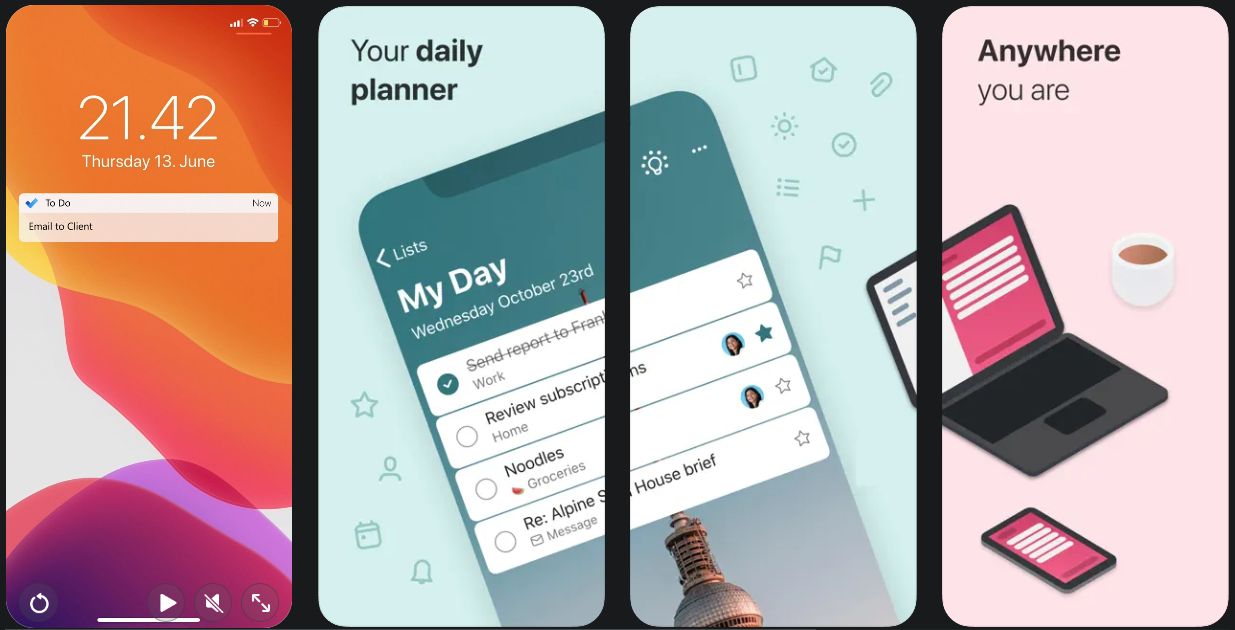
Developer: Microsoft Corporation
Cost: Free
App Store rating: 4.7 from 169.4K Ratings
“Microsoft To Do” is a well-known to-do list app. Microsoft To-Do is an amazing application that provides innovative solutions for organizing your life. When time is of the essence, having quick access to creating and editing tasks is critical.
Fortunately, this app does exactly that, allowing you to create refined lists while saving time. Here are five Microsoft To Do productivity tips to help you stay on top of your day and save time.
When there is a lot to do, it is easy to get behind or overwhelmed with any task management app. Having unlimited lists available boosts productivity, but it also makes it simpler to forget to complete a task.
The All tab, which lists all assigned tasks that have not yet been finished, solves this problem. This eliminates the need to manually search through each list to determine what has been done and what has not.
The deep integration with Microsoft’s ecosystem is the real standout feature here. Any email that has been flagged in Outlook, for example, appears as a task. Outlook users can also sync their tasks from that app to Microsoft To-Do, implying that there is now a way to sync Outlook tasks to mobile devices. Cortana or typing in the Start menu can be used to add tasks in Windows. For example, you can type “add bread to my weekly shopping list,” and rice will be added to a list called “shopping.” If you’re a Windows user who also uses Outlook, this is the app for you.
In my opinion, this to-do list app is also the prettiest one available. You can choose unique background images for each of your lists, making it easy to identify which list you are viewing at a glance. Your task list will be something you’ll be looking at all day, so make sure it looks good.
Notion – notes, docs, tasks
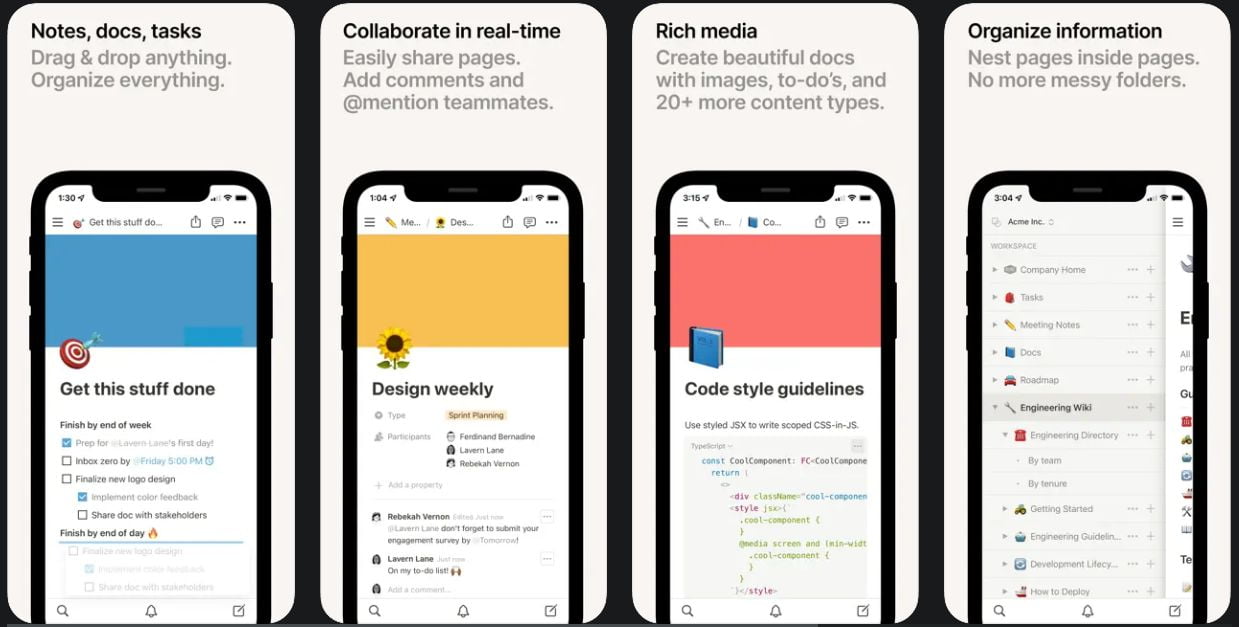
Developer: Notion Labs, Incorporated
Cost: Free (Offers In-App Purchases)
App Store rating: 4.0 from 2.9K Ratings
Notion offers an all-in-one platform for keeping track of your important documents and managing your daily to-do lists. To keep track of things, there is no need to switch between different applications.
For making to-do lists, taking notes, and managing data in the form of spreadsheets and databases, this top to-do list app offers a flexible interface. Notion offers a variety of connections to your data in this way.
You can use the application’s built-in templates to create an outline. This flowchart clarifies the process and aids team members in better comprehending the project requirements.
The key selling point of Notion is the way it combines a blank-canvas notebook design with extraordinarily reliable databases. Because of this, you might decide to only use Notion to arrange all of your more complex documents and data. Anytime you need to Take notes, Keep a journal, Brainstorm goals, or Track projects, head over to your Notion workspace.
Things 3
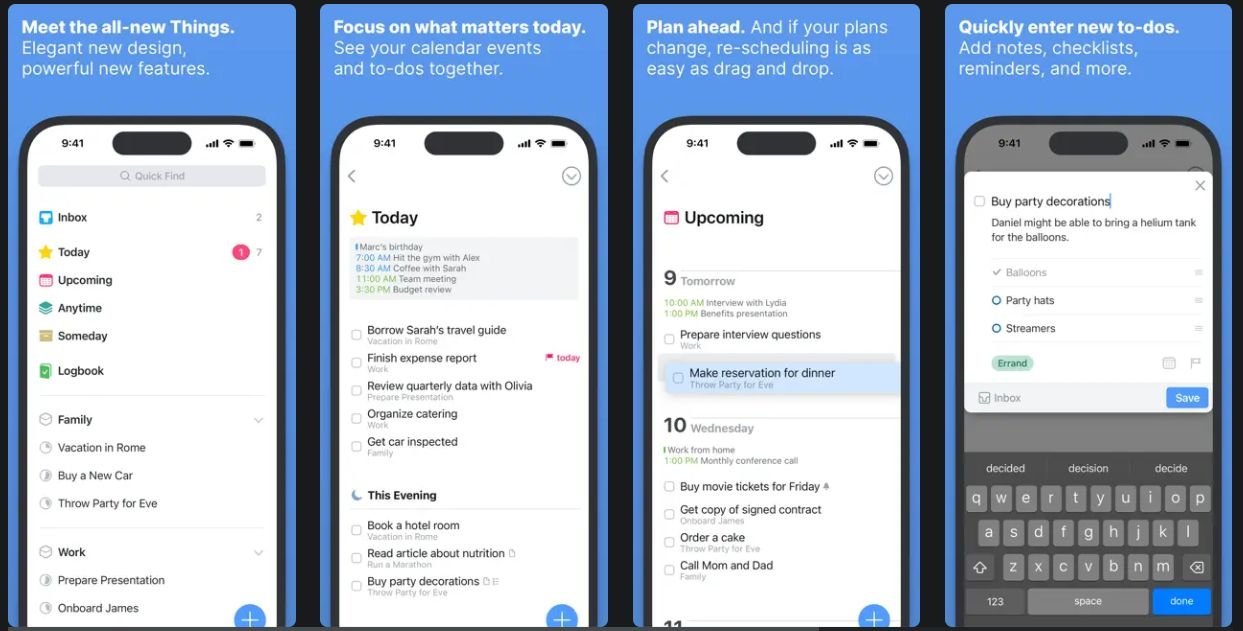
Developer: Cultured Code GmbH & Co. KG
Cost: $9.99
App Store rating: 4.8 from 21.7K Ratings
Things 3 by Cultured Code, a to-do list app, has been a cult favorite among Mac users for years because of its uncluttered layout and straightforward one-time pricing. Things are now available for iPhone users to download from the App Store in a mobile format. Things have earned praise for their simplistic design and usability. Even though Things 3 is gorgeous, it lacks some key features that we look for in the top to-do apps, such as collaboration tools, location-based reminders, and a web app.
The design of Things 3 is its main selling point and by “design,” I don’t just mean how it looks, but also the tools it provides to help you organize and complete your tasks. You get the essentials, like tags, reminders, and due dates, without the extraneous clutter.
Things are optimized for the iPhone, with deep system integrations. The Share extension, for example, enables you to create to-dos with content from the other apps, such as a link to a website you want to revisit.
Things 3 might still be a fantastic option for a task-management app if those cons don’t seem like deal-breakers and you only use Apple products. There are many things to love, especially the design.
While tags can serve any purpose, those who use the Getting Things Done(Opens in a new window) method will find them helpful in adding context to tasks. Section headers can also help you organize your tasks on the fly. You can drag and drop tasks under the section headers you create to the group and arrange them however you see fit.
Some other apps treat reminders and due dates as the same thing. Things 3 allows you to plan when to complete a task as well as remind you when it’s due.
Todoist: To-Do List & Planner
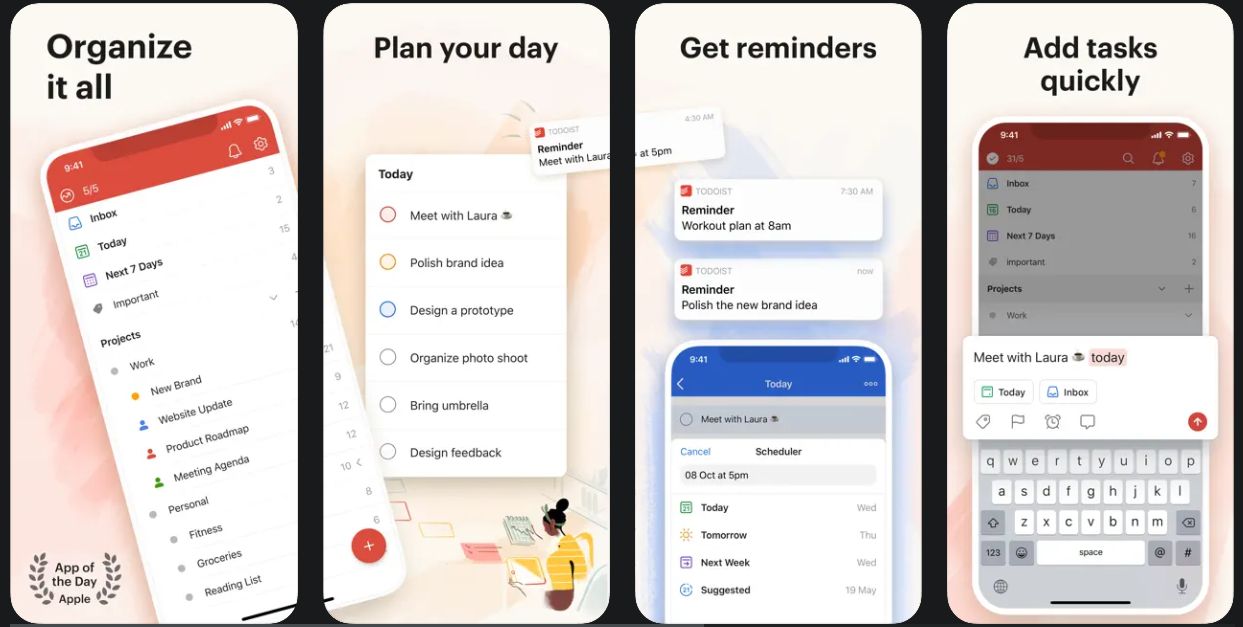
Developer: Doist Inc.
Cost: Free (Offers In-App Purchases)
App Store rating: 4.8 from 89.5K Ratings
Todoist has grown in popularity over the years and has significantly evolved to include more powerful features. You can create, organize, and prioritize tasks, as well as subtasks and dependencies, projects, and subprojects.
Todoist isn’t the most robust to-do list website available. It’s also not the most straightforward. That’s kind of the point: this app balances power and simplicity while running on virtually every platform available. That’s a strong selling point, which is probably why Todoist is currently one of the most popular to-do lists.
Adding tasks was quick on all platforms, partly due to natural language recognition (type “buy jam Sunday” and the task “buy jam” will be added with the next Sunday set as your due date). You can add new tasks to your Inbox and then move them to appropriate projects, as well as set due dates. Paid users can make their own filters and labels, and there are some basic collaboration tools.
Todoist is adaptable enough to fit most workflow processes but not overly complicated. It also regularly adds new features, such as the ability to view projects as a Kanban board, and keyboard navigation is much smoother after recent updates. Overall, this is a good first to-do list app to try, especially if you’re not sure where to begin.
Google Keep – Notes and lists
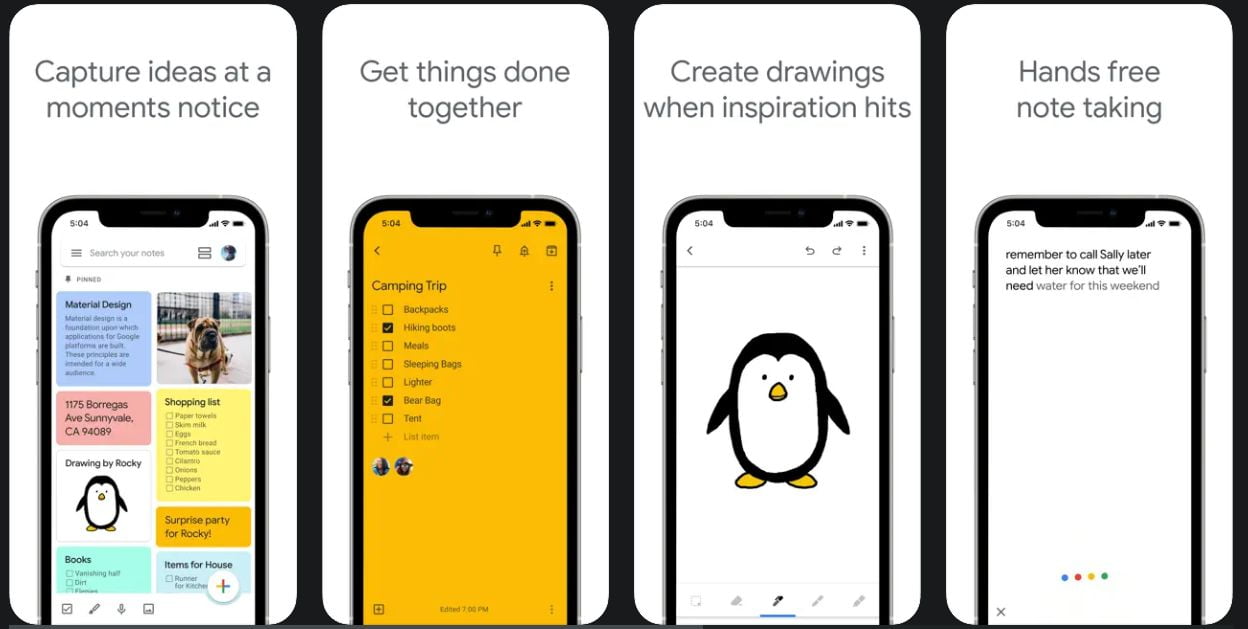
Developer: Google LLC
Cost: Free
App Store rating: 3.5 from 4.3K Ratings
Google Keep is the next app on our list of the best to-do list apps. It may not be ideal for you because, in comparison to other to-do apps, Google Keep lacks a robust set of features and advanced functionality, but if you like to create simple to-do lists on the go, this could be the app for you.
Google Keep is primarily used to create quick lists that are accessible from any device. Essentially, it is a simple note-taking platform where you can write down all of your important to-dos, save pictures and voice notes, and check off completed tasks. Furthermore, Google Keep, as a Google product, is fully integrated with other Google offerings such as Google Docs and Gmail, making it extremely useful.
You can share your Google Keep notes with team members to work on small projects together. Google Keep will automatically display working notes or lists for a specific task until you archive it or are done working with it, making it extremely simple to organize all of your lists.
Due – Reminders & Timers
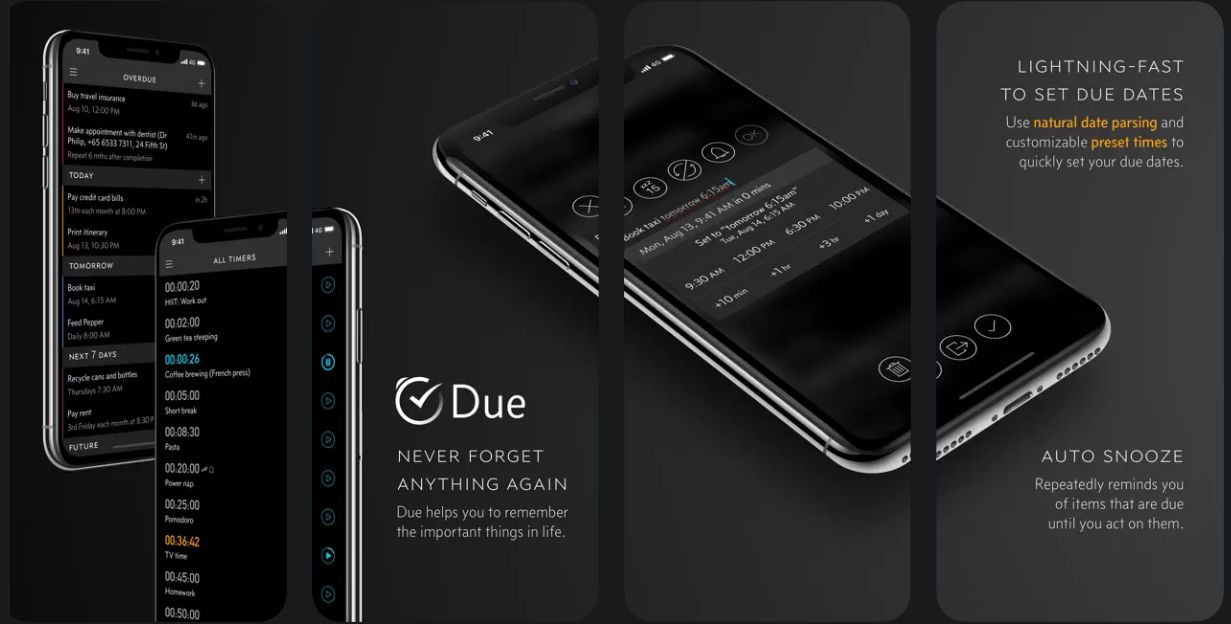
Developer: Due Apps LLP
Cost: $7.99 (Offers In-App Purchases)
App Store rating: 4.7 from 2.3K Ratings
The next app on our list of best to-do list apps is Due – Reminders & Timers. The due app is all about usability. It doesn’t have many features, so the interface isn’t clogged with buttons, crazy repeat settings, messages, and perplexing items. What I appreciate most about Due’s design is that it provides quick access to features.
One of Due’s best features is how quickly you can create a reminder or start a timer. Simply tap on the reminder tab at the bottom of the app, then tap the add button in the top right, and then enter your time reminder requirements. Due has a nice feature for reminders in which you can add a repeat function to the reminder, such as every week or every 6 days.
On the reminder screen, there is also a “Quick Access Timings” bar where you can set your daily routines. Once you’ve created a reminder, you can swipe it to delete, duplicate, email, message, or even tweet it. On each reminder, there is also a very nice quick access bar that speeds up the process of deferring a reminder until tomorrow or moving its due date back an hour.
Setting timers is also a quick experience. Go to the timer tab, select New Timer, and then enter your criteria. To begin a timer, simply tap the timer toggle, and the timer will begin.
Clear Todos
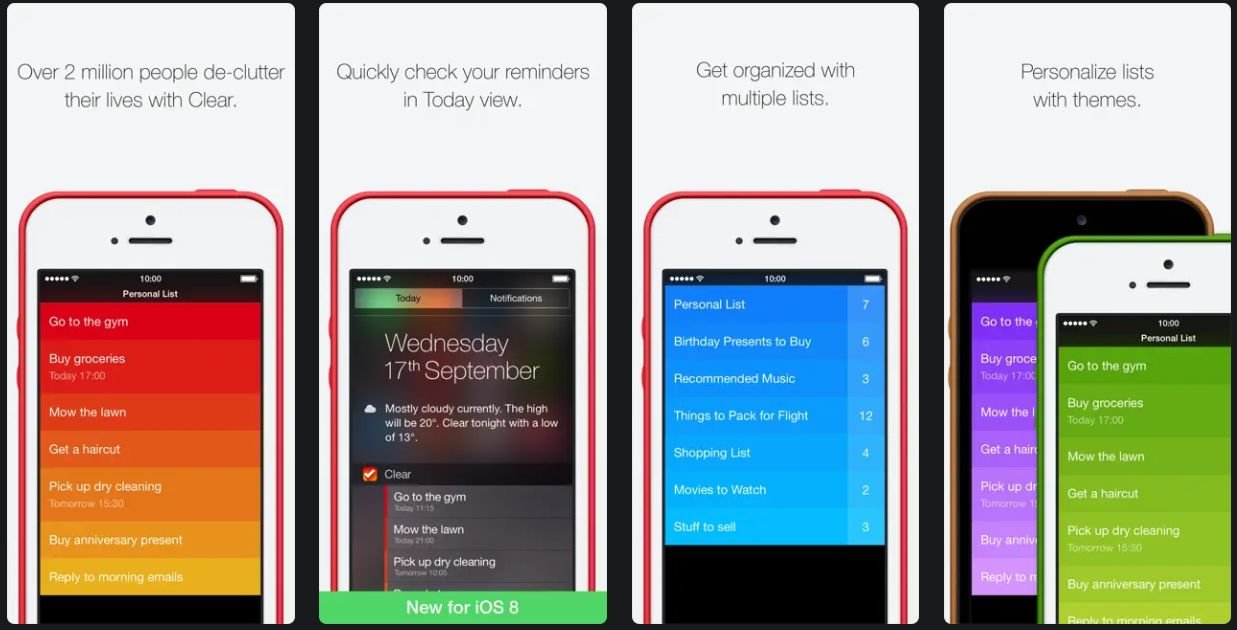
Developer: Realmac Software Limited
Cost: $4.99(Offers In-App Purchases)
App Store rating: 4.9 from 127 Ratings
The next app on our recommendation list is Clear Todos. Clear Todos app was created to make people’s lives easier and more productive. Clear is a pleasant, effective, and, well, nice experience. Everything begins with the interface.
Clear makes excellent use of the multitouch features built into iOS. There are no buttons, checkboxes, or other traditional user interface elements here. Instead, everything in Clear is accomplished through gesture.
Clear is a task-oriented app. To put it another way, you make to-do lists for groups of tasks and then check them off as you finish them. We prefer to organize our tasks based on what we intend to accomplish each day. That is not what Clear does. Sure, you could make a list for Monday, another for Tuesday, and so on, but Clear doesn’t appear to have any way to automatically move uncompleted tasks from one day to the next to keep them on your radar, as it’s a scarce day when we finish everything on our to-do list.
Evernote – Notes Organizer
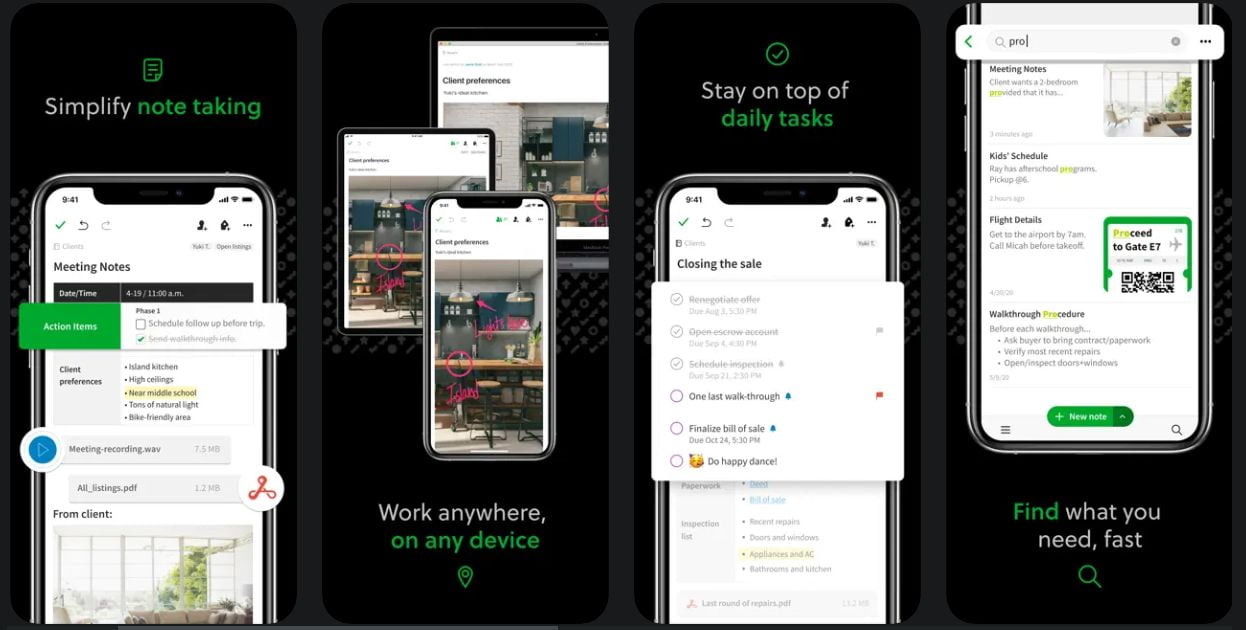
Developer: Evernote Corporation
Cost: Free (Offers In-App Purchases)
App Store rating: 4.5 from 45K Ratings
Evernote is the next app in this list of the best to-do list apps. Evernote is a comprehensive online notepad tool that also includes task management features, making it easy for the user to organize personal and professional tasks.
Aside from that, Evernote allows users to save any webpage or online information they want using the web clipping tool, which saves it directly to their Evernote account. Evernote syncs across all of your devices, allowing you to stay productive while on the go. Use Tasks to manage your to-do list, connect your Google Calendar to stay on top of your schedule, and quickly access your most important information with a customizable Home dashboard.
Furthermore, Evernote enables teams to collaborate on projects and manage meetings via shared workspaces and integrations with third-party apps such as Slack.
Google Calendar: Get Organized
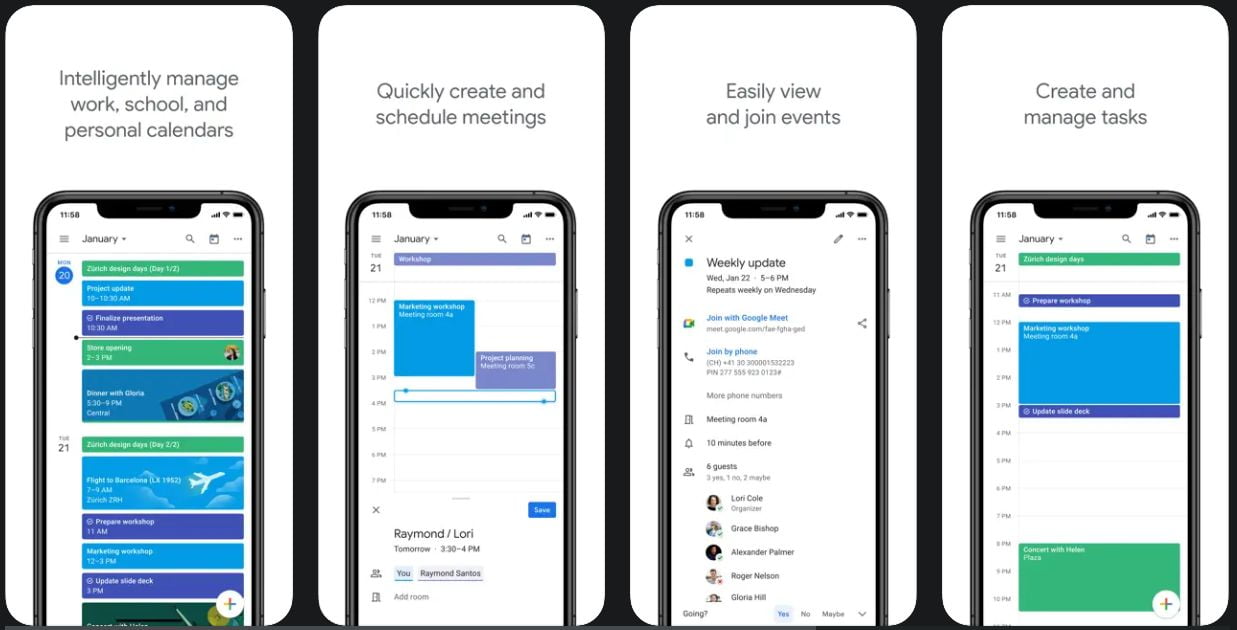
Developer: Evernote Corporation
Cost: Free
App Store rating: 4.6 from 109.8K Ratings
Google Calendar is the last app in this list of the best to-do list apps. Google Calendar is an effective, free service for organizing your calendar and coordinating events with others. It has a lot of useful features, such as the ability to share calendars with others and easily switch between what is currently displayed. As long as you’re signed in to your Google account, you can access your calendar from any computer or mobile device.
Google Calendar provides a lot of viewing options. The top-right button changes the range of the current view, displaying a single day or week, an entire month, or other view modes.
Every item on the calendar represents an event. Click a blank space on the calendar to add an event. A small box will appear for you to enter basic event information. To finish, click the Save button, or click the More Options button to enter more information. The only information you need to enter is the event title and time, but more information can be helpful to anyone looking at the event.
You can include notifications in the event-form to remind you of the event before it begins. These reminders can be in the form of browser notifications or automated emails. This can help you stay on track or give you time to plan a trip.
The ability to customize and share Google Calendar events is one of its most powerful features. Move your mouse over a calendar name on the left, then click the three dots icon next to it to open the calendar’s menu. You can change the color of events in this calendar in your current view, or you can hide it.
Wrap It Up!
No matter whether you want to manage your own tasks, group tasks, or the tasks of a small team, having a great to-do list app can help you get organized and accomplish more. You should read these guidelines for creating better to-do lists in addition to selecting the appropriate app because a to-do app is only as good as the data you enter into it.





