How To Change Your Phone Number in Telegram — Telegram, unlike some other communication platforms, allows users to customize their profiles and keep their messaging history and call logs. You’ve come to the right place if you’re wondering how to modify your account and add a new number.
What is Telegram?
Telegram is a cloud-based multi-platform instant messaging service that is free and non-profit. Telegram clients are available for mobile phones as well as computer systems. Users can exchange messages, photos, videos, stickers, audio, and other types of files.
Who is the Developer of Telegram?
Telegram is a mobile and desktop messaging app that is cloud-based and prioritizes security and speed. Telegram FZ LLC is a Private Limited Company based in Dubai, United Arab Emirates, that was founded in 2017. The company works in the Software industry. The organization is owned by businesses based in the British Virgin Islands.
Why Change Your Phone Number In Telegram?
After switching to a new network provider, changing your phone number on all social media platforms can feel like a chore. However, it is a necessary step to ensure that you have future access to all of your accounts. Telegram, like other secure messaging apps, allows users to update their phone numbers.
How To Change Your Phone Number In Telegram
Here are the steps of How To Change Your Phone Number In Telegram for you to read and follow. Follow the provided steps carefully.
Change Telegram Phone Number on iOS
- Launch the Telegram app from your home screen and sign in with your account information.
- Tap the gear icon in the lower right corner of the screen to access “Settings.”
- Then, in the top right corner, tap “Edit.”
- To add a new phone number to your Telegram account, select “Change Number.”
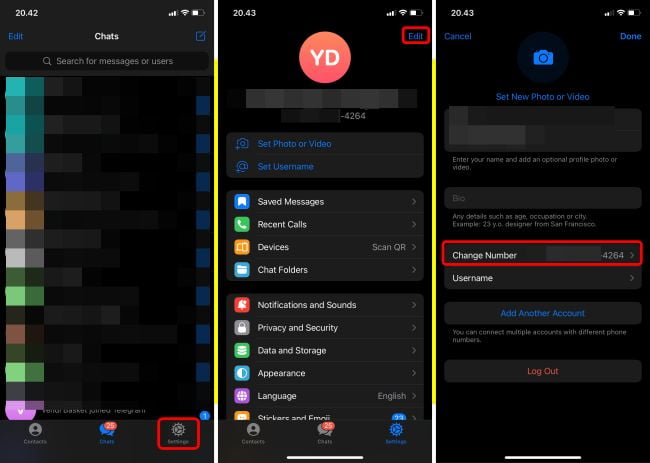
- “You can change your Telegram number here,” the app will generate. Your account and all cloud data messages, media, contacts, and so on will be transferred to the new number.” Tap the “Change Number” button and then the “Continue” button.
- Select the country to which the phone number is assigned and enter the new number in the appropriate field. Check all of the digits again. You will not be given a verification key unless you enter the correct number.
- You will now receive a confirmation code from Telegram. Copy the code and paste it into Telegram’s appropriate box.
- To save the changes, click the “Next” button in the upper right corner of the app.
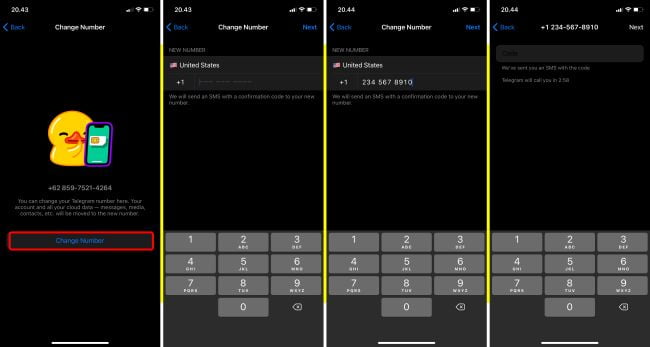
Change Telegram Phone Number on Android
- Launch the Telegram app and select the hamburger menu in the upper left corner. Tap “Settings” from the menu that appears to access Telegram settings.
- To change your phone number, go to “Account” settings and tap on “Change Phone Number.” To proceed, click the “Change number” button on the next page.
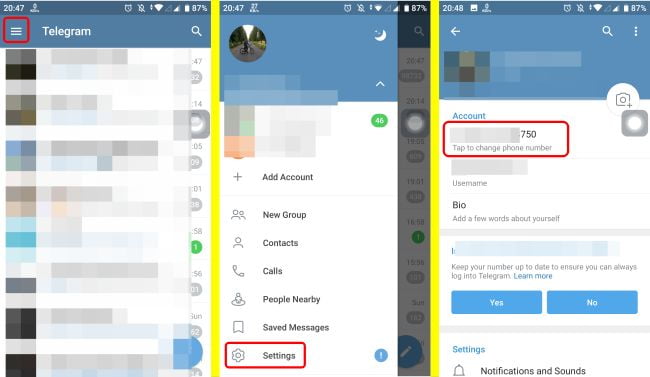
- You will now see a warning message indicating that users who have your new phone number in their address book will see it. Then, click “Change” to accept the warning and enter your new phone number. After you tap the checkmark icon in the top-right corner, Telegram will send you an SMS confirmation code. You have now successfully changed your Telegram number.
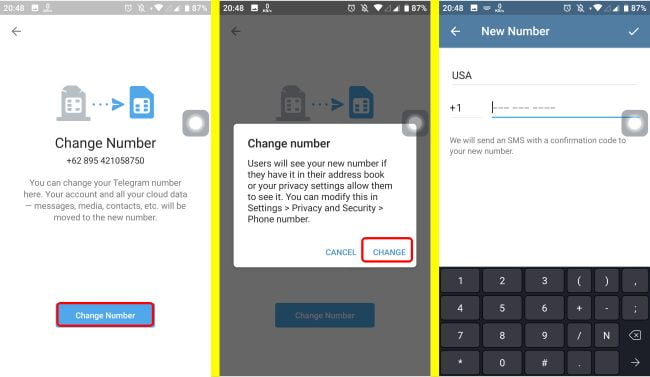
Switch Telegram Phone Number (Windows, Mac)
- Click the hamburger menu in the desktop app and select “Settings.”
- To set a new number for your Telegram account, select “Edit Profile” from the pop-up menu that appears.
- To add a new phone number to your Telegram account, click the “Phone number” field.
- When the Telegram phone number change interface appears, click “Change number.”
- Following that, click “OK” to accept the phone number privacy warning.
- Finally, type in your new phone number and press the “Submit” button. When the SMS confirmation code arrives on the newly added number, enter it into Telegram to change your number.
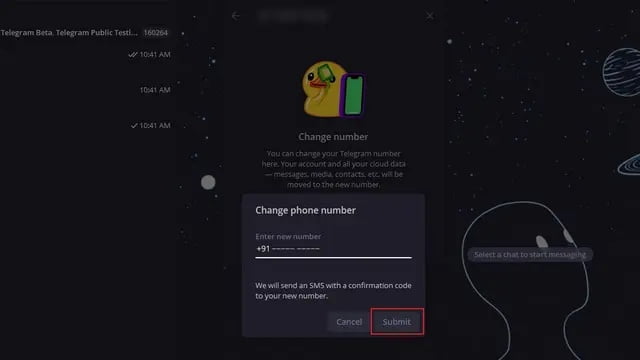
Updating your Telegram account with your current phone number prevents you from being locked out of your account when attempting to sign in from a new device. It’s also a good idea to keep your phone numbers up to date.





