Presenting a live demonstration of doing something on an Android smartphone to some people or audiences feels tricky as the device is small and the screen is narrow. So, to present it on a wider screen, we have to mirror the Android to our Mac or MacBook. However, not all people are familiar with the way of mirroring the Android. If you are one of them, let’s move to the next section to know how to do that.
How to Mirror Android Phone to Your Mac or MacBook
Here are the steps of How to Mirror Android Phone to Your Mac or MacBook for you to read and follow:
- First, open the Finder on your Mac or MacBook.
- Then, click the Applications on the left pane of the Finder window.
- On the Applications list, find the Utilities and open it.
- There, open the Terminal app.
- After that copy and paste the entire command line below to your Terminal
/bin/bash -c "$(curl -fsSL https://raw.githubusercontent.com/Homebrew/install/HEAD/install.sh)"
Don’t forget to press the Enter key. - Please wait for 10 up to 15 minutes as the Homebrew is installed on your Mac.
- After the Homebrew is installed completely, the next thing that you must install is Android ADB tools. To start installing, copy and paste the command line below to the Terminal
brew cask install android-platform-tools
and hit the Enter key to execute it. - Once it’s finished, the next is to install the “scrcpy” app. To start installing it, copy and paste the command line below
brew install scrcpy
hit the Enter key. - To create a connection between MacOS and Android, please connect the Android device by using a USB cable.
- Then, tap the Allow to continue button on your Android device. Or you can also tap Allways allow from this computer option to prevent the same notification to appear the next time you connect the same device to your MacOS device.
- Now, in the terminal, type scrcpy and hit Enter to launch the app.
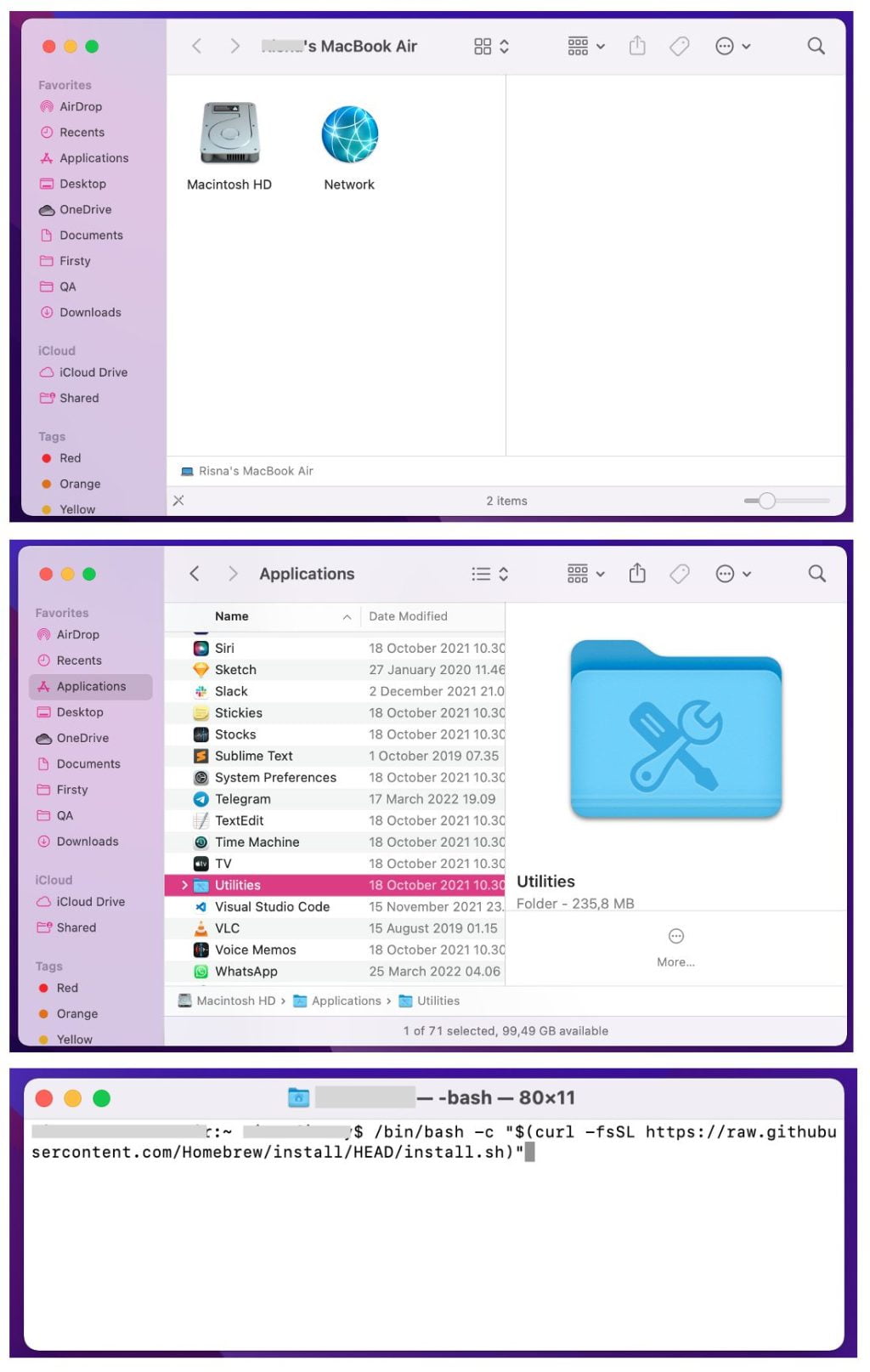
Well, this is the last section of the tutorial. I hope you find this tutorial useful. Let your family and friends know about this article. So they can mirror their Android smartphone on their Mac or MacBook.
Let me know in the comment section below if you found any difficulties in following the steps, or if you have any questions that are related to the topic that is being discussed, I will be happy to answer and help you out.
Thanks a lot for visiting nimblehand.com. Have an extra-special, amazingly fun, undeniably awesome, super fantastic day, and see you in the next article. Bye 😀





