How to Make Your Own Personalized Memoji on Mac/MacBook — Animated emojis or it is usually called memojis released by Apple in 2017. Basically, it looks like real people. Commonly, this feature can be used in iMessage or FaceTime. Besides, people usually create memoji on their iOS. However, we can also create our own memoji on Mac or MacBook. If you are still unfamiliar with the way in creating memoji on Mac or MacBook, I will show you how in the next paragraph.
How to Make Your Own Personalized Memoji on Mac/MacBook
Here are the steps of How to Make Your Own Personalized Memoji on Macintosh for you to read and follow. Please make sure that you follow the entire steps to avoid the wrong expected result.
- Turn on your Mac or MacBook.
- Press Command + space, type Messages, and hit enter.
- Then, click the A icon button on the left side of the input message field.
- There, click on the Memoji Stickers.
- After that, click the + button.
- Click the Get Started if you haven’t used created it yet.
- Now, adjust the appearance using the options available on the left pane. Those options are SKin, Hairstyle, Brows, Eyes, Head, Nose, Mouth, Ears, Facial Haire, Eyewear, Headwear, and Clothing. Select any item that you need to modify your memoji.
- Once you finish editing, click the Done button.
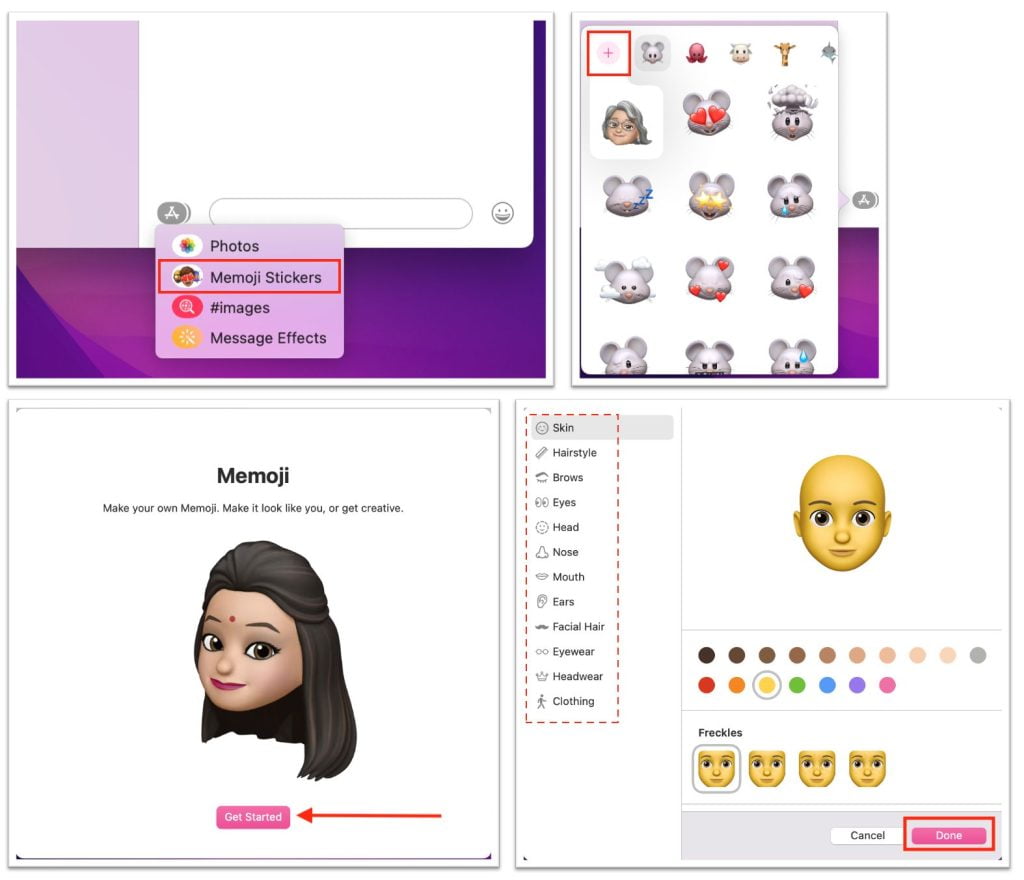
Well, this is the last section of the tutorial. I hope you find this tutorial useful. Let your buddies know about this trick. So, they can create their own personalized memoji on Machintosh.
Let me know in the comment section below if you found any difficulties in following the steps, or if you have any questions that are related to the topic that is being discussed, I will be happy to answer and help you out.
Thanks a lot for visiting nimblehand.com. Have an extra-special, amazingly fun, undeniably awesome, super fantastic day, and see you in the next article. Bye 😀




