How to Create Time-Lapse a Video on iPhone — Time lapse feature on iPhone camera allows us to record a very long video but the result of it is way shorter than the period that we need to record it. Besides we can also create a time lapse video from existing video using iMovie on iPhone. Do you know the detail explanation about the way in creating time lapse video you can move to the next paragraph.
Here are the steps of How to Create Time-Lapse a Video on iPhone for you to read and follow. In this article there are two ways that you can do to create time lapse video. You can select one of both or do both. If you’re ready let’s start:
Using Time-Lapse Feature
- First, launch camera on your iPhone.
- Then, swipe left the camera option and find the time-lapse.
- Tap the red button to record a video.
- Once you finish tap to stop recording video.
- After that open the Photos app on your iPhone and play the time-lapse video that you previously recorded.
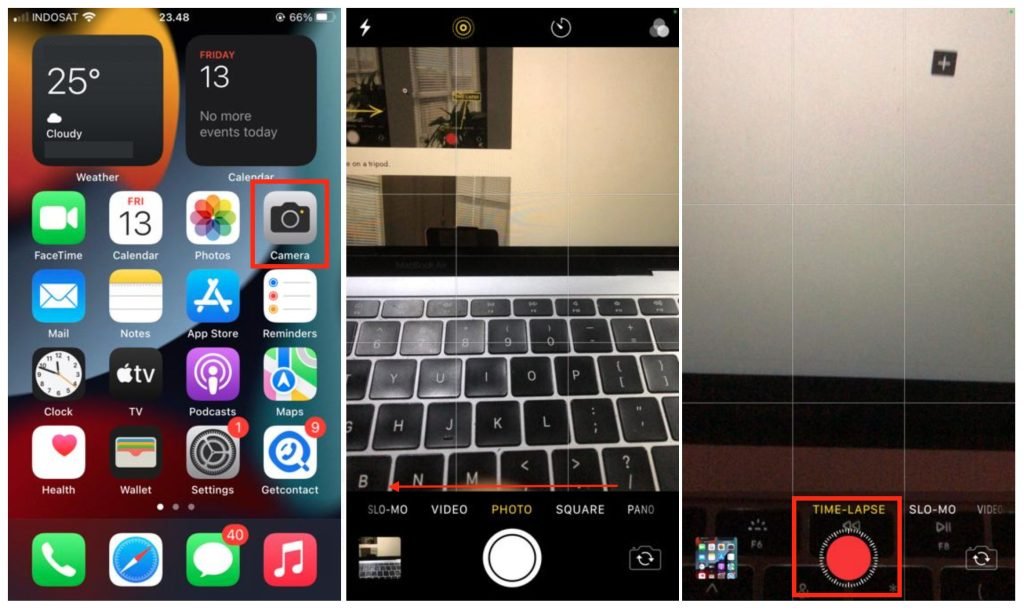
Using iMovie app
If you already have some videos on your iPhone local storage and want to create a time lapse video you can use the iMovie app. Here are the steps for creating it:
- First launch the iMovie on your iPhone.
- Then, tap the Create Project.
- After that, tap the Movie button.
- Next, select the video that you want to edit to be time lapse video, and tap Create Movie.
- In the timeline tap the video.
- In the bottom left tab the clock option.
- Then tap and drag to the right the speed slider.
- After the speech slider is slid, tap the done button.
- Last tap the share icon button and type save.
- Wait for the moment until your video is finished from being exported.
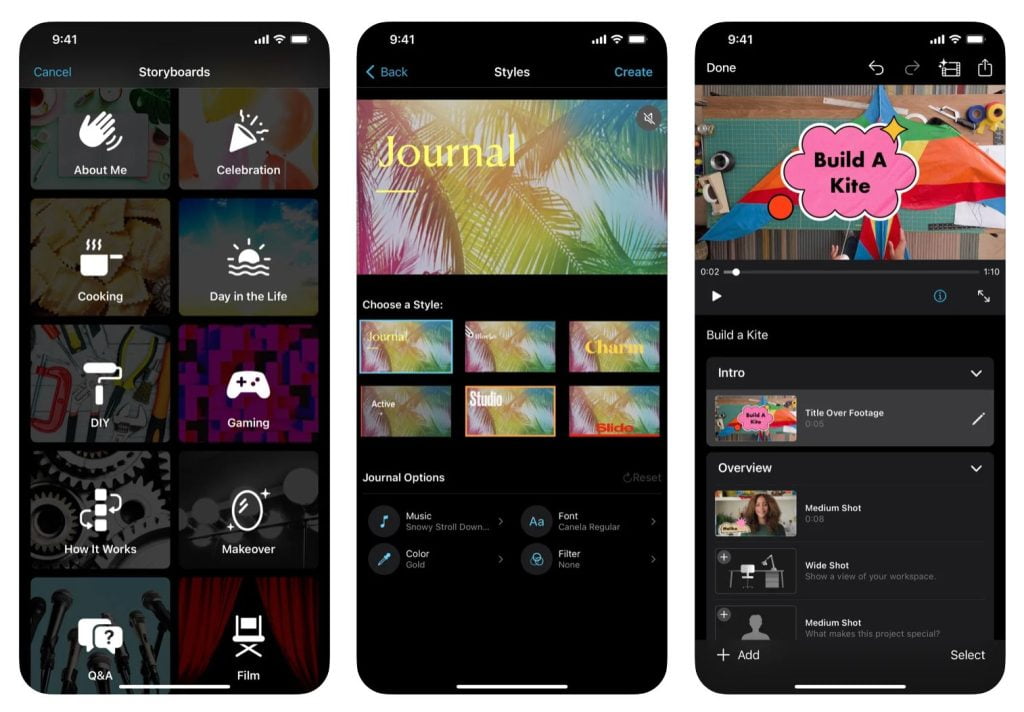
Well, this is the last section of the tutorial. I hope you find this tutorial useful. Let your buddies know about this trick. So, they can create a time lapse video from their iPhone.
Let me know in the comment section below if you found any difficulties in following the steps, or if you have any questions that are related to the topic that is being discussed, I will be happy to answer and help you out.
Thanks a lot for visiting nimblehand.com. Have an extra-special, amazingly fun, undeniably awesome, super fantastic day, and see you in the next article. Bye 😀





