Here are some questions for those who are MacBook users with Catalina macOS. Have you ever feel that your MacBook shows unnecessary notifications that annoyed you? Or, have you ever feel that some notifications you hope to show don’t appear? If you have, I strongly suggest to you customize your notification. By customizing it you will only see the notification you need and you can say goodbye to the unimportant notifications.
Quick-Step
Click 3 line button on top-right corner > Click Today > Edit > Click red ( – ) icon to delete widget and click ( + ) icon button to add widget
MacBook’s Notification Center: The Way in Customizing it
Now, let me share with you the steps about How to Customize the Notification Center on Your MacBook.
1. Find the three-line icon on the top right corner of the screen, then click it.
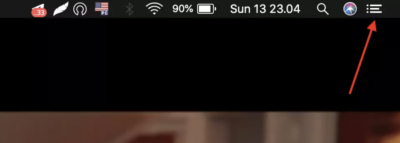
Or, if it sounds complicated to you to find the three-line icon and to click it, there is a super-easy way. You can easily swipe left your trackpad with 2 fingers from the outside of trackpad zone once. So, the panel layer of Notifications will appear.
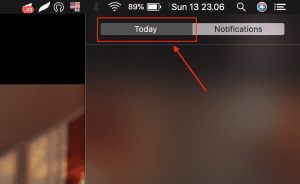
2. After that, see the Today tab, then click it.
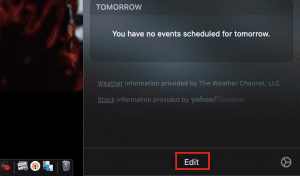
3. At the bottom of Today tab, you will find Edit menu. Now, click it.
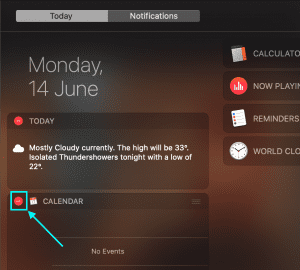
4. If you want to delete some widgets there, click on the red icon on the left top corner of each widget.
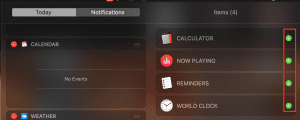
5. If you want to add more widgets, just click the green button from the widgets on the right side of added widgets.
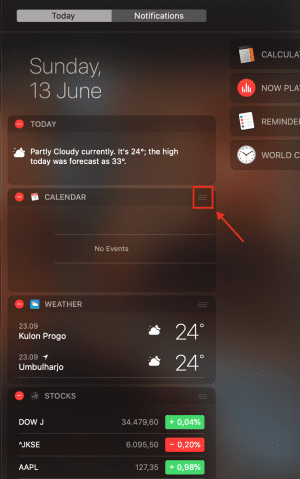
6. You can also reorder the widgets by clicking and hold the three-line button on the right top corner of each widget then move it up or down.
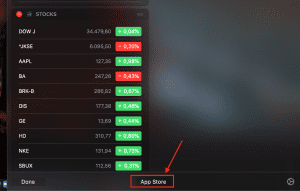
7. Or, if you want to add more widgets you can click App Store on the bottom of the notification panel.
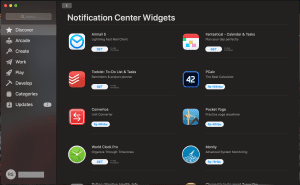
8. Choose menu Discover, then click Get button for a free widget or click on the price tag for the non-free widget.
That’s all the tutorial about How to Customize the Notification Center on Your MacBook. Hope you find it useful. Don’t forget to visit Nimblehand.com as you will find insightful reading here. See you and have a nice day :))




