How to Hide Your Location on Instagram Posts Using Android Phone — Instagram is one of the social media that is used by most people at almost every level of age. We can share photos, stories, and videos in the form of reels, or just normal video posts. When the photos or videos are posted, the geolocation of the files can be included automatically. In order to hide or disable it, we have to adjust our Instagram app permission manually from phone Settings. To know the detailed way in doing this, let’s read the steps in the next paragraph.
How to Hide Your Location on Instagram Posts Using Android Phone
Here are the steps of How to Hide Your Location on Instagram Posts Using Android Phone for you to read and follow. Please follow the steps below carefully. So, the results you see will not be different from the explanation. In addition, the device I used to write these steps is Samsung A32. If you use a different Android smartphone you might experience a bit different terms of options. If you are ready, let’s start.
- Grab your Android smartphone and launch the Settings.
- Scroll down on the Apps option and tap it.
- After that, tap on Instagram.
- Tap the Permission menu.
- Next, tap the Location and Don’t allow.
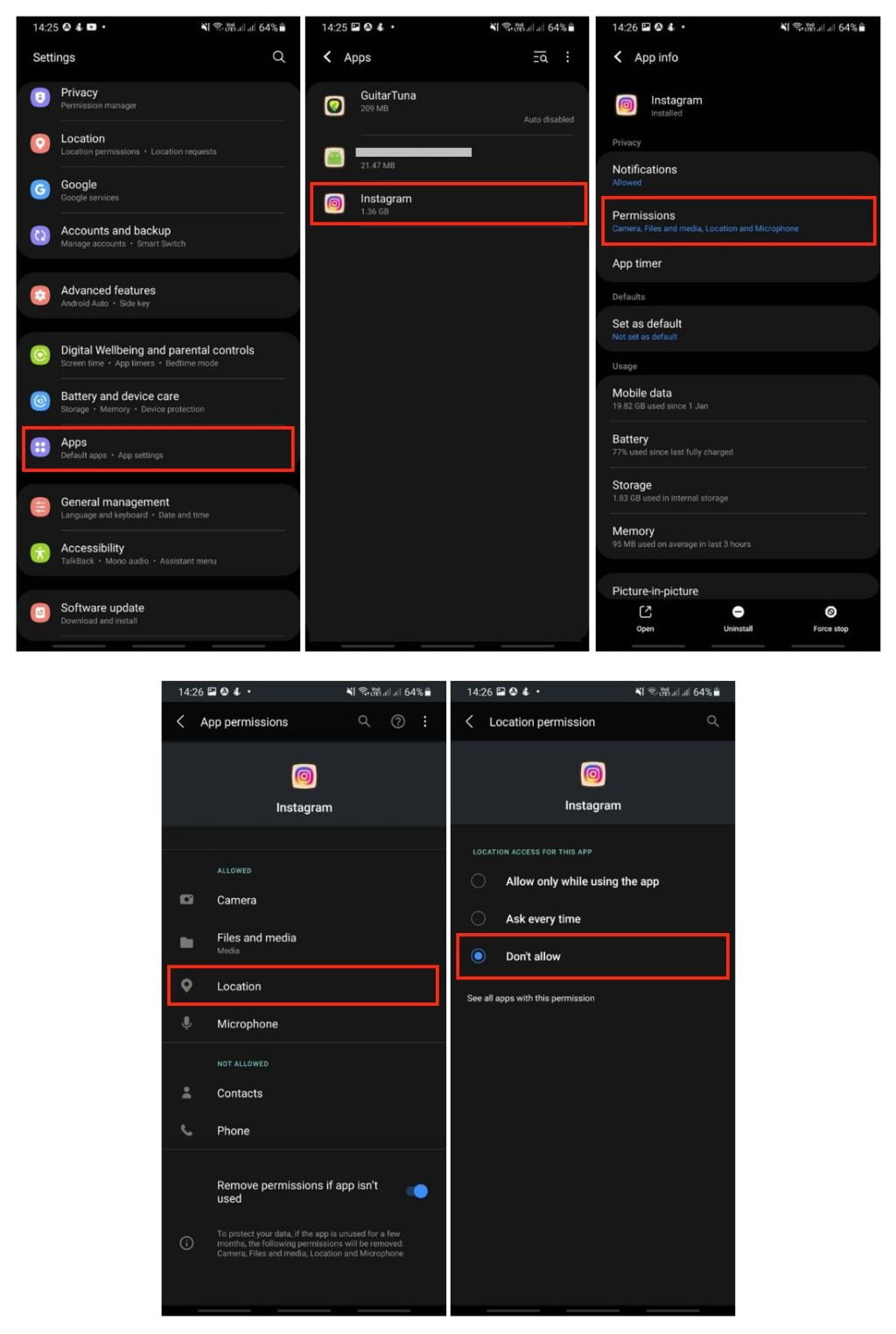
Well, this is the last section of the tutorial. I hope you find this tutorial useful. Let your buddies know about this trick. So, they can hide their location on their Instagram post by default.
Let me know in the comment section below if you found any difficulties in following the steps, or if you have any questions that are related to the topic that is being discussed, I will be happy to answer and help you out.
Thanks a lot for visiting nimblehand.com. Have an extra-special, amazingly fun, undeniably awesome, super fantastic day, and see you in the next article. Bye 😀




