How to Fix Error “Google Play Authentication Is Required” on Your Android Phone — Some of us may experience the “Google Play authentication is required” error when accessing the Google Play Store, but we are too clueless about what is happening. This problem is actually not as complicated as you think to solve. It is actually simple to fix. To know the detailed way in fixing this error let’s move to the next section.
How to Fix Error “Google Play Authentication Is Required” on Your Android Phone
Here are the steps of How to Fix Error “Google Play Authentication Is Required” on Your Android Phone for you to follow:
Remove and Re-add your Google Account
- First, open your Gmail app on your Android smartphone.
- Tap on your photo on the right top corner of the Gmail app screen.
- After that, choose the manage accounts on this device.
- Tap the email of your account that you want to remove.
- Now, tap to remove account button.
- Once your Google account is removed you can re-add it.
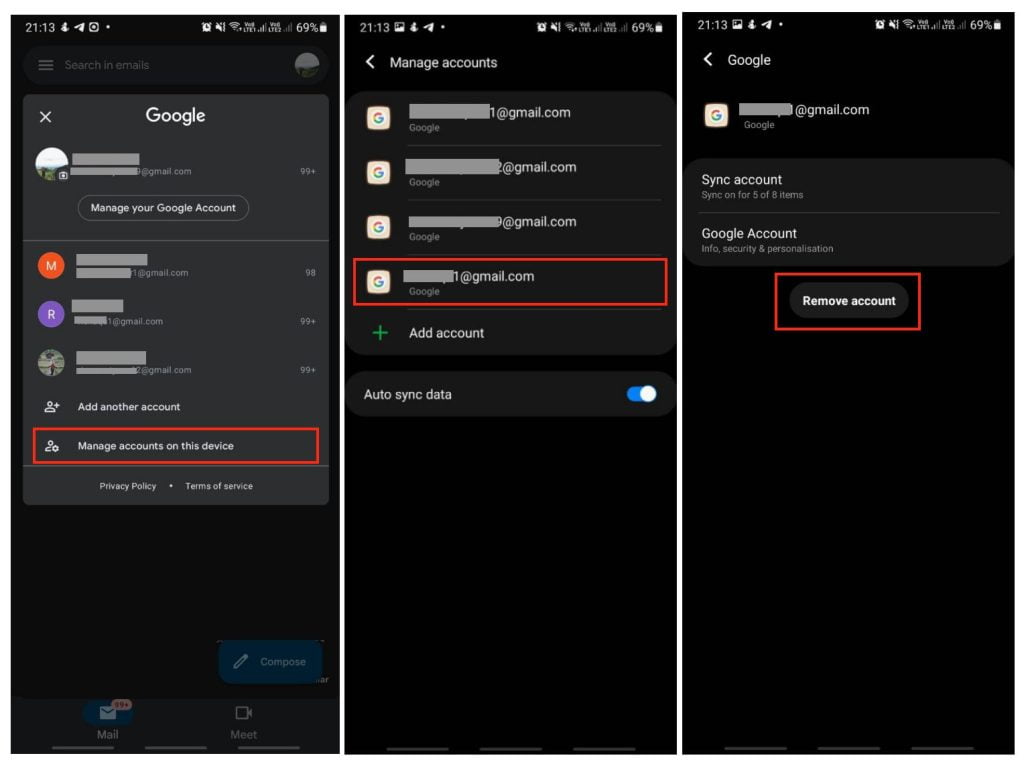
Re-sync your Google Account
- Open the Gmail on your Android smartphone.
- Tap on the profile picture on the top right corner of the Gmail app screen.
- Then choose the manage accounts on this device option.
- Select the email that you want to re-sync.
- After that tap the sync account menu.
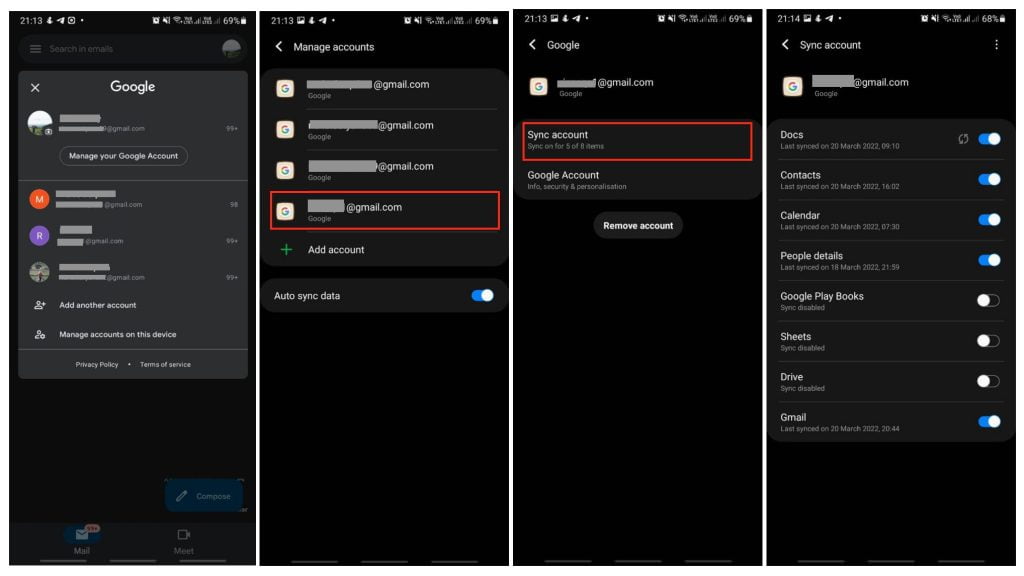
Disable Authentication for purchase
- First, launch the play store on your Android smartphone.
- Then tap the Settings menu.
- After that choose the Authentication.
- There you will see two options please tap the Requires authentication for purchases.
- Last select the Every 30 minutes option.
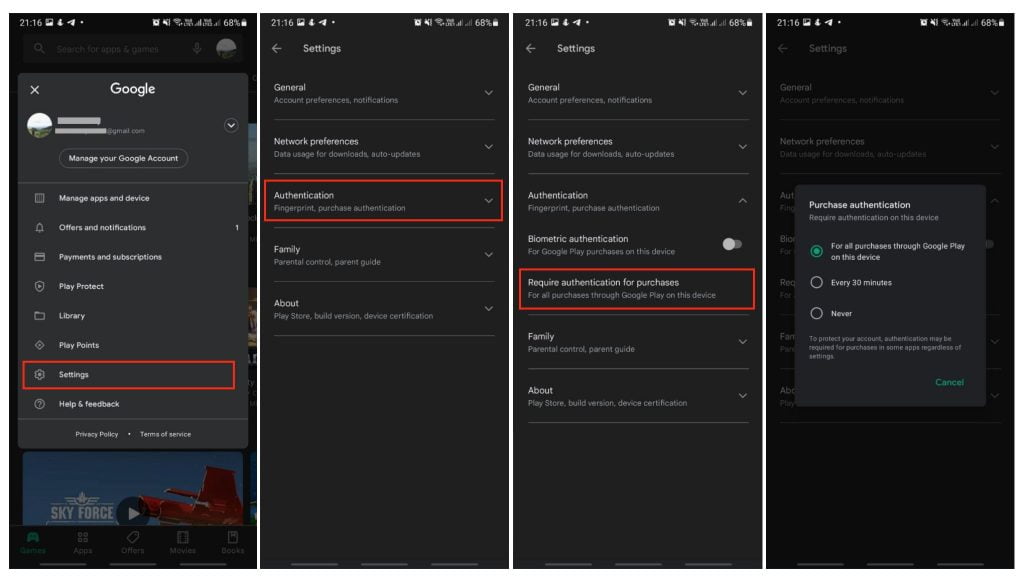
Clear Cache of the Play Store
- Open the settings on your Android smartphone.
- Scroll down and find the apps option. After you see it tap it.
- Select the Google Play Store.
- Then tap the Storage.
- After that, see the bottom of the screen and tap the Clear Cache button.
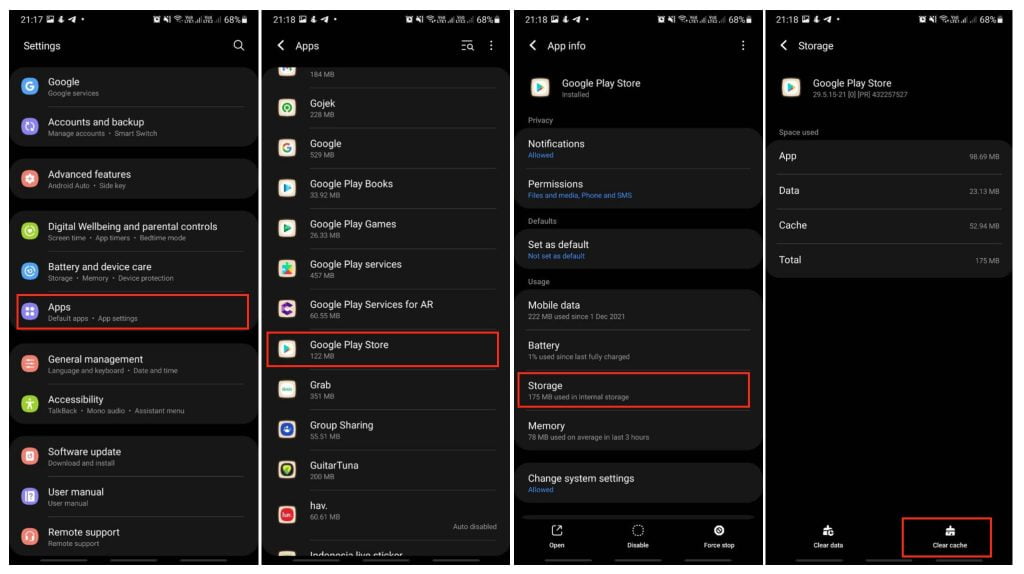
Well, this is the last section of the tutorial. I hope you find this tutorial useful. Let your family and friends know about this article. So they can fix the error “Google Play Authentication Is Required” on their Android smartphone.
Let me know in the comment section below if you found any difficulties in following the steps, or if you have any questions that are related to the topic that is being discussed, I will be happy to answer and help you out.
Thanks a lot for visiting nimblehand.com. As the pandemic hasn’t ended yet, please keep yourself safe and healthy. See you in the next article. Bye 😀




