How to Use Label and Filter on Gmail — Experiencing difficulties in searching some certain emails lead to annoyance feeling. So, is it possible to give a customized label on our emails to make it easier for us when we search them using the filter on Gmail? The answer is yes. The detailed way of doing that will be explained in the next paragraph.
How to Use Label and Filter on Gmail
Here are the steps of How to Use Label and Filter on Gmail for you to follow:
- Launch browser on your laptop.
- Access your Google Mail. Or, copy and paste this: https://mail.google.com/ on the address bar and hit the Enter key.
- Now, click the Settings button on the top right side of the Google Mail page.
- Then, click See all settings.
- After that, scroll down and find the Labels section. Click create new label button.
- You will see the New label pop-up. Fill the fields there and click Create once you finish filling the fields. After the label is created, use the label on your emails.
- To filter your emails, click the settings icon button on the Search mail field.
- On the search handle, click the dropdown All Mail. There, choose the label that you created previously.
- Last, click the Search button and you will see the result of the email with the label that you want.
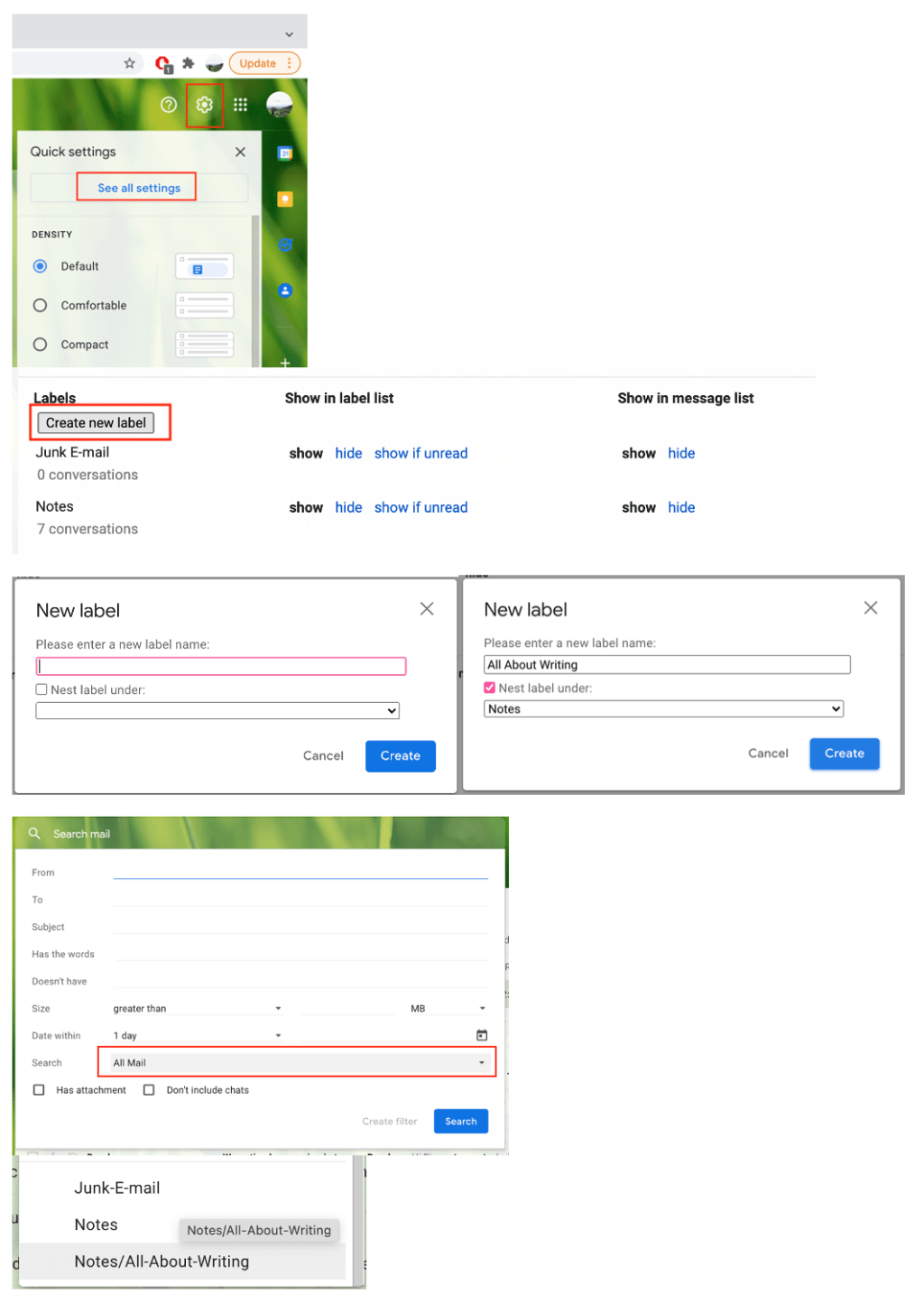
That’s it. Now you know How to Use Label and Filter on Gmail. Share this article with your family and friends so they will know how to solve the same issue. Make sure to let me know if you have any problems or difficulties in following the steps in the comment section below. I will be happy to answer and help you out.
Thanks a lot for visiting nimblehand.com. As always, stay safe, stay healthy and see you in the next article. Bye 😀




