Google Drive allows users to store files, sync them across devices, and share them. Photos, videos, presentations, PDFs, Microsoft Office files, and other files can be safely stored in Google Drive, and it is very simple to upload and download large files.
Files that cannot be mailed can be easily shared through Google Drive. Furthermore, it can be used for both official and non-official purposes. Even if you don’t have an Internet connection, you can view and edit files such as:
- Google Docs
- Google Sheets
- Google Slides
How to Access Google Drive Offline Mode on Google Chrome Browser
Before you enable offline access with this method, save and open Google Docs, Sheets, and Slides offline:
- You should be able to connect to the internet.
- Please use the Google Chrome browser for best result.
- Use the private browsing mode at your own risk.
- Install the Google Docs Offline Chrome extension and enable it.
- Check that there is enough space on the device to save the files.
How to Open Google Docs, Sheets, and Slides in Offline Mode
Step 1: Launch your browser, but we suggest using Google Chrome.
Step 2: Ensure that you are logged in to your Google account.
Step 3: Next, navigate to drive.google.com/drive/settings.
Step 4: Check the box next to ‘Create, open and edit your recent Google Docs, Sheets, and Slides files on this device while offline.’
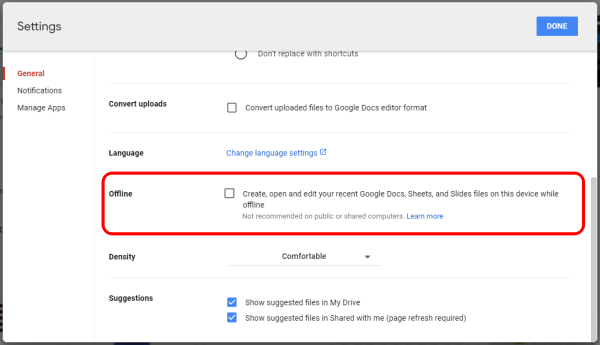
How to Save Google Docs, Sheets and Slides During Offline Mode
Step 1: Launch your browser and navigate to drive.google.com.
Step 2: To save the Google Docs, Sheets, or Slides file offline, right-click on the file on the folder you want.
Step 3: Enable ‘available offline.’
To save multiple files offline, hold down Shift Ctrl while clicking the other files.
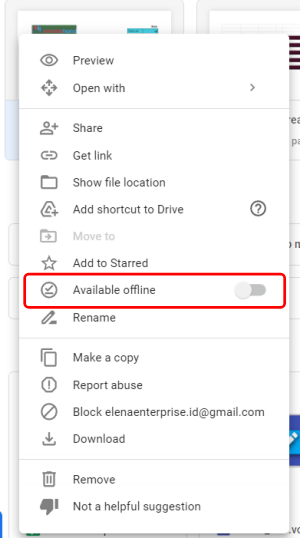
How to Preview Files Offline Via Google Drive
Step 1: Launch your browser and navigate to drive.google.com.
Step 2: Ensure that offline access is enabled.
Step 3: Finally, at the top right, click the ready for an offline icon.
Step 4: Select the offline preview option.
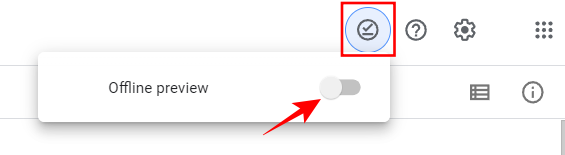
You can see how simple it is to work with Google Drive files while working offline on your desktop. Now, get your files and folders can be accessed offline mode, so you don’t need to worry when the connection is bad.





