How to Block an Email Address in Gmail using iPhone — Gmail is one of the email services that are most used by people around the world. Commonly, we send and receive emails in the formal situation such as at school and in a working environment. Besides, a lot of companies nowadays blast emails to their targeted people as one of the steps of marketing funneling. If they sometimes receive those emails, they can just simply delete them. In fact, the marketing email is the kind of email that makes people annoyed because they receive it too often and they will spend a lot of their time deleting them. As the solution, there is a way that we can do to prevent the emails to keep coming. To know the detail of it, let’s move to the next section.
How to Block an Email Address in Gmail using iPhone
Here are the steps of How to Block an Email Address in Gmail using iPhone for you to read and follow. The provided steps below can be used for Android users too, but they will get some minor different results. If you are ready, let’s start.
- First, launch Gmail on your iPhone.
- From the inbox, open the email from the email address that you want to block.
- After that, tap the three-dot button there.
- Next, you will see a bottom sheet appear.
- Tap the Block “email name” option.
- Confirm if you are sure to block the sender.
- Once you confirmed it, the sender will not be able to send emails to you.
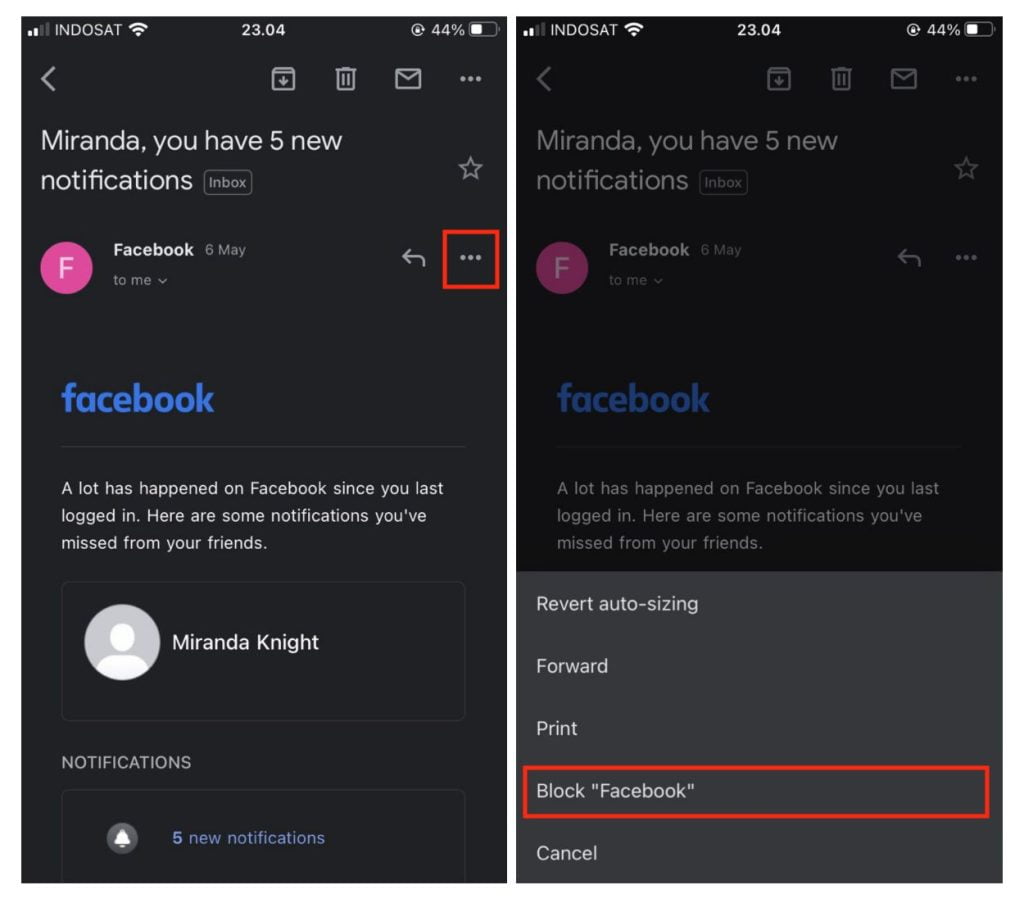
Well, this is the last section of the tutorial. I hope you find this tutorial useful. Let your buddies know about this trick. So, they can block an email address in Gmail using iPhone.
Let me know in the comment section below if you found any difficulties in following the steps, or if you have any questions that are related to the topic that is being discussed, I will be happy to answer and help you out.
Thanks a lot for visiting nimblehand.com. Have an extra-special, amazingly fun, undeniably awesome, super fantastic day, and see you in the next article. Bye 😀




