How to Check the Amount of Data Used by Device Connected to iPhone or iPad Hotspot — These days, working from anywhere becomes a trend in the world. Because of that the use of a personal hotspot also becomes more important to support the need for an internet connection when we are doing our tasks. iPhone and iPad for sure can be used as the personal hotspot. So, we don’t need to purchase a device that is only used to provide an internet connection. But, there is a problem. When some of our devices are connected to iPhone or iPad hotspot, the speed of the internet becomes very slow. To fix this, we have to know which device consumes higher internet data. You can see the amount of data used by each device on iPhone or iPad settings. The detailed way of it will be explained in the next section.
How to Check the Amount of Data Used by Device Connected to iPhone or iPad Hotspot
Here are the steps of How to Check the Amount of Data Used by Device Connected to iPhone or iPad Hotspot for you to read and follow:
- First, grab your iPhone.
- Then, launch the Settings.
- After that, find Cellular, and tap it.
- Now, scroll down your iPhone screen until you see the Cellular Data option, then tap it.
- Choose the Personal Hotspot.
- There, you will see the list of devices that are connected to the personal hotspot of your iPhone or iPad and how much data is being used by every device.
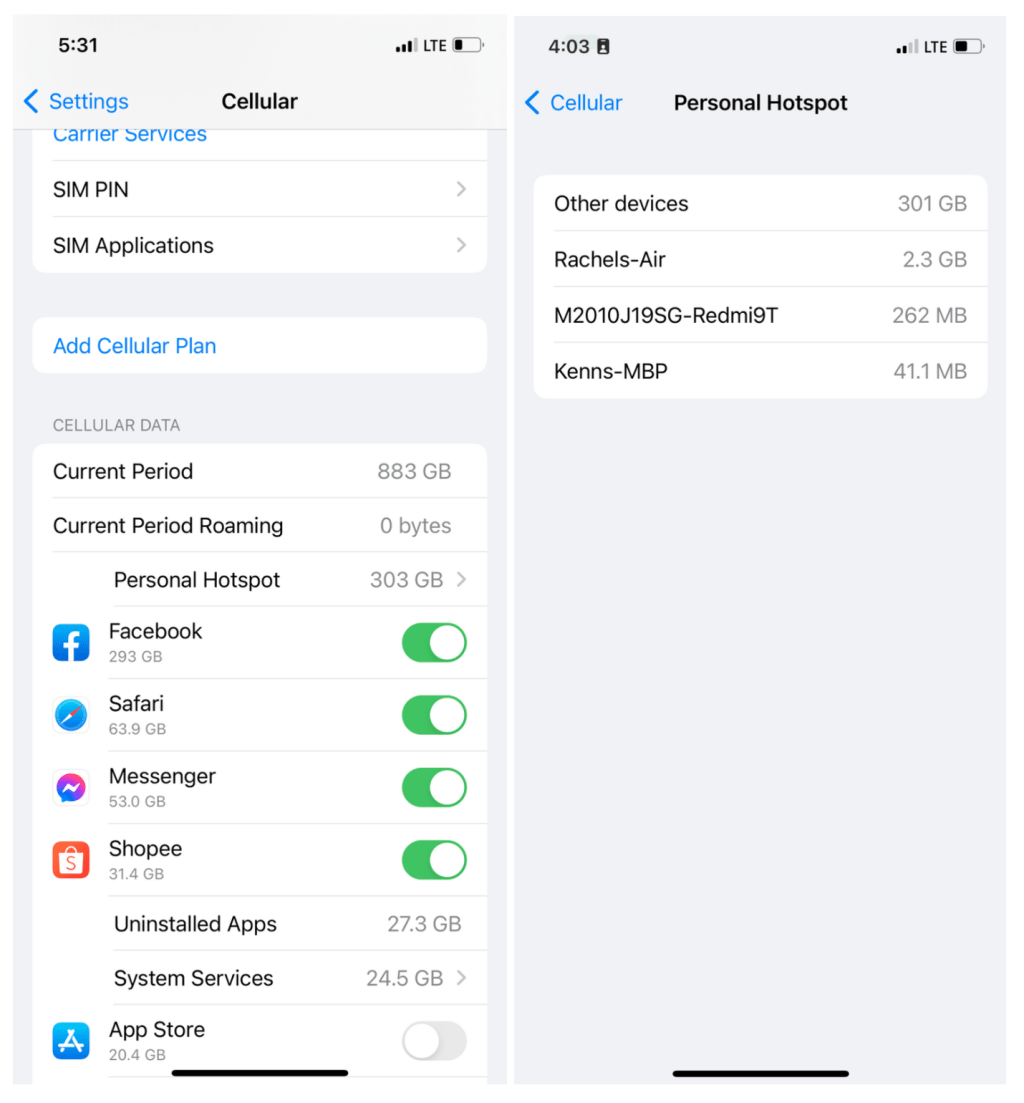
Well, this is the last section of the tutorial. I hope you find this tutorial useful. Let your family and friends know about this article. So they can see the amount of data that is consumed by devices that are connected to their iPhone or iPad personal hotspot.
Let me know in the comment section below if you found any difficulties in following the steps, or if you have any questions that are related to the topic that is being discussed, I will be happy to answer and help you out.
Thanks a lot for visiting nimblehand.com. As the pandemic hasn’t ended yet, please keep yourself safe and healthy. See you in the next article. Bye 😀




