The Google Chrome Browser, which debuted in 2008, is the most widely used web browser today. This isn’t by chance or accident. Google Chrome is a fast web browser that allows you to drag tabs out into separate windows, among other features. It’s also very basic and simple to use.
Whether you upgraded to Windows 10 or purchased a new PC with the operating system preinstalled, you’ll notice that Microsoft Edge is the default browser. Your default browser is the one that opens when you click a link in an email, in the Windows search box, or in other apps like your instant messenger, so it’s critical.
Quick-Step
Click Start > Apps tab > Open Default apps > Click current browser
> Select Google Chrome > Done
Windows 10: Setting Chrome as Our Default Browser
Setting Google Chrome as your default browser in Windows 10 is a simple process. This can be set to a lower value than the default app setting.
To make Google Chrome the default browser app on Windows 10, follow the steps below:
Step 1 – Click the Start button on your computer.
Step 2 – Select the Options menu from the Settings drop-down menu.
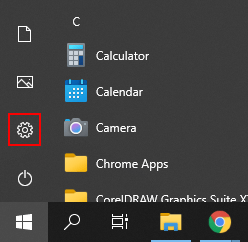
Step 3 – Choose the Apps tab.
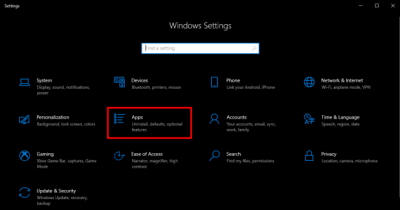
Step 4 – From the sidebar pane, open your Default apps.
Step 5 – Click your current browser at the bottom, under Web browser.
Step 6 – Select Google Chrome from the Choose an app window.
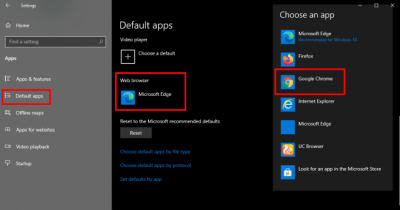
Step 7 – Then, press the Done command button.
Step 8 – To exit, close the settings window.
On Windows 10 computers, this will make Google Chrome your default browser.
Please keep in mind that different versions of Windows 10 may require different steps. On one version, clicking System takes you to Default apps, whereas clicking Apps takes you to Default apps on another.
Alternatively, you can use the Windows search to find ‘default apps’ and navigate to the Default apps settings page.
If you have any thoughts on How to Set Chrome as Your Default Web Browser on Windows 10? please leave them in the comments section below. Please consider sharing this article with your friends if you found it useful.




