How to Disable and Remove Browser Extension in Firefox — Mozilla Firefox, or simply Firefox, is a free and open-source web browser developed by the Mozilla Foundation. It uses the Gecko rendering engine to display web pages, which implements current and anticipated web standards. Just like any other browsers, Firefox can be installed both on smartphones, mac, and also windows. We can also install extensions on Firefox to maximize its ability to do tasks. However, for some reasons we need to disable or even remove the extensions, but if you don’t know yet how to do these things, let me show you how on the next paragraph.
How to Disable and Remove Browser Extension in Firefox
Here are the steps of How to Disable and Remove Browser Extension in Firefox for you to read and follow. Let’s start.
Disabling Firefox Extension
- First, launch the Firefox browser on your computer.
- Click the three-line button on the top-right corner of the Firefox window.
- There, click the Add-ons option.
- After that, on the left pane, click the Extension menu.
- Then, you will see the installed extensions.
- Now, switch off the toggle of the extension that you want to disable.
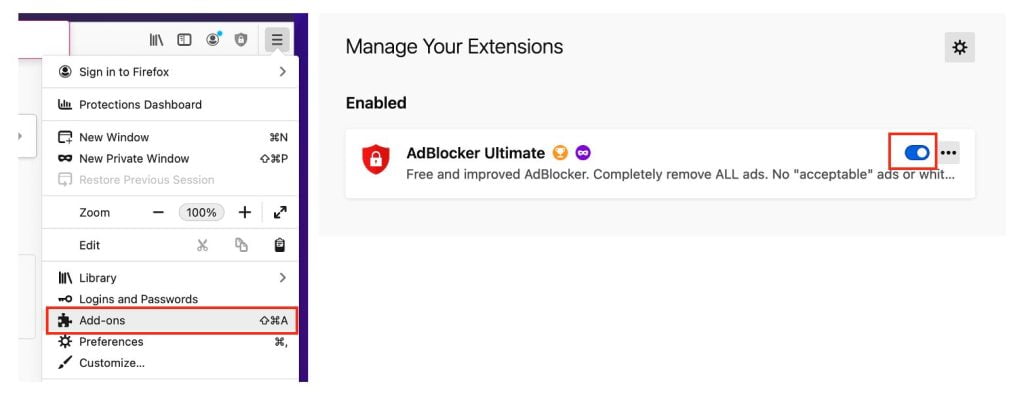
Removing Firefox Extension
- Please follow the steps of number 1 to 5 of disabling Firefox extension.
- After that, click the three-dot button of the extension that you want to remove.
- Then, click the Remove option there.
- Once it is removed, the extension will not be there anymore.
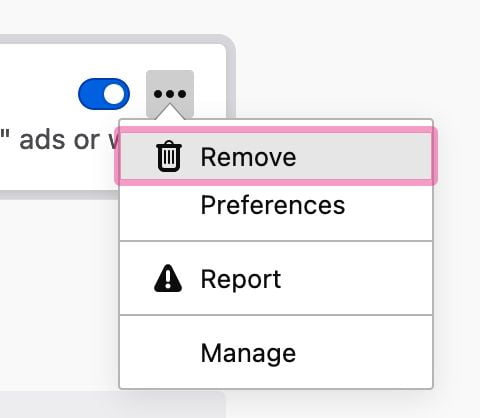
Well, this is the last section of the tutorial. I hope you find this tutorial useful. Let your buddies know about this trick. So, they can disable or remove extensions of Firefox browser on their computer.
Let me know in the comment section below if you found any difficulties in following the steps, or if you have any questions that are related to the topic that is being discussed, I will be happy to answer and help you out.
Thanks a lot for visiting nimblehand.com. Have an extra-special, amazingly fun, undeniably awesome, super fantastic day, and see you in the next article. Bye 😀




