How to Make Your Cursor in Mac OS Screenshots Visible — When we are browsing in the Internet and find something interesting or inside food we usually want to save that information. If we save that important information by typing it in our notes, it will waste our time. So, as the quick way we can just simply take a screenshot of that information. Later on we can see that screenshot as a reference. However in doing a Screen Shot sometimes the cursor or pointer is not included on the screenshot. So, we need to edit the picture if we want to highlight something important from there. As the solution I will show you how to take a screenshot with appearance of your cursor in it.
How to Make Your Cursor in Mac OS Screenshots Visible
Here are the steps of How to Make Your Cursor in Mac Screenshots Visible for you to read and follow. Please note that you have to follow each step carefully to avoid so wrong expected result. So, let’s start :
- First press cmd + shift +5.
- There, you will see a panel containing some screenshots and screen record options. Click the Options drop-down.
- Check the Show Mouse Clicks.
- Then, select to screen record for the entire screen.
- After that, click the record button.
- Next, point with your cursor at any spot on your screen such you want to show the pointer for a few seconds.
- Then stop the recording process.
- Now, open the screen record that you previously made.
- Pause the video at the time you pointed the spot.
- Screenshot the pointer appearance on the video by pressing cmd + Shift + 4 and adjust the zone that you want to screenshot.
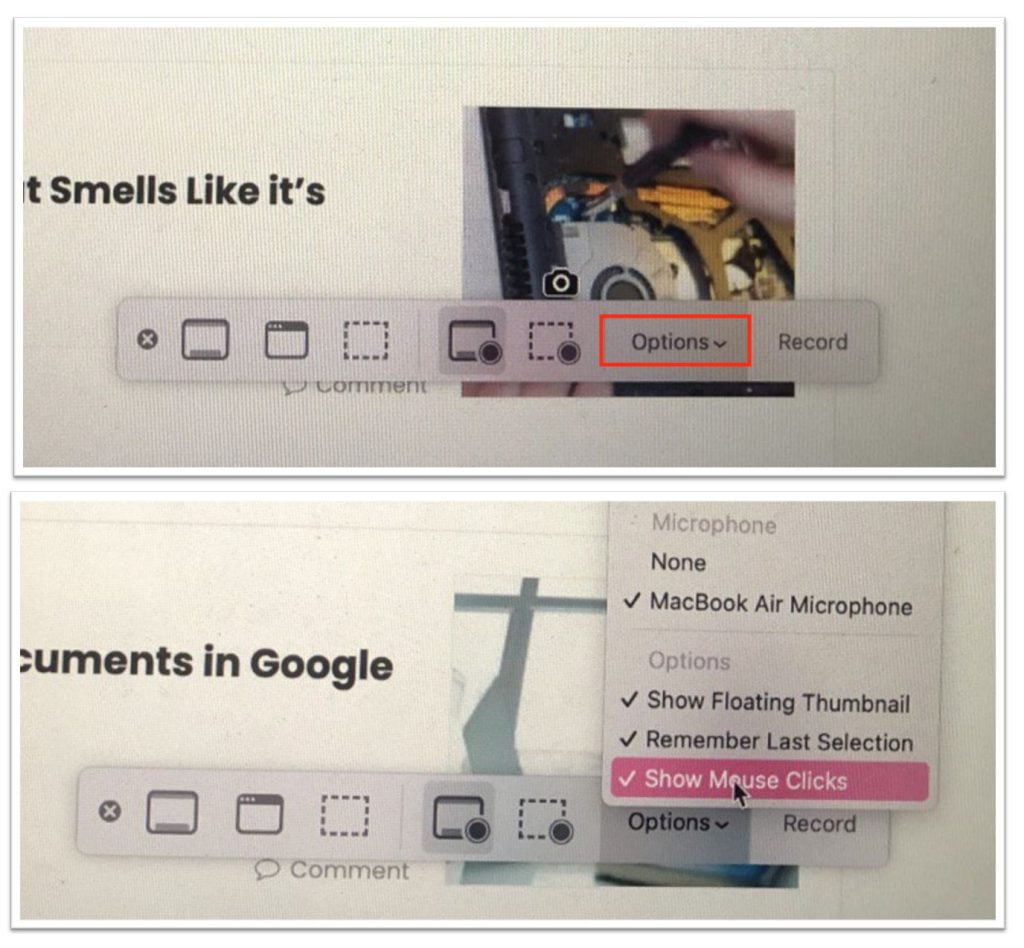
Well, this is the last section of the tutorial. I hope you find this tutorial useful. Let your family and friends know about this article. So, they can make their cursor in Mac screenshots visible.
Let me know in the comment section below if you found any difficulties in following the steps, or if you have any questions that are related to the topic that is being discussed, I will be happy to answer and help you out.
Thanks a lot for visiting nimblehand.com. Have an extra-special, amazingly fun, undeniably awesome, super fantastic day, and see you in the next article. Bye 😀




