Engaging with your audience on social media platforms like Facebook is a rewarding experience. It allows for the exchange of ideas and builds a community around your shared interests. Yet, there are times when certain interactions can be less than pleasant due to spammy or harmful comments. Limiting who can comment on your posts is a proactive step towards creating a safer online environment on your profile. This article explores the steps on how to limit comments on your Facebook posts to ensure a positive social media experience.
Understanding Facebook: A Brief Overview
Facebook, a product of Meta Platforms, is a leading social networking service that originated in the United States. Initially, it served as a digital directory for Harvard students but gradually opened its doors to other academic institutions. By 2006, anyone above the age of 13 could join this burgeoning online community. As of July 2022, Facebook boasts a staggering 2.93 billion monthly active users, making it one of the most frequented platforms globally.
The Development Behind Facebook
The brainchild of Mark Zuckerberg, Facebook came into existence in 2004 under the umbrella of Meta Platforms, its parent company. Accessible via various internet-enabled devices like PCs, tablets, and smartphones, it allows users to create profiles, share text, photos, and multimedia with their ‘friends’ or a broader audience, depending on their privacy settings.
The Rationale for Limiting Comments on Facebook Posts
Restricting comment privileges on your posts is a precautionary measure against potential spam or unwanted interactions from individuals outside your network. By setting comment permissions, you control who can engage with your posts, thereby enhancing your and your audience’s social media experience.
Step-by-Step: How to Limit Comments on a Facebook Post
Follow these simplified steps to limit comments on your Facebook posts:
- Navigate to facebook.com on your computer’s browser.
- Click on your profile photo.
- Select ‘Settings & Privacy’ from the menu.
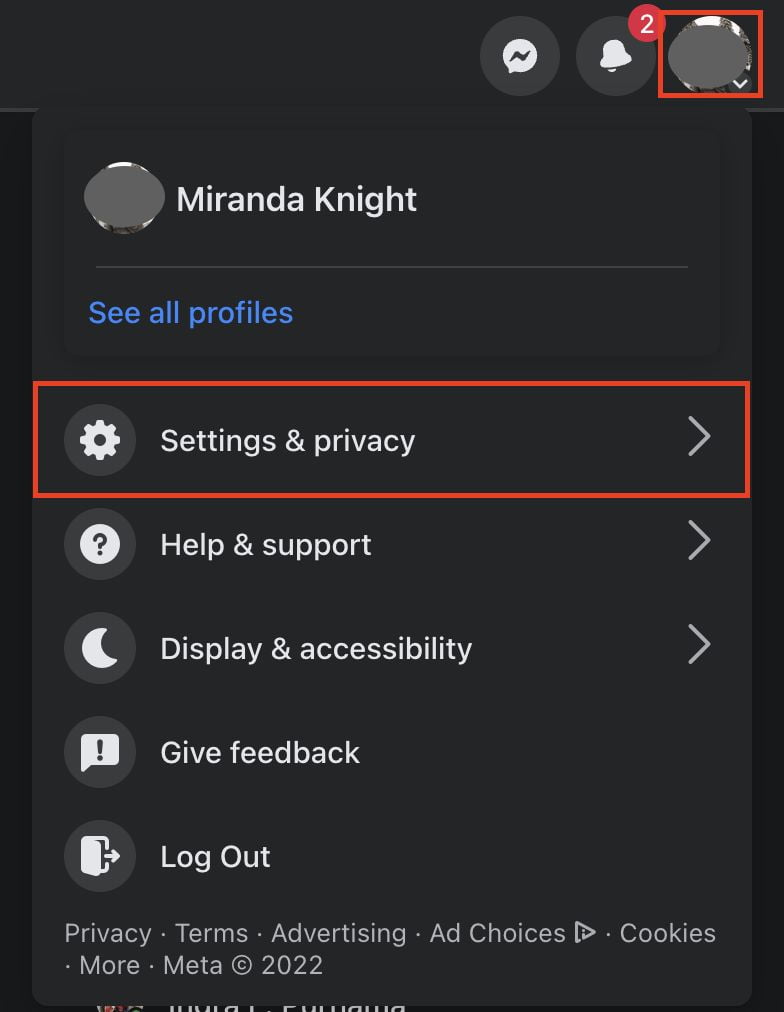
- Click on ‘Settings.’
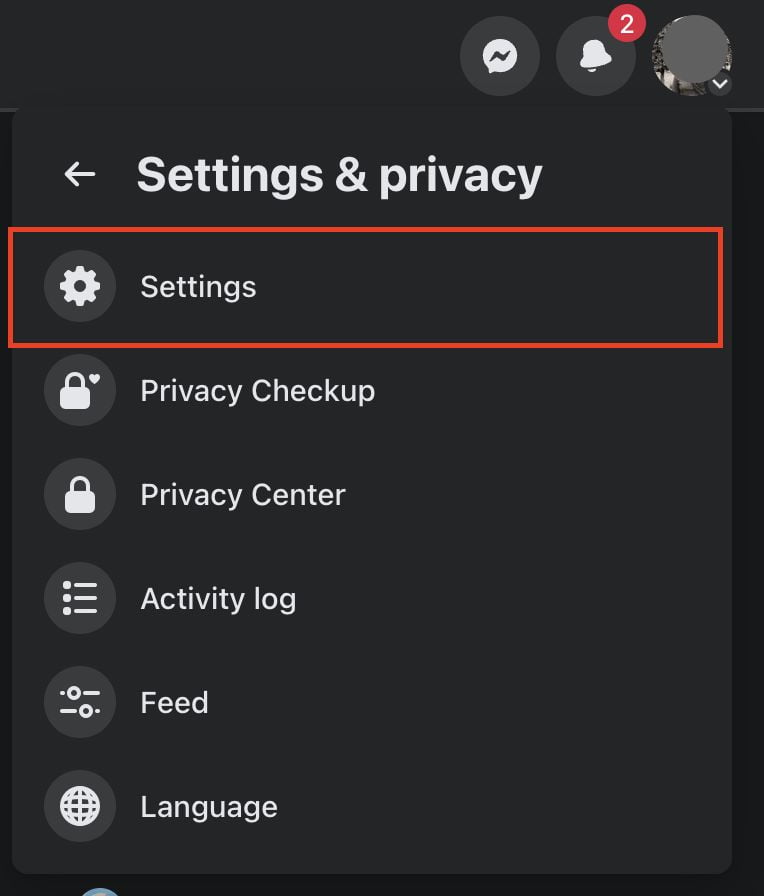
- In the left-hand menu, click on ‘Public Posts.’
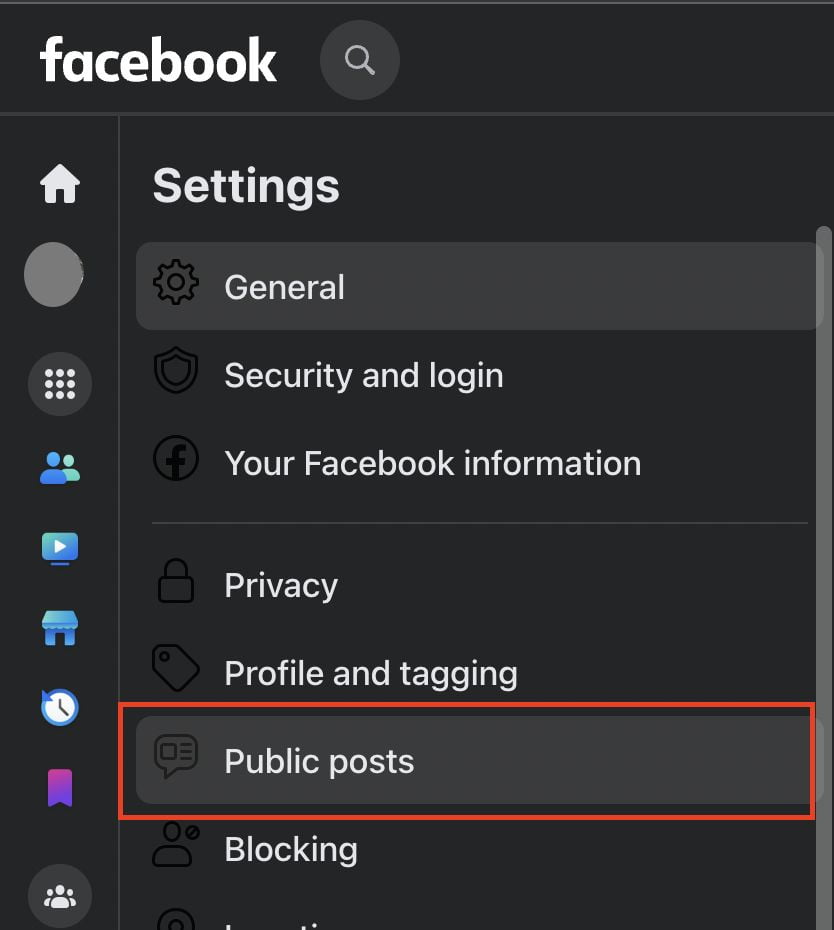
- Under the ‘Public Post Comments’ section, click the ‘Edit’ button next to ‘Who can comment on your public posts?’ option.
- Choose ‘Friends’ from the dropdown menu.
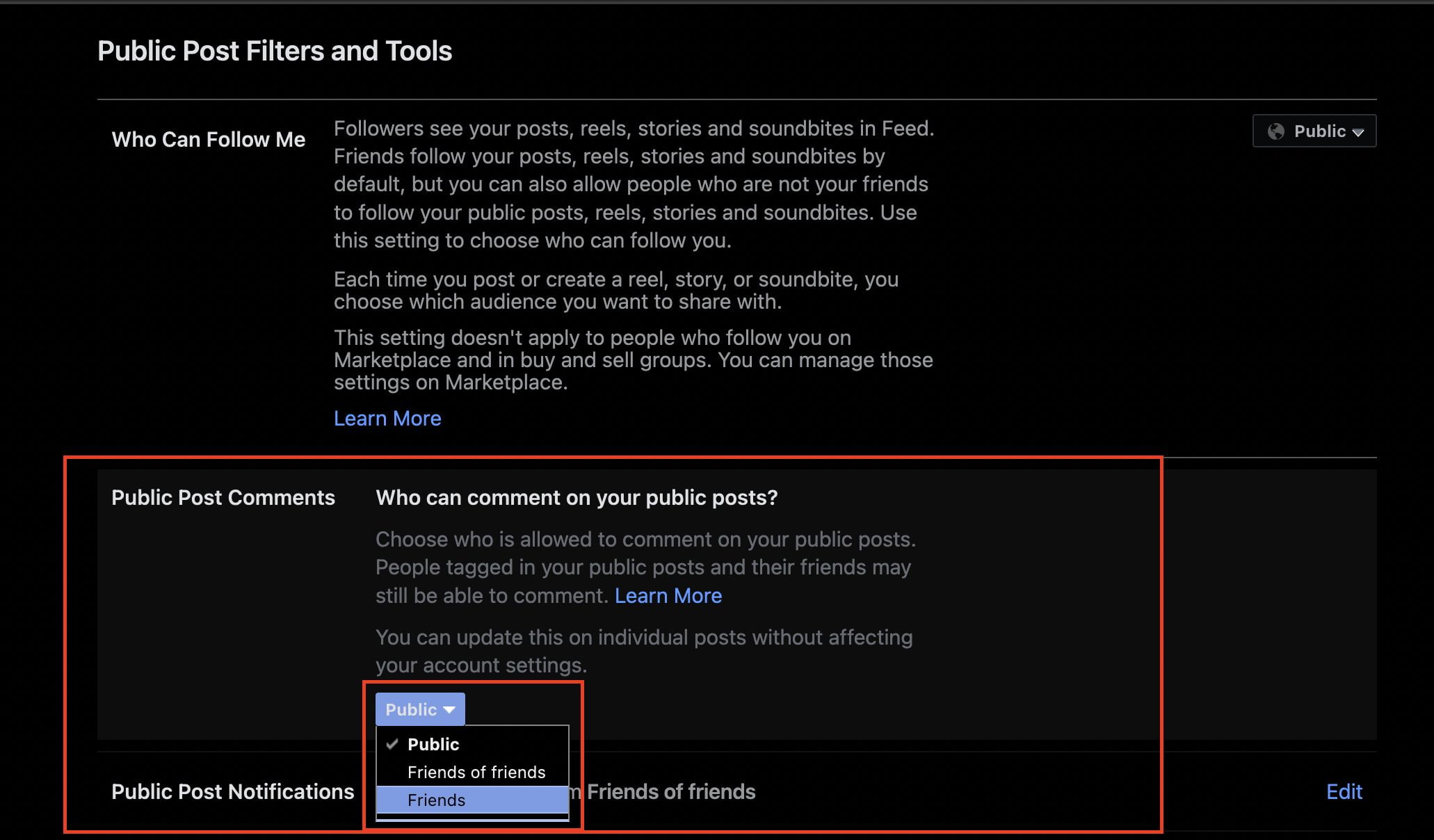
This concludes our guide on managing comment permissions on Facebook. Share this knowledge with your friends to help them maintain a safer and more enjoyable social media environment. If you encounter any challenges or have further inquiries regarding this topic, feel free to share in the comments below. We’re here to assist you!
Thank you for choosing nimblehand.com for your social media guidance. Have an extraordinary day filled with joy and discovery. Stay tuned for more insightful articles. Until next time, goodbye! 🙂




