If you frequently create the same type of Google Docs, a custom template can save you a lot of time. Custom templates can include boilerplate languages such as your address and logo, as well as predefined fonts and colors.
Before creating a template, ensure that you are okay with it being public, as Google Docs does not allow these documents to be private. There is a way to create a similar type of private document, but it does not use the Google Docs Template service.
Here are our detailed instructions for creating a custom template in Google Docs.
Why Should You Make Templates In Google Docs?
Everyone wants to save time. One of the most effective ways to do so is to eliminate mundane tasks. If you have to create a document every day, the minutes it takes add up over time.
Making a Google Docs template can assist you in reclaiming those minutes and putting them to better use. Instead of starting from scratch every time you need a document, you can simply open a template and get started.
You can use Google Docs to create templates for anything you write, including emails, contacts, blog posts, books, meeting notes, social media posts, memos, and so much more.
How to Use the Template Gallery to Create Google Docs Templates
Template creation can be done in two ways. You’ll use the Template Gallery for this first one. To use this technique, you must have a paid Google Workspace account. After opening Google Docs, perform the actions listed below.
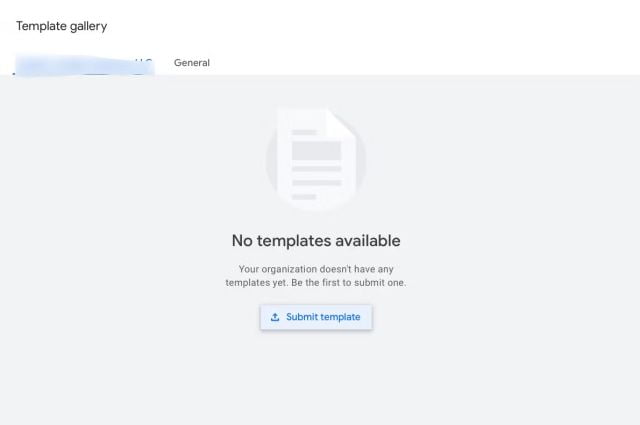
- Create your template in Google Docs and save it with a memorable file name.
- Return to your home screen.
- Select Template Gallery and your organization’s name from the Template Gallery.
- Then, click Submit template and upload the file you want to use as your template.
- Select Open after you’ve located your document.
- You’re done when you click Submit. Your template is now available in the Template Gallery.
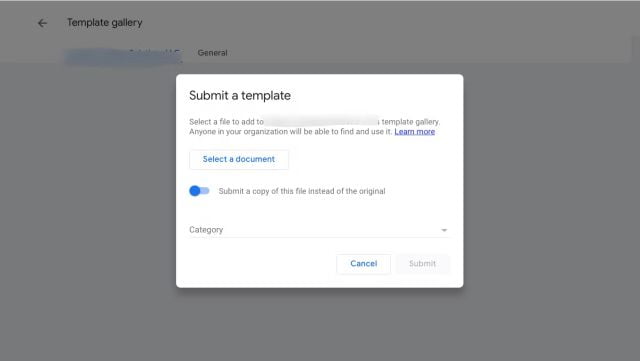
Making Google Docs Templates with “Make a Copy”
Another option for making your templates is to create a Google document, name it “template,” and save it to a folder that you can easily access. Simply make a copy of the document to use when you need it.
To copy a document, highlight it and choose the three-dot menu. Then, choose to Make a copy. You can then edit the new document however you want.

When it comes to document creation, Google Docs is unrivaled. You can use Google Docs to create everything from contracts and business documents to writing and formatting books. What are your plans for Google Docs?





