It’s hard to believe that Snapchat has only been around since 2011. In such a short time, it has become one of the most popular social media platforms with over 363 million daily active users.
Snapchat originally started as a way to send disappearing photos and videos, but it has since evolved into so much more. Today, people use Snapchat for messaging, content sharing, and even live streaming. It’s safe to say that Snapchat has changed the social media landscape and there are no signs of it slowing down anytime soon.
Here are some sneaky ways you can use Snapchat to have more fun.
Table of Contents
- Change Emojis on Android
- Make a Group Chat
- Change Your Location on iPhone
- Change Your Username and Display Name
- Insert Music
- Enable Dark Mode on Android
- Enable Dark Mode on iPhone
- Create a Public Profile
Change Emojis on Android
Changing to these custom emoticons is a great way for Snapchatters to personalize their experience by choosing symbols that relate to them and the people they communicate with most.
1. Tap the Bitmoji, or profile, icon located near the very top of your screen in order to open Snapchat. Use the gear icon (located near the top right-hand corner of your profile) to access Snap’s settings.
2. To create a custom emoji you can use to represent a group of friends, tap on the “Customize Friend Emojis” option. After you scroll down, you’ll be able to change any of the existing categories on your list.
3. After clicking on a favorite emoji, click the back button at the top left corner to save your selection. Repeat the process for each category and you should now be able to successfully change the Snapchat friend emojis.
4. If you’re not sure what new emojis are appearing on your keyboard, then reset to default and select “Yes” from the prompt.
The ability to customize emojis is a nice touch that helps to personalize your Snapchat experience. To get acquainted with new Snapchat emojis, however, you should change them gradually.
Make a Group Chat
Similar to WhatsApp and Telegram groups. We can also create a chat group on Snapchat. Once the group is created, we can send messages to certain people we added to the group. So, we don’t need to inform something to everyone via personal Snapchat chat, as it will waste our time.
1. Launch the Snapchat app on your smartphone.
2. Then, tap the chat tab.
3. After that, on the person & plus icon button, tap it.
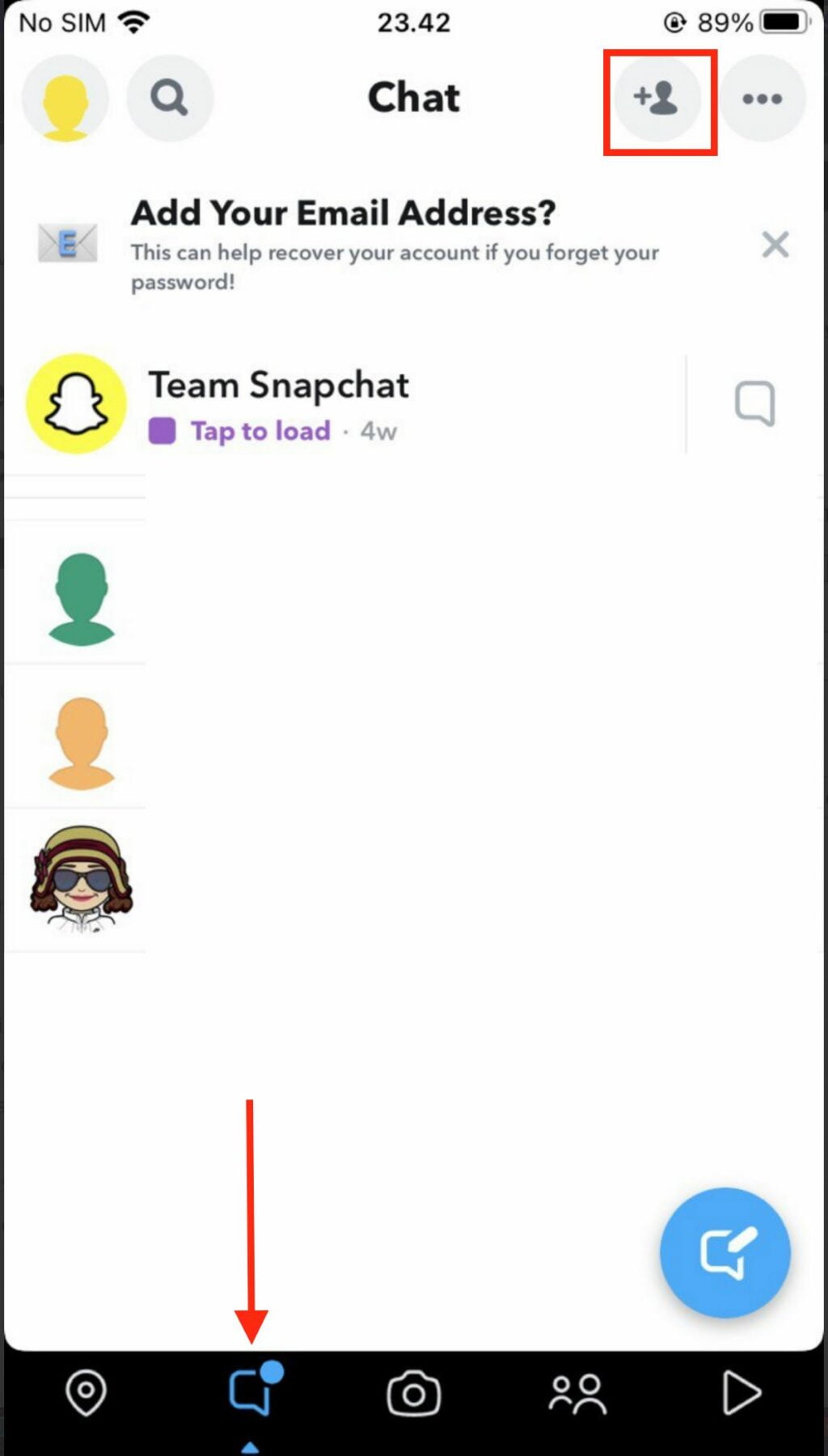
4. Tap the New Group button.
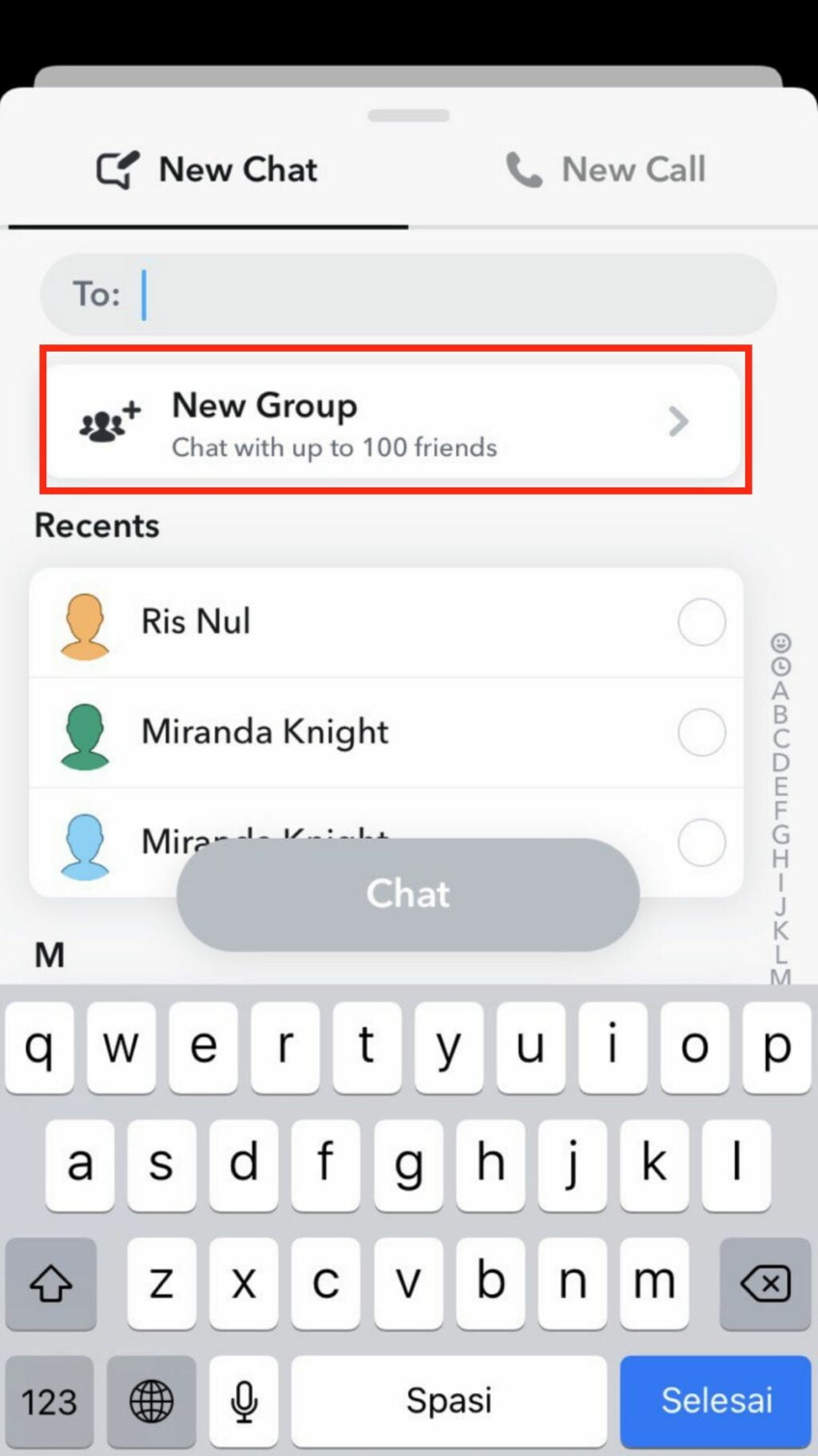
5. Select the people that you want to add to the group.
6. Now, tap the Chat with Group.
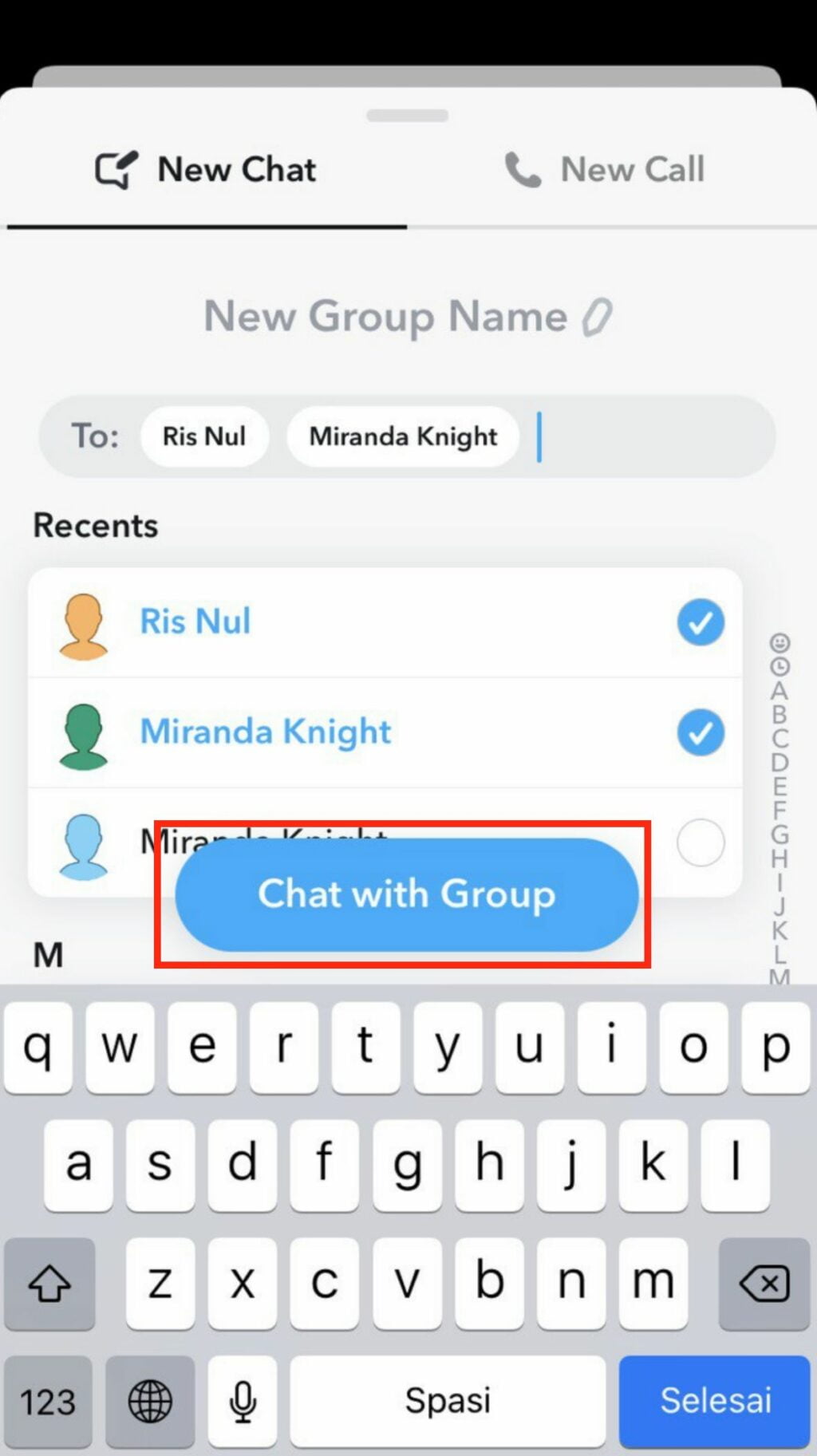
Change Your Location on iPhone
Snapchat app has some features that require the application to track the location of our device. Besides, in 2017 the app is also releasing the Snap Map feature. This feature will let your friends know where you are in an accurate way. So, to not let Snapchat know our exact location, we need to change our location on Snapchat.
1. Launch the Safari browser on your iPhone and access ExpressVPN.
2. Scroll down and download the app to install it on your iPhone.
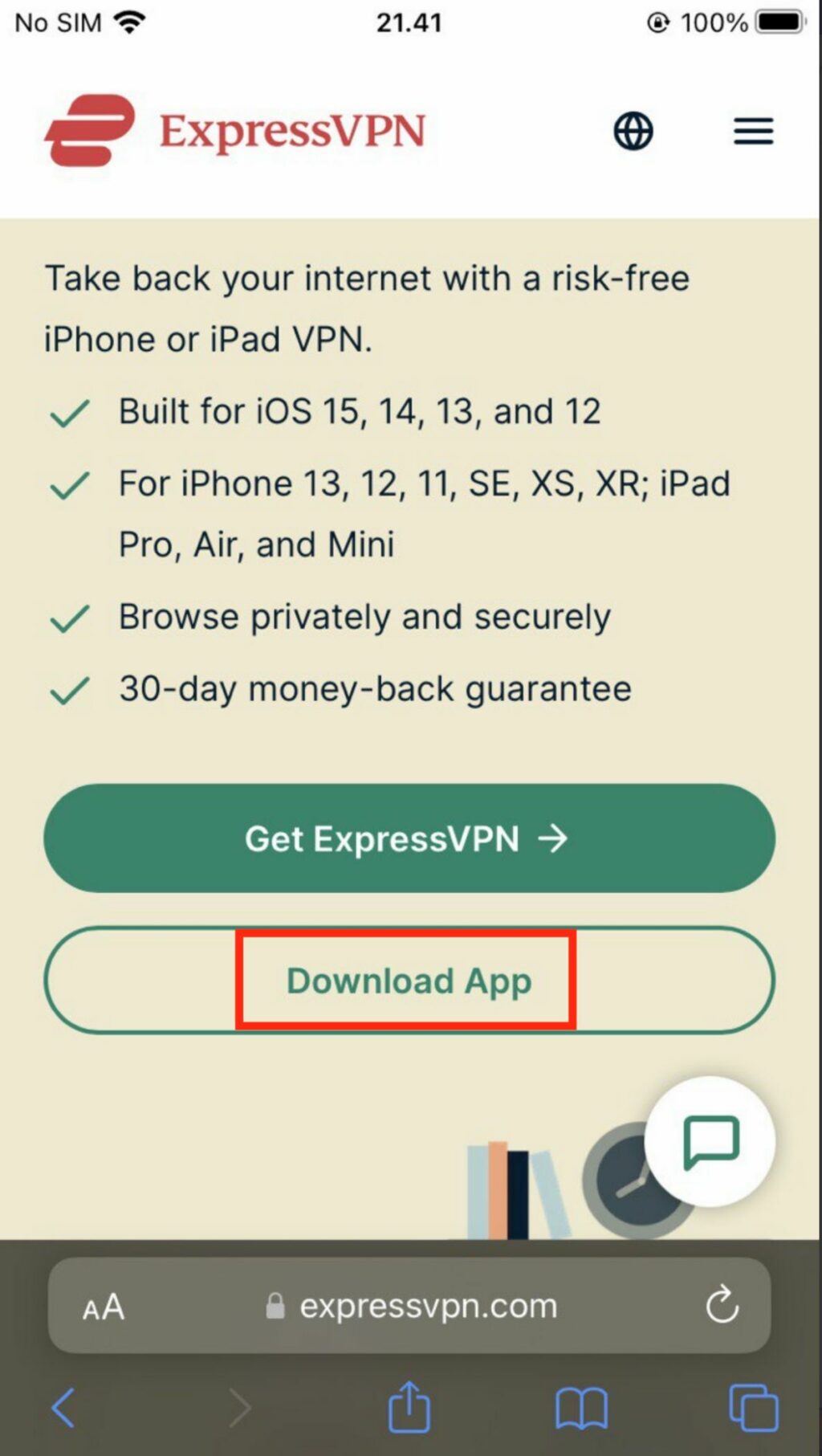
3. After it is installed launch the app.
4. Then tap the Start 7-Day Free Trial button.
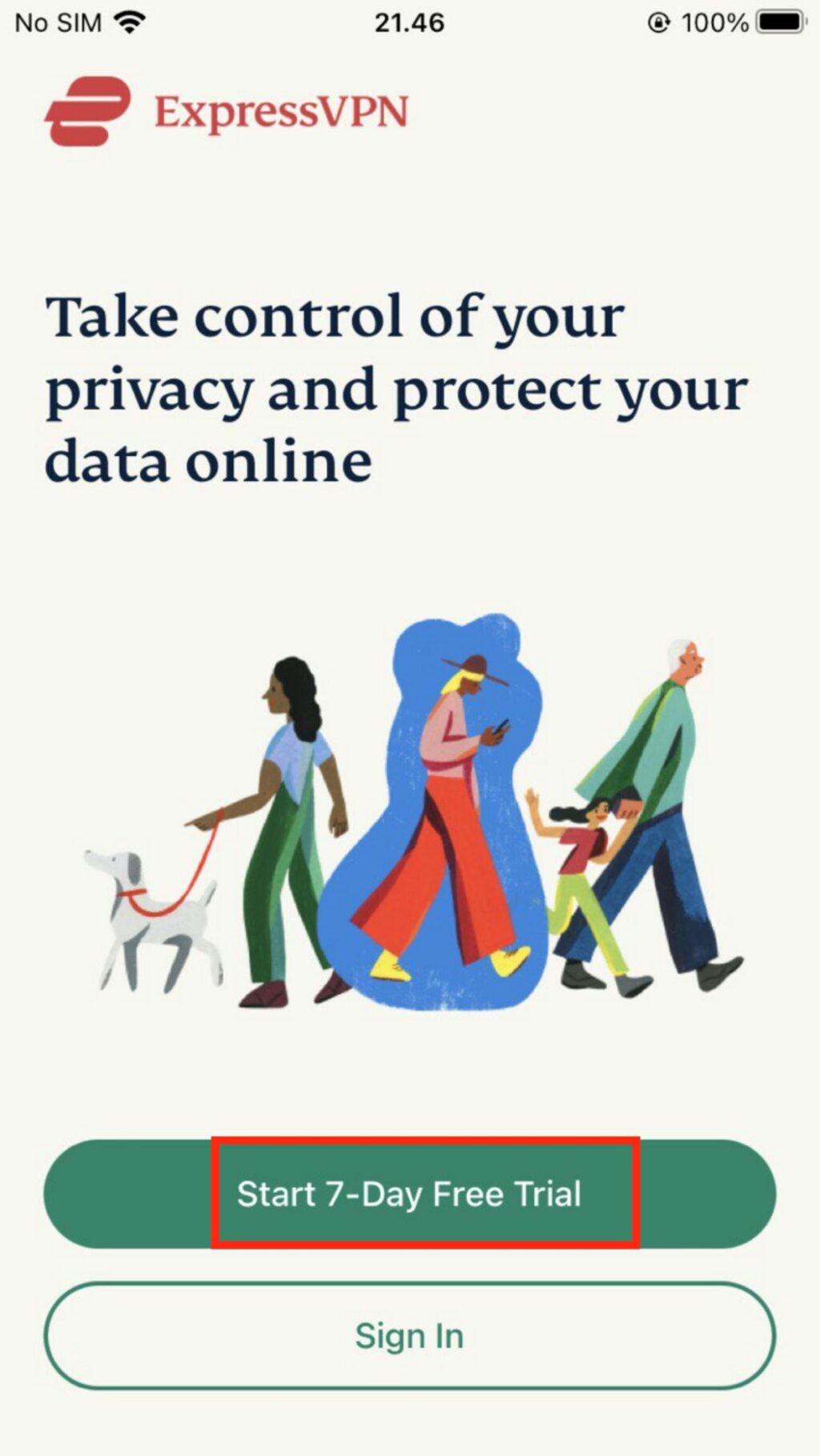
5. Input your email address, tap the Continue button, and finish the registration process.
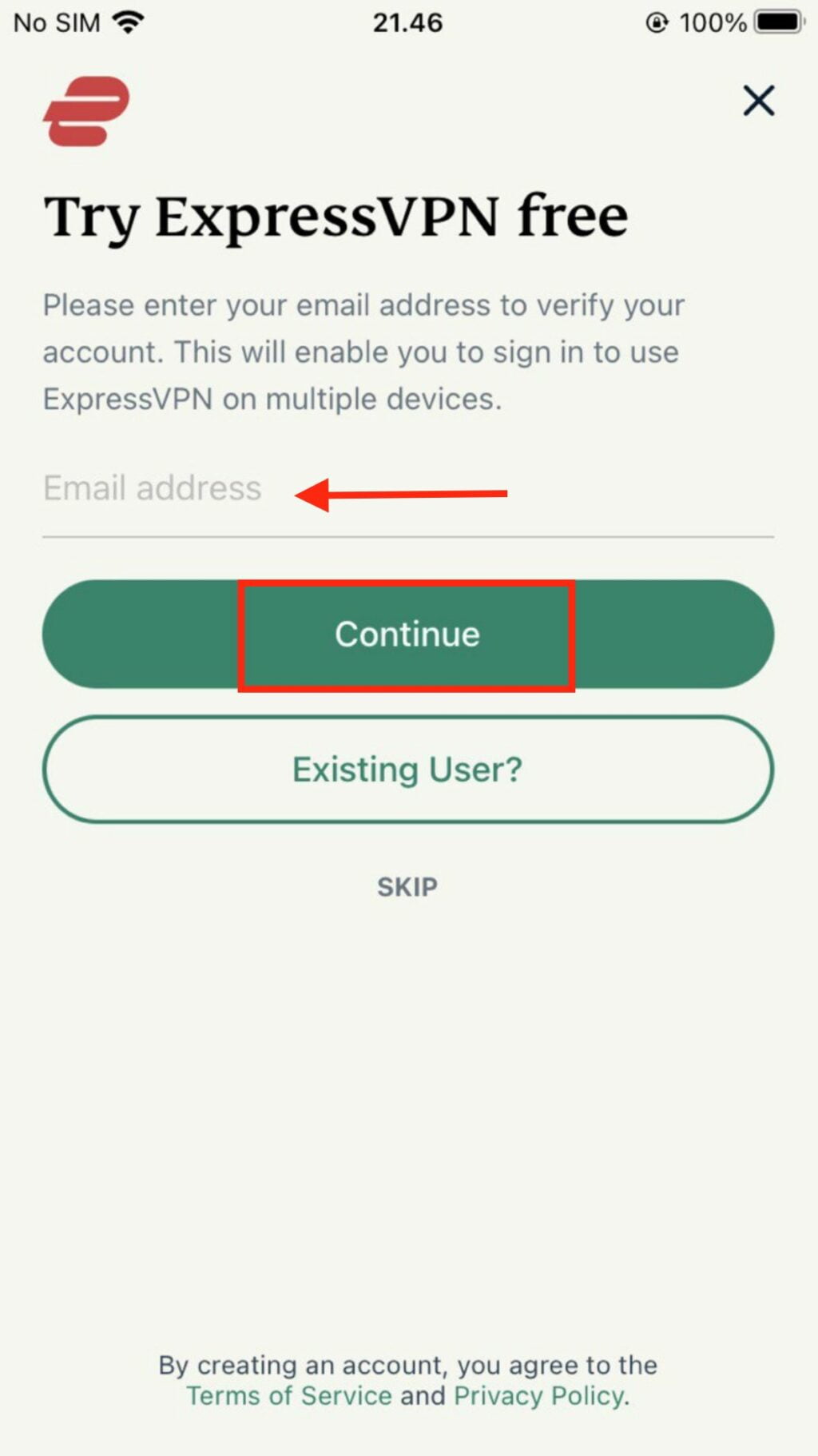
6. Next, log in using your credentials.
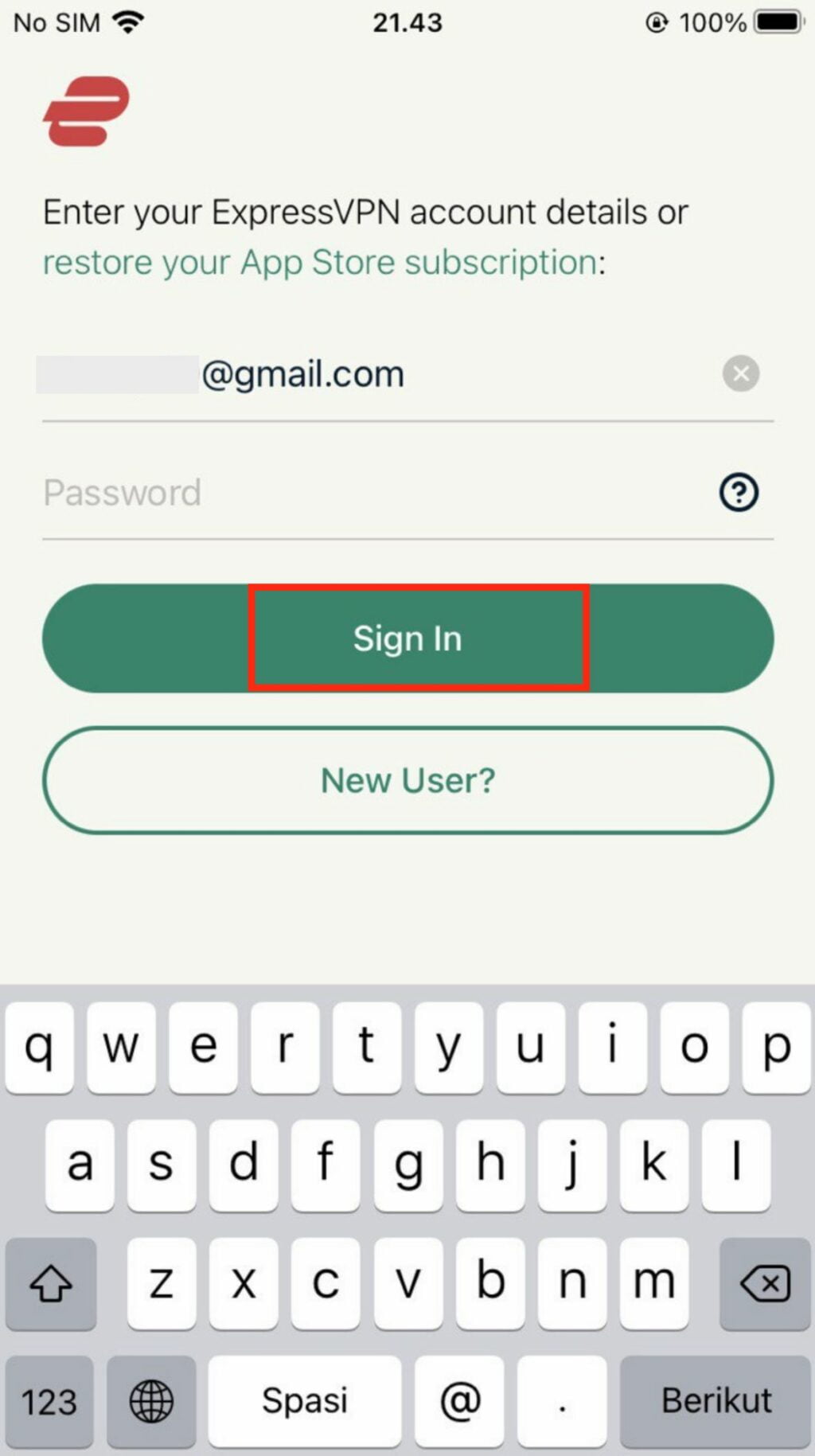
7. Input the verification code sent to your email.
8. On the note section, tap the link to set up for iOS, and a configuration profile will be downloaded.
9. Then, on your iPhone launch the Settings app.
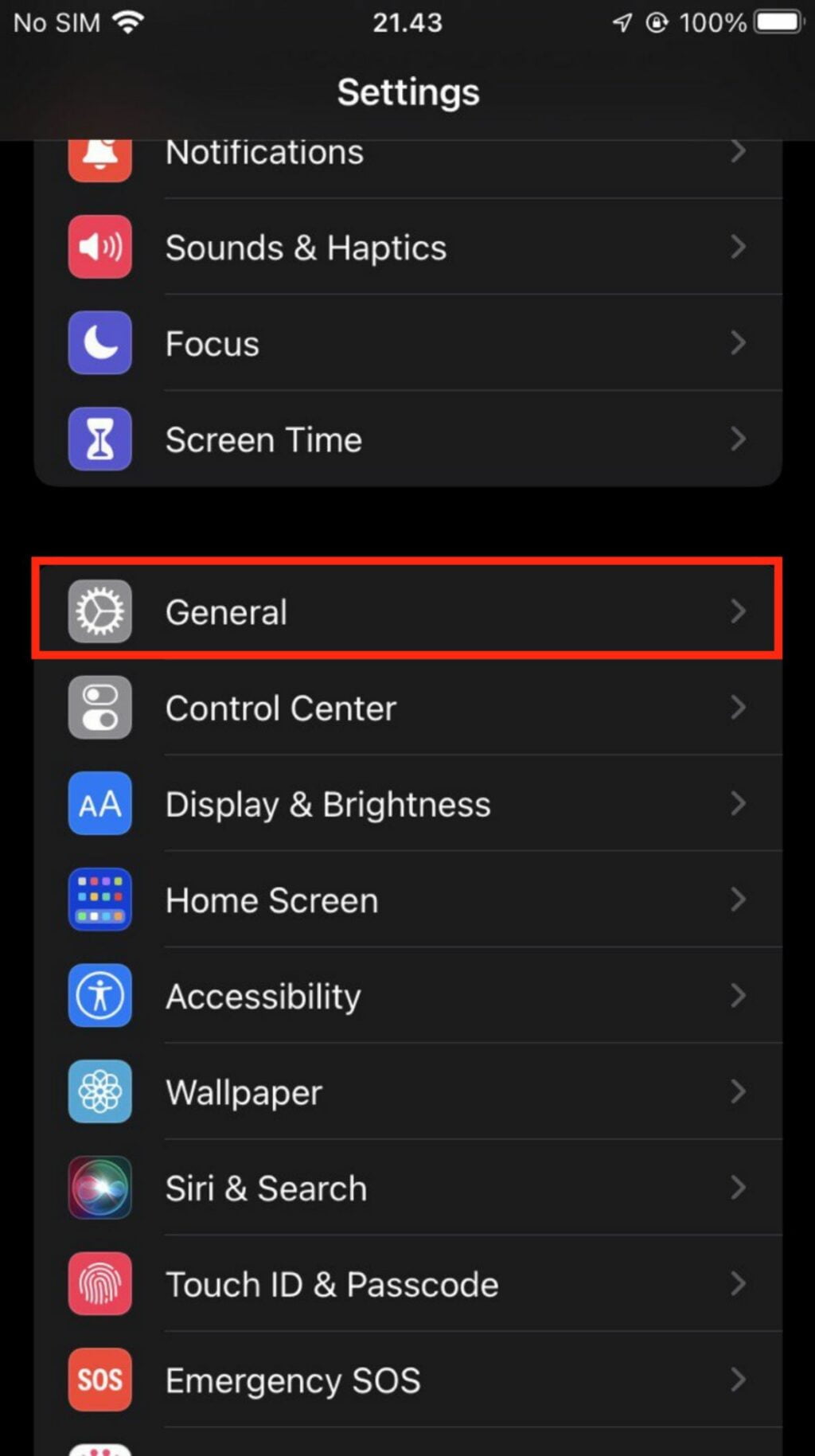
10. Tap the General option.
11. See the Profile section and tap it.
12. Select Express VPN to start the installation.
13. After the installation is finished go to the settings app on your iPhone.
14. Select the general option and tap VPN.
15. Then select the location that you prefer and switch on the toggle.
Change Your Username and Display Name
There are some reasons that make someone change their Snapchat username and display name. One of the reasons is he needs to include his Snapchat account in formal situations. So, the Snapchat account must represent his true name.
1. First, launch the Snapchat app on your smartphone.
2. Tap the chat tab.
3. Then, tap on your profile picture.
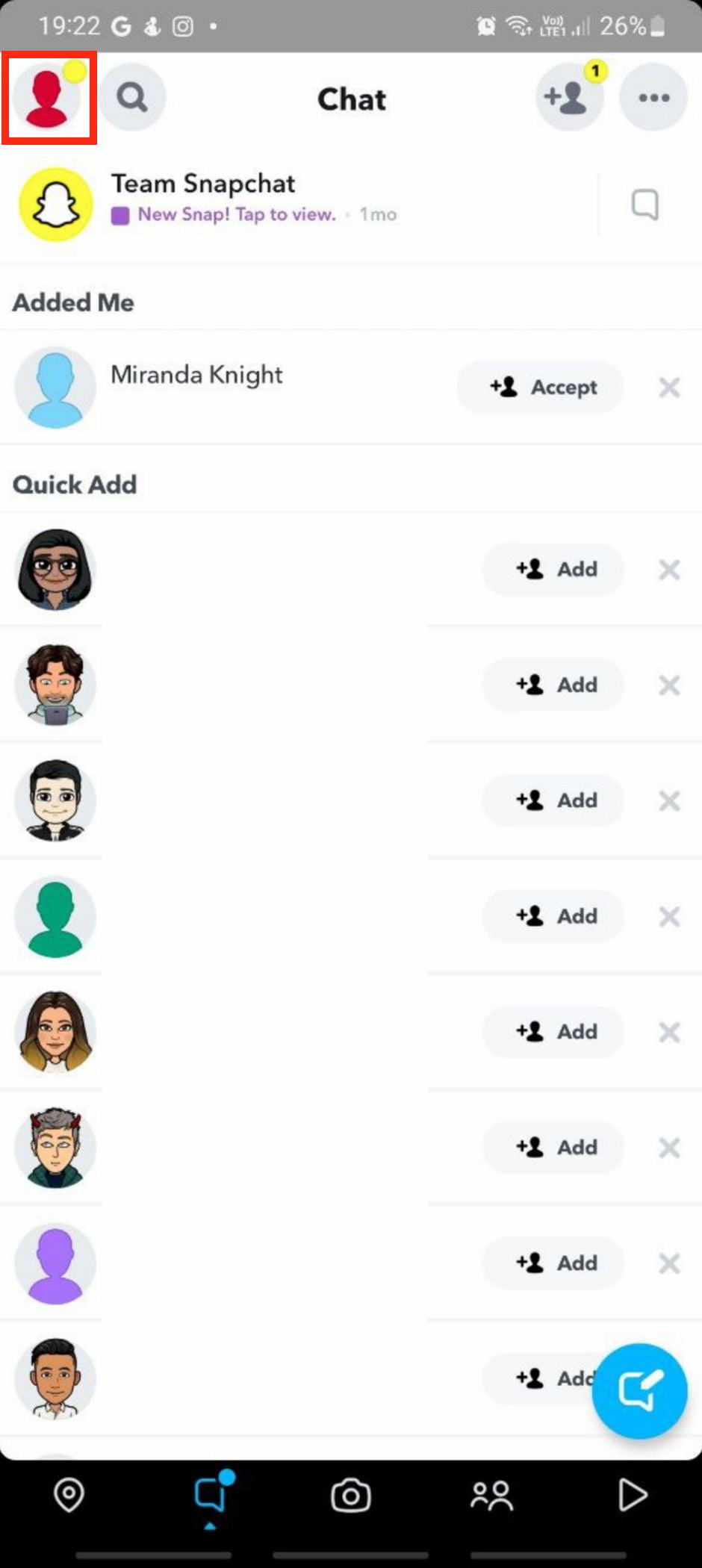
4. Tap the Geat icon button to open Settings.
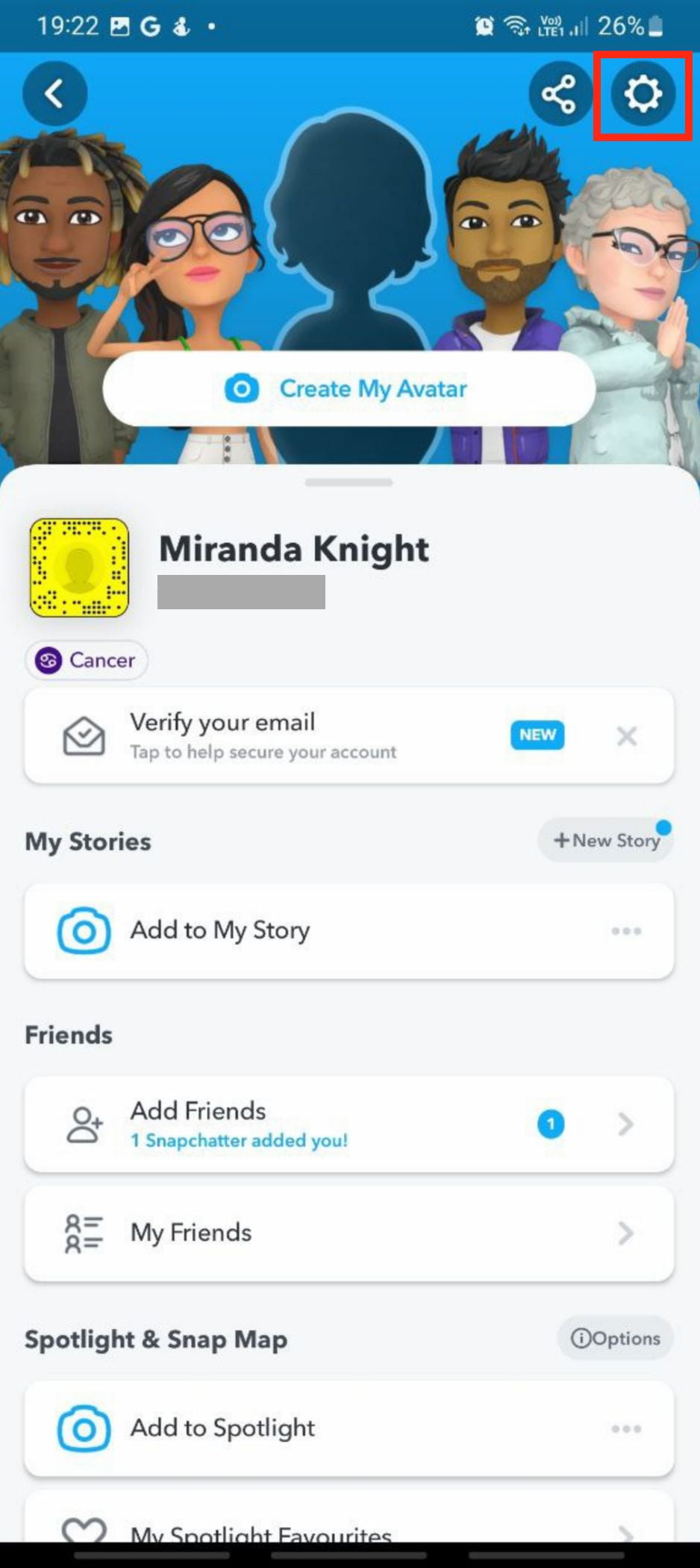
After you follow the main steps you can continue to the next steps on the following sub section:
Change Your Snapchat Username
1. Tap the Username option.
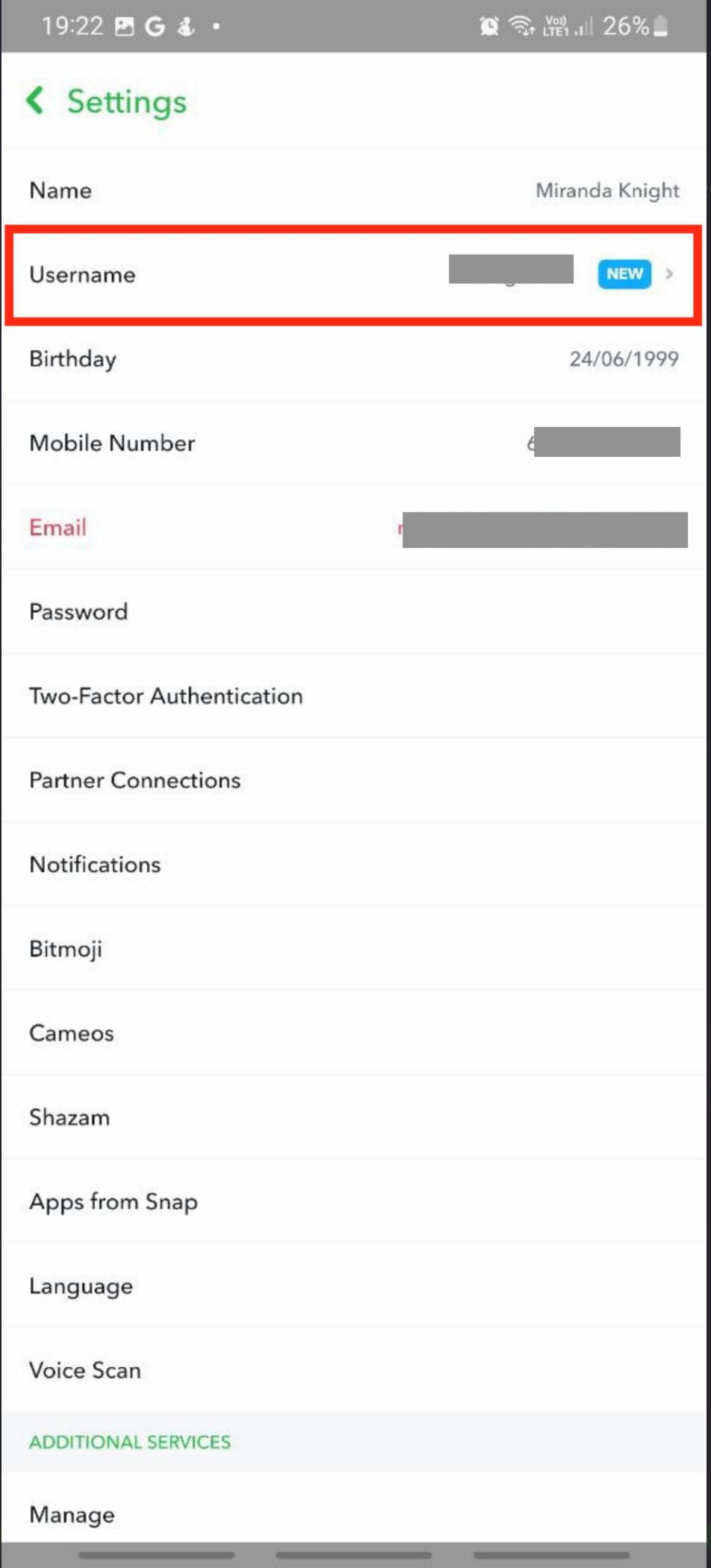
2. Tap Change Username button.
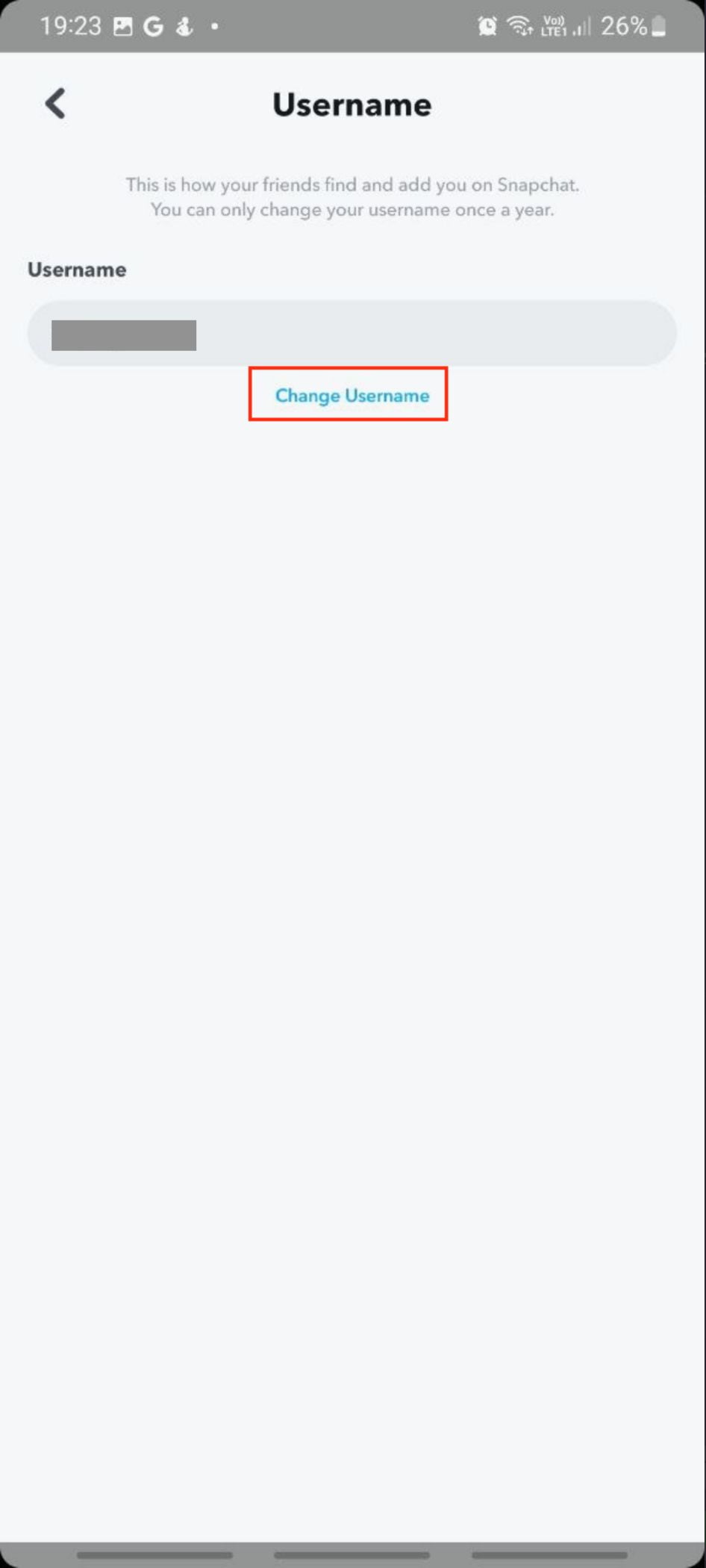
3. On the pop-up, tap the Continue button.
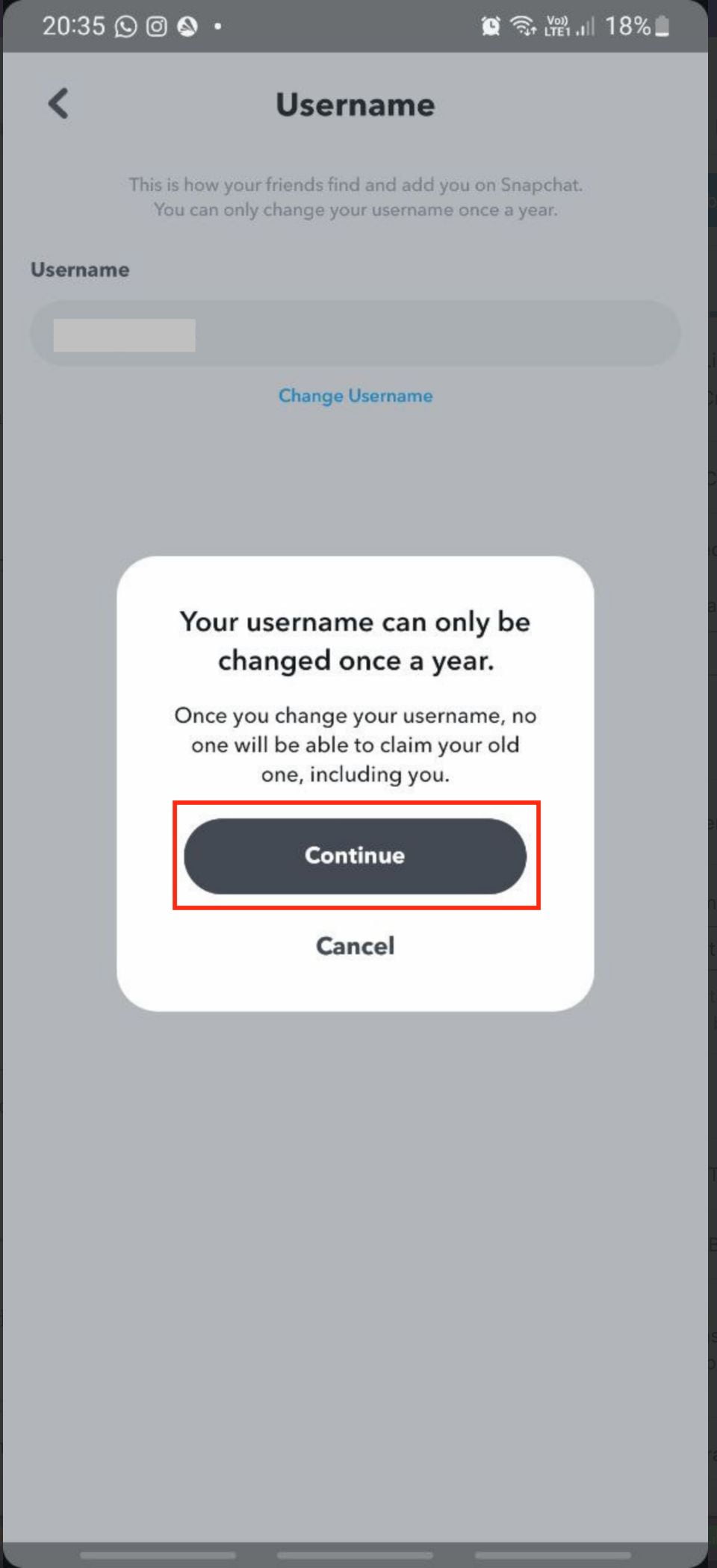
4. Next, input your new available username and tap Next.
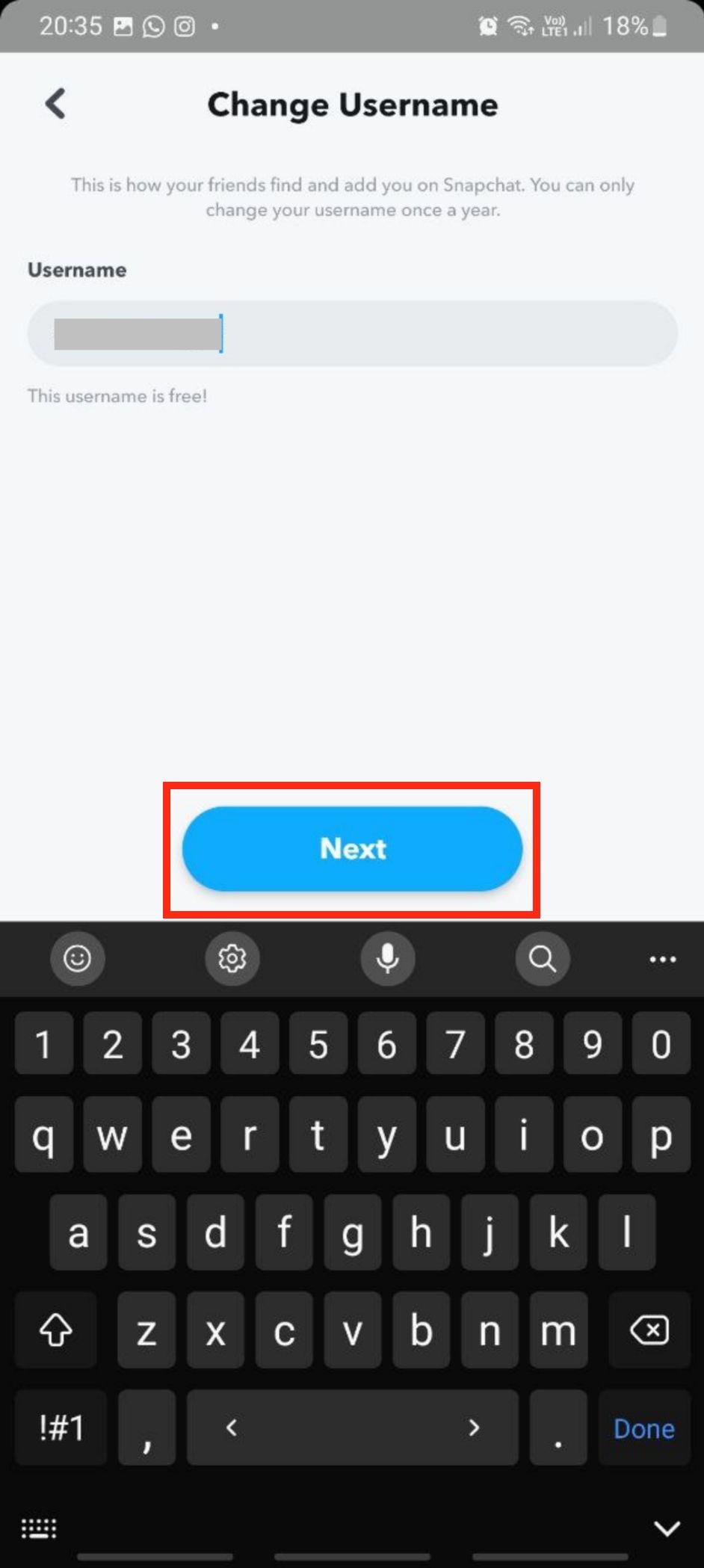
5. Enter your Snapchat password and tap Confirm.
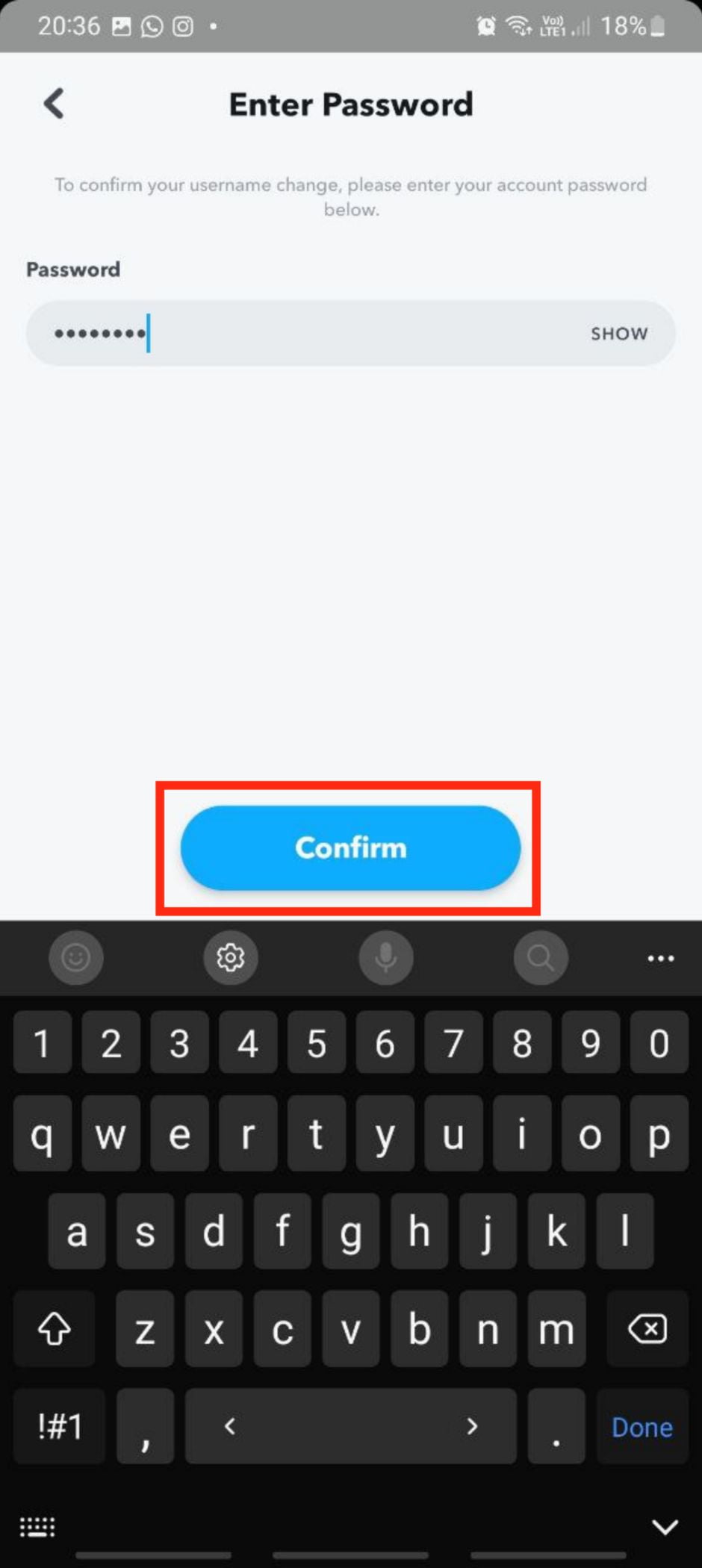
6. Now, tap the Continue button on Confirmation pop-up.
Change Your Snapchat Display Name
1. Tap the Name option.
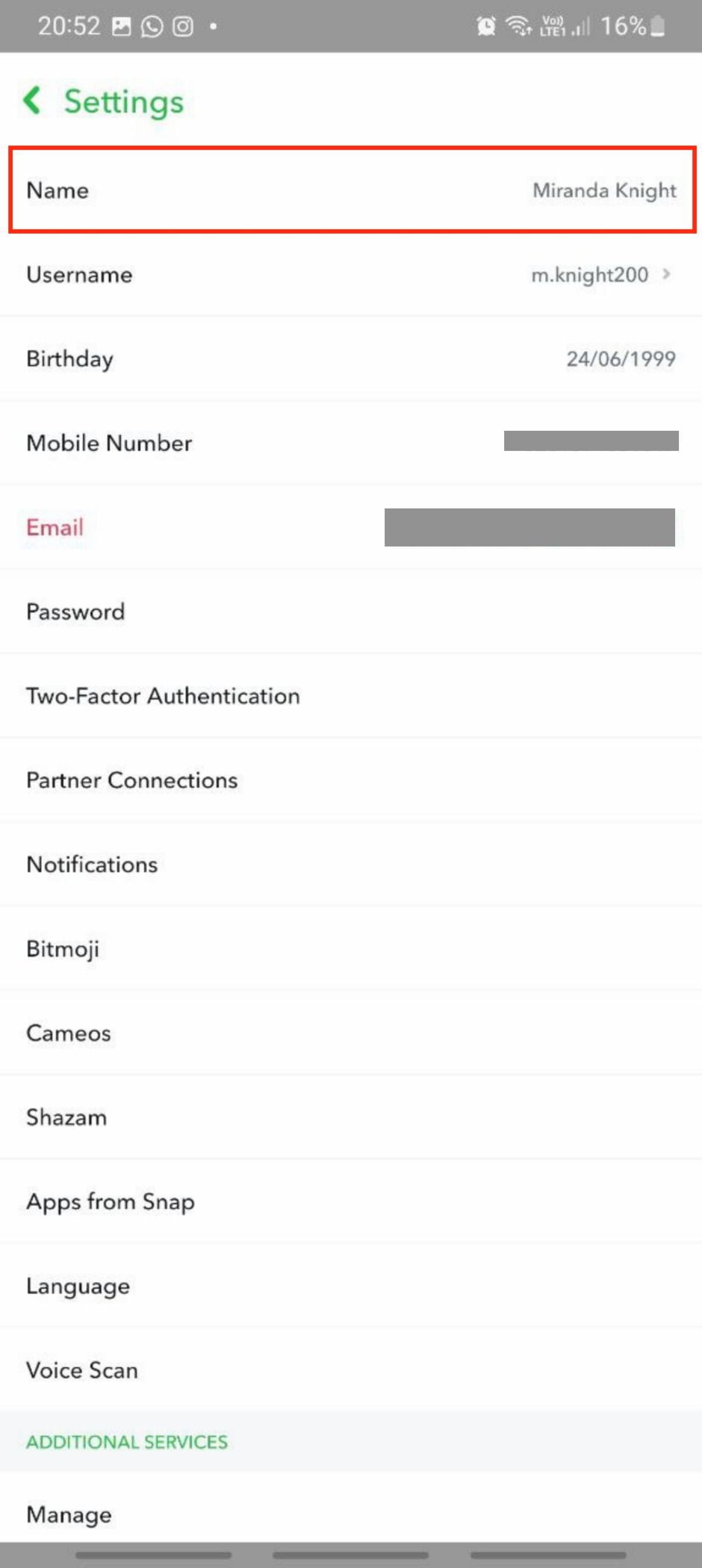
2. Delete the name manually and type the name you prefer as your display name.
3. Now, tap the Save button.
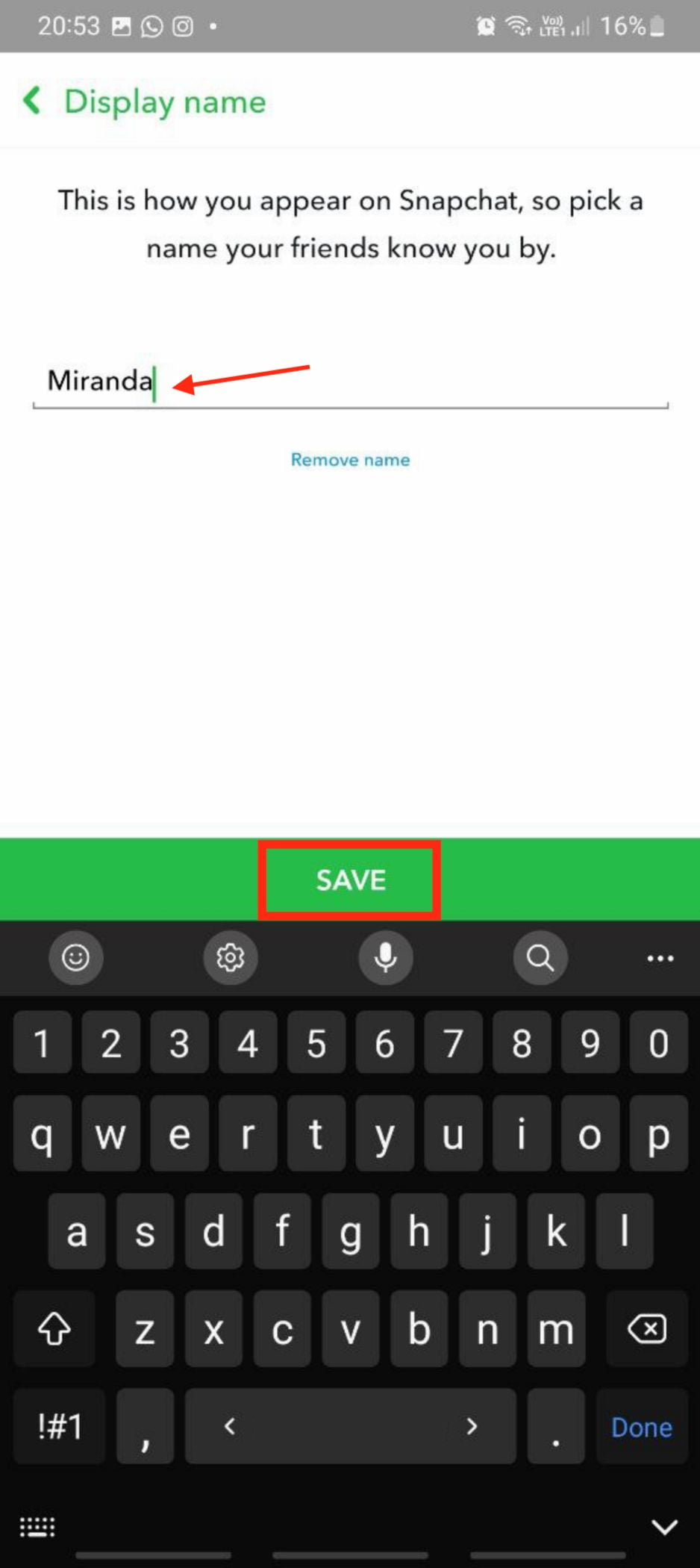
Insert Music
Originally, when we record a video there would be no music background in it. In order to make it better and more fun to watch when it is being uploaded to Snapchat, we need to insert music into it. So, every time people watch our Snapchat video, they not only watch the video but also can hear the song in the background.
1. First, launch the Snapchat app on your smartphone.
2. Then, tap the music icon button.
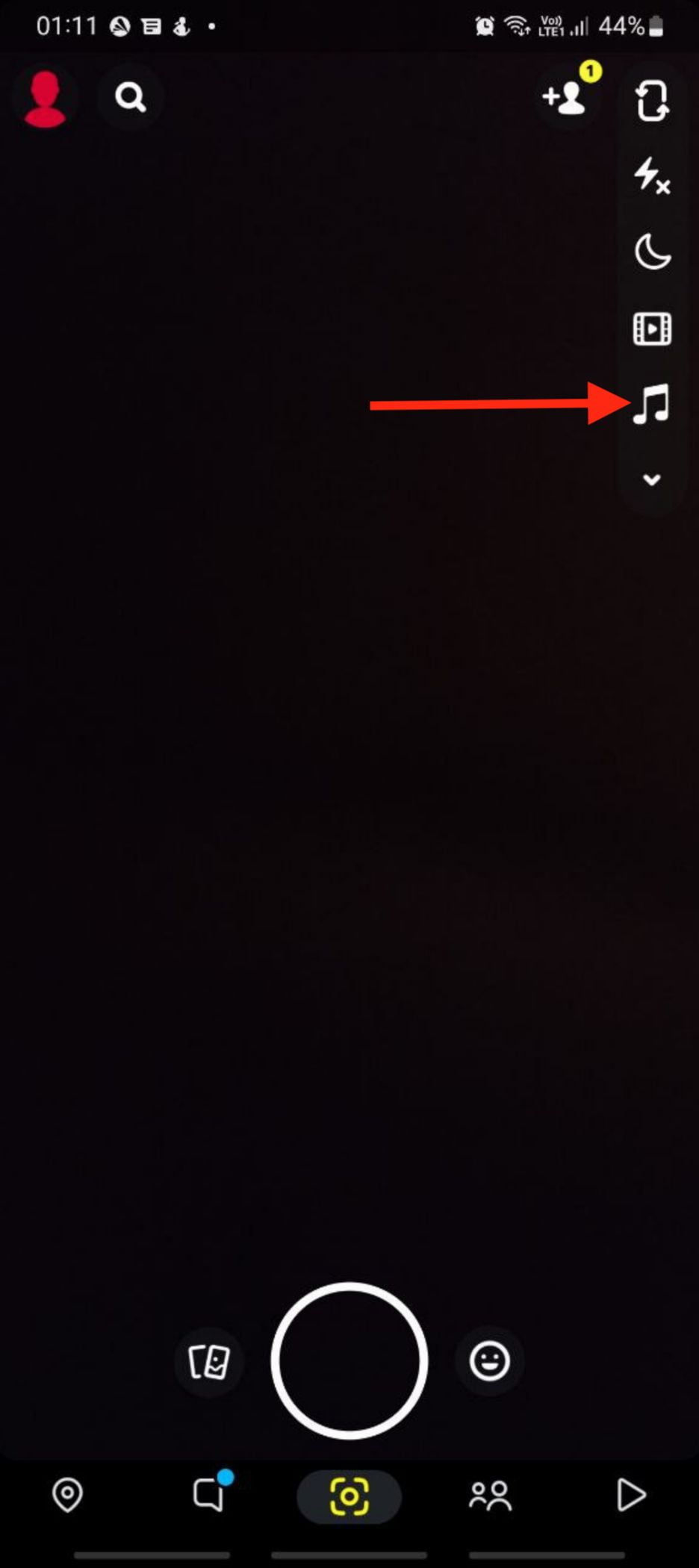
3. Pick a song or music you prefer.
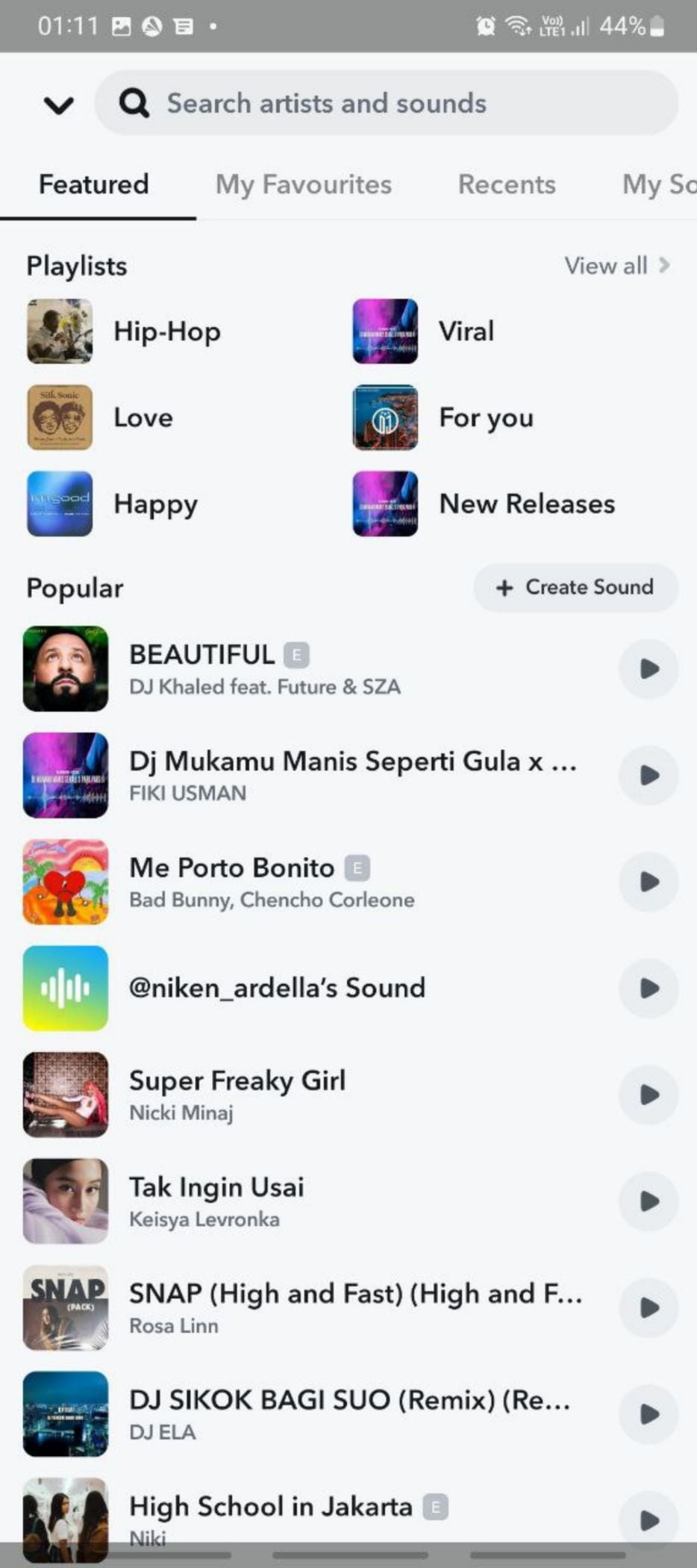
4. Record a video.
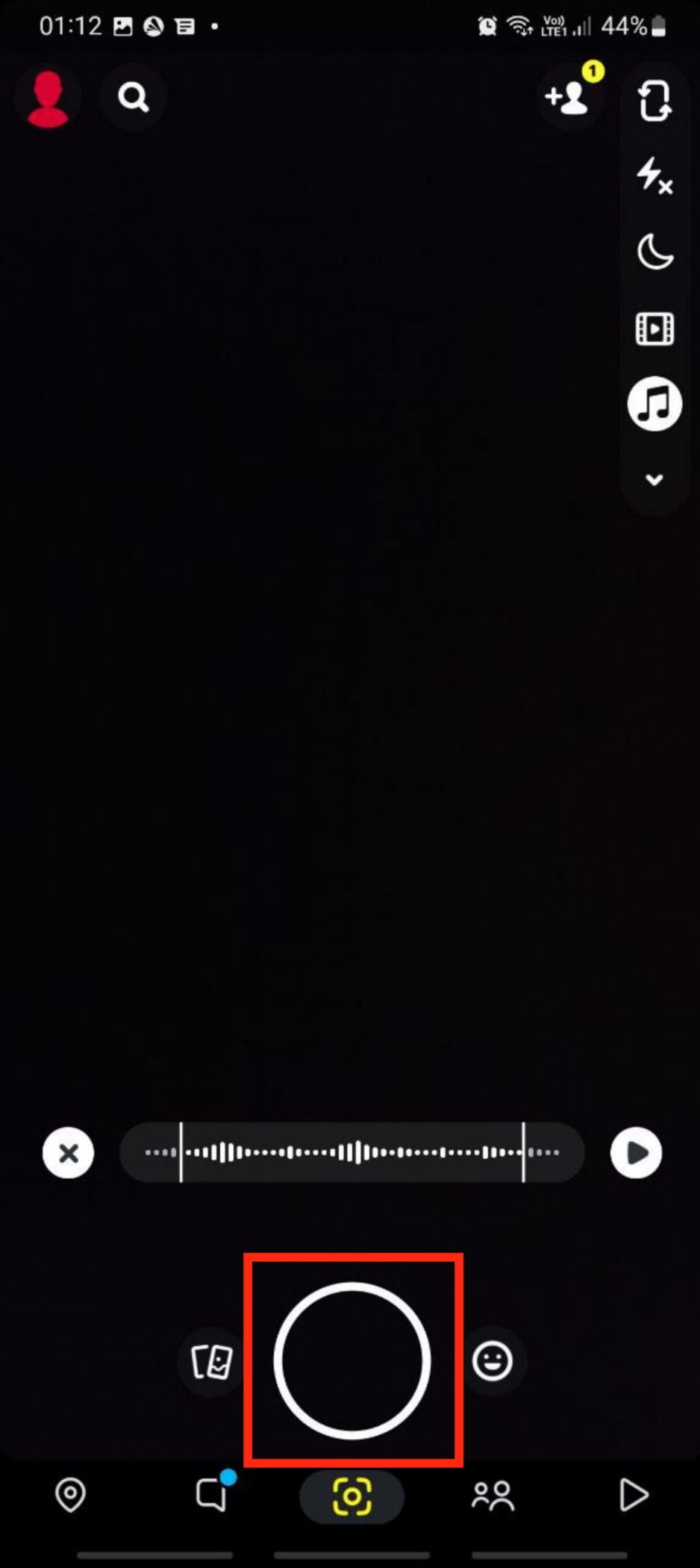
5. Tap the Send To button.
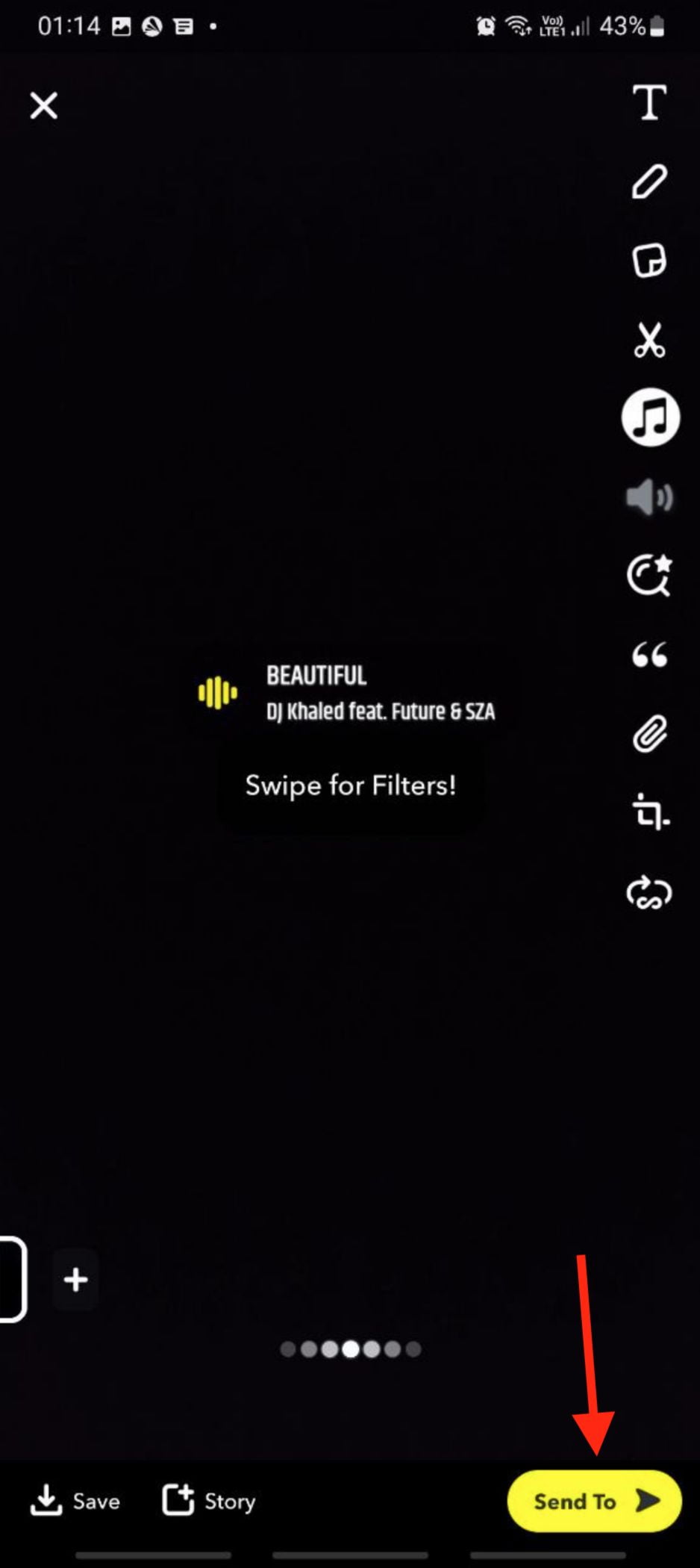
6. Then, share your story.
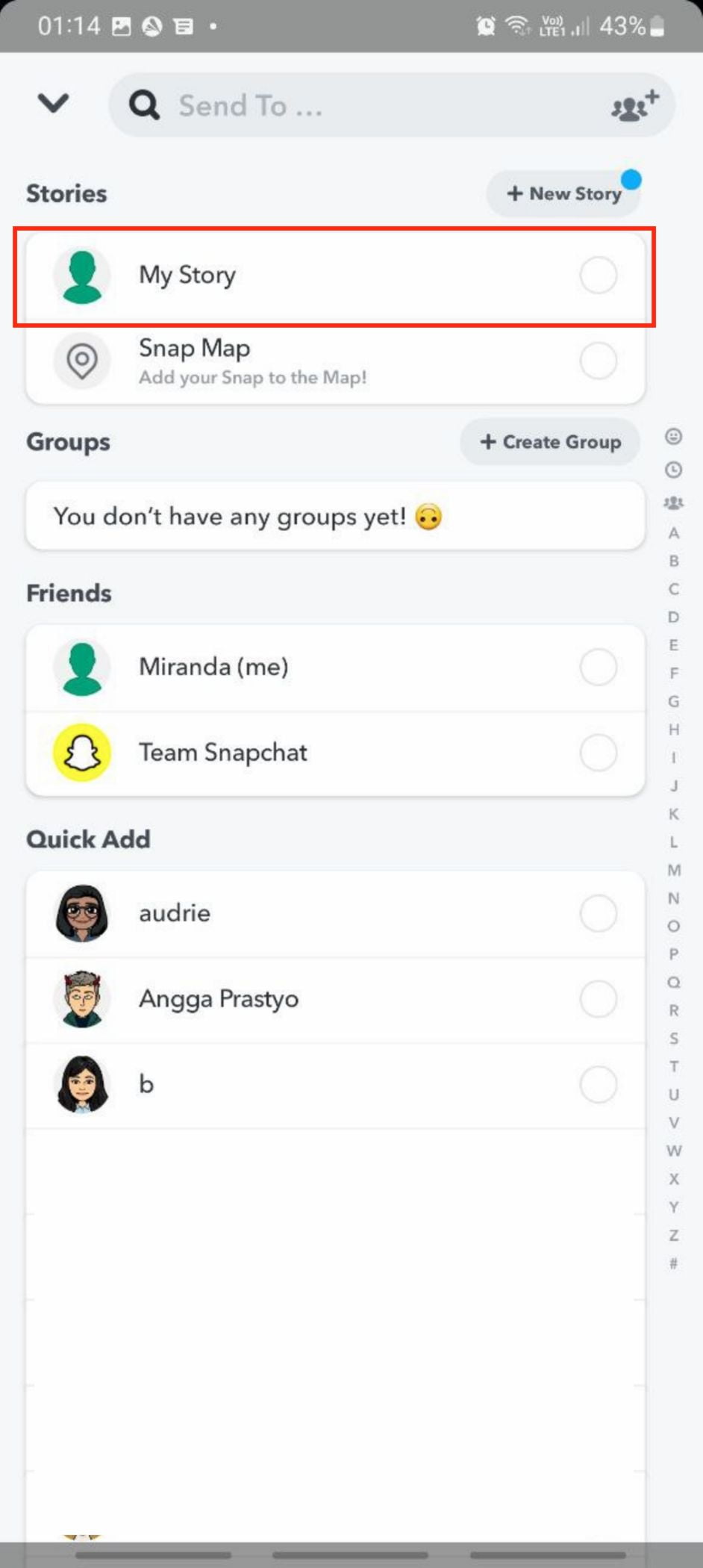
Enable Dark Mode on Android
Please note that in this tutorial the device that is used is Samsung A32. So, if you have an Android smartphone with different brand and series, you fill find some differences. Remember that Snapchat has no dark mode feature. So, after you enabling the dark mode from your smartphone system, you may not feel the smooth dark mode experience.
1. First, open phone settings.
2. Scroll down and select About phone.
3. Then, tap simultaneously the Build number until the developer mode is active.
4. After that, tap the Developer mode.
5. Switch on the toggle of Force Dark mode menu.
6. Now, close your snapchat and relaunch it. You will see that your Snapchat is now in the dark mode.
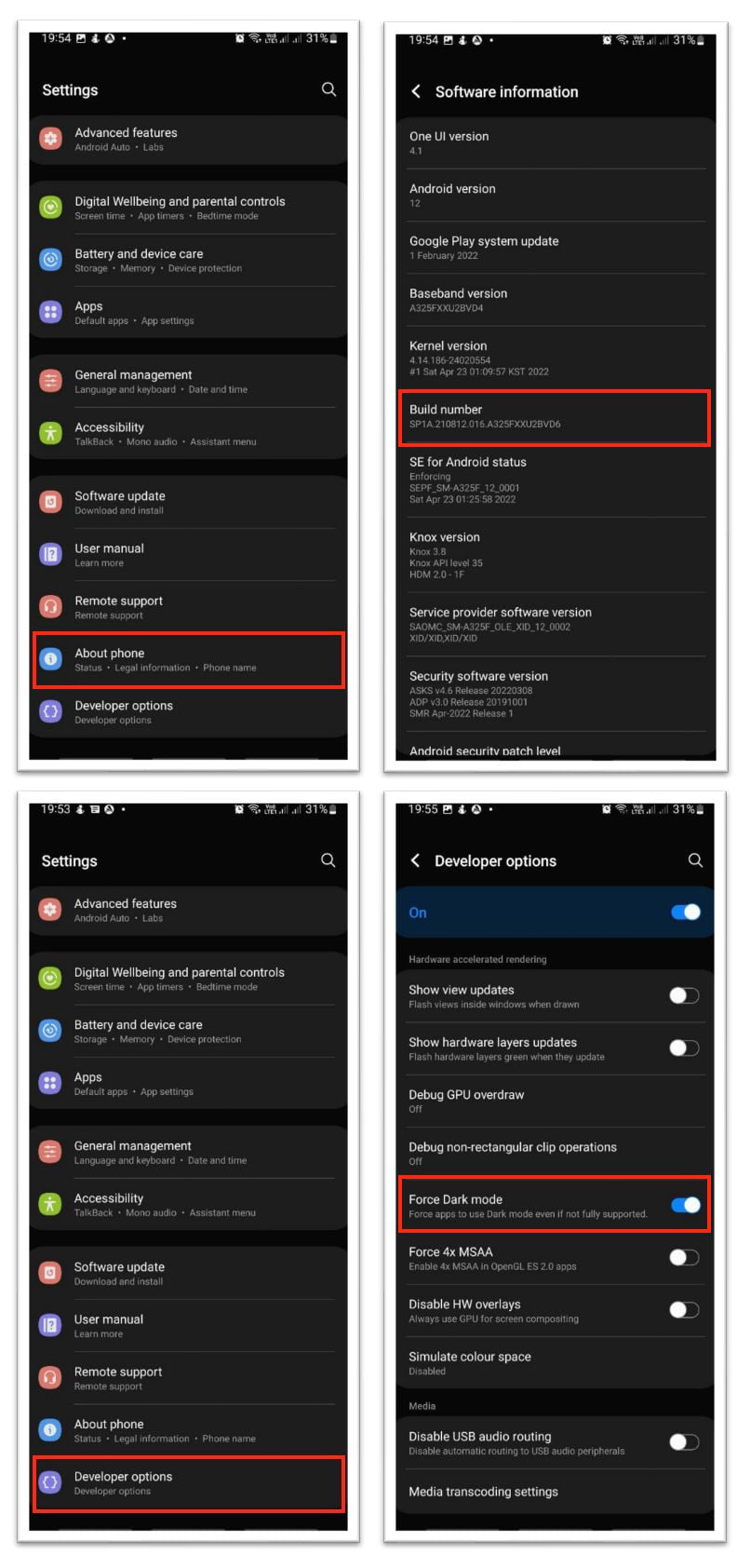
Enable Dark Mode on iPhone
Different from Snapchat on Android, if you are using iPhone, you can directly enable dark mode on Snapchat app.
1. Launch the Snapchat on your iPhone.
2. Tap the scan menu in the center of the menu bar.
3. After that, tap a person icon button on the top-left corner of the screen.
4. Then, tap the gear icon button on the top-right corner to open the settings.
5. Next, scroll down a bit far and tap the App Appearance.
6. Now, tap the Always Dark option and wait a moment until the appearance becomes dark.
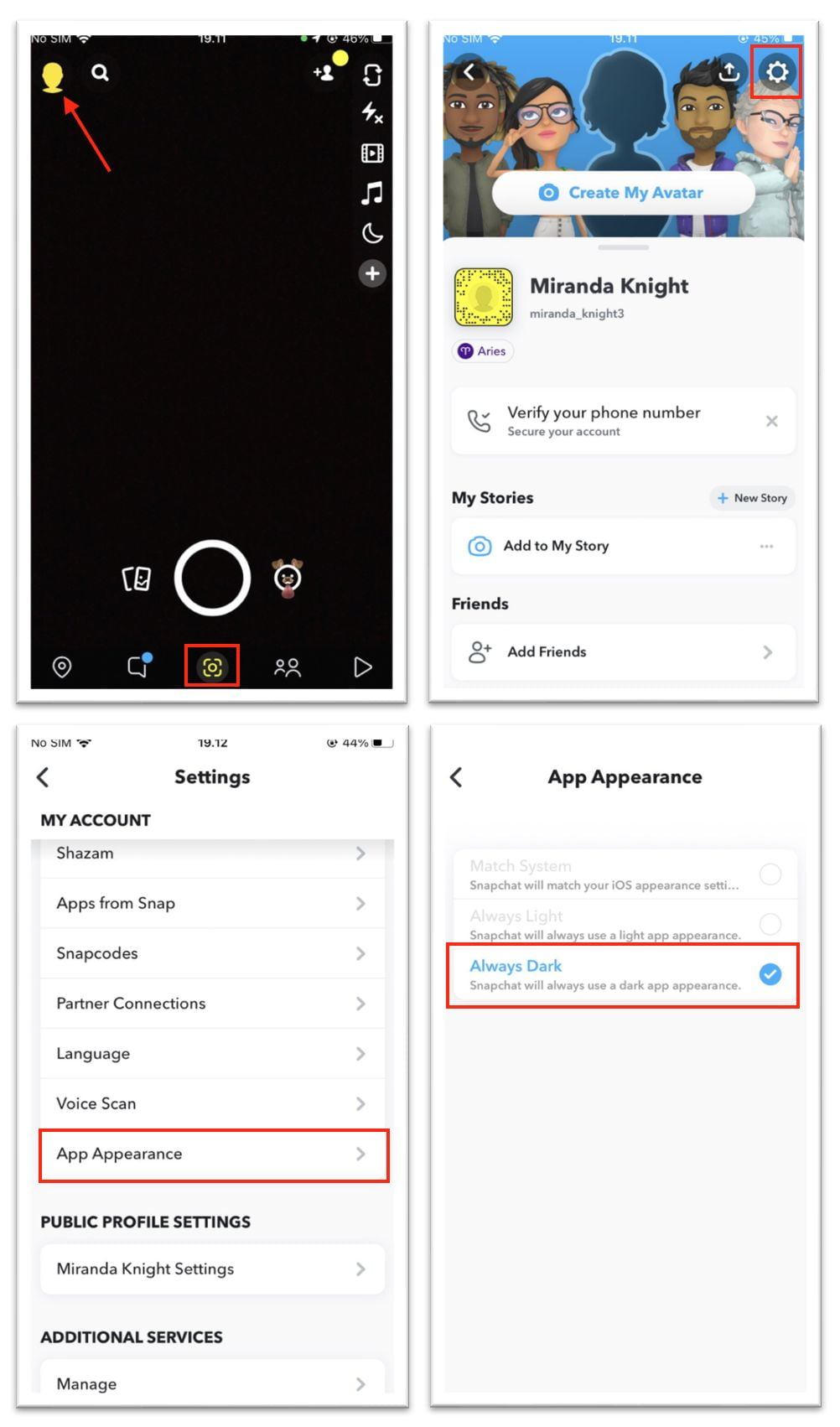
Create a Public Profile
A public profile on Snapchat helps you to build connections gain subscribers and also showcase your favorite content.
1. First, launch Snapchat on your smart phones.
2. From the chat tap the profile on the top left corner of the screen.
3. After that, tap the more button in front of the Add To Spotlight.
4. On the bottom sheet, tap the Create Public Profile.
5. Then, tap Continue and Get Started buttons.
6. Next, tap the create button on the pop-up appeared.
7. Scroll down a bit on the public profiles section. There, tap the My Public Profile option.
8. Now, you already have a public profile of your account. You can edit or adjust your profile as you wish.
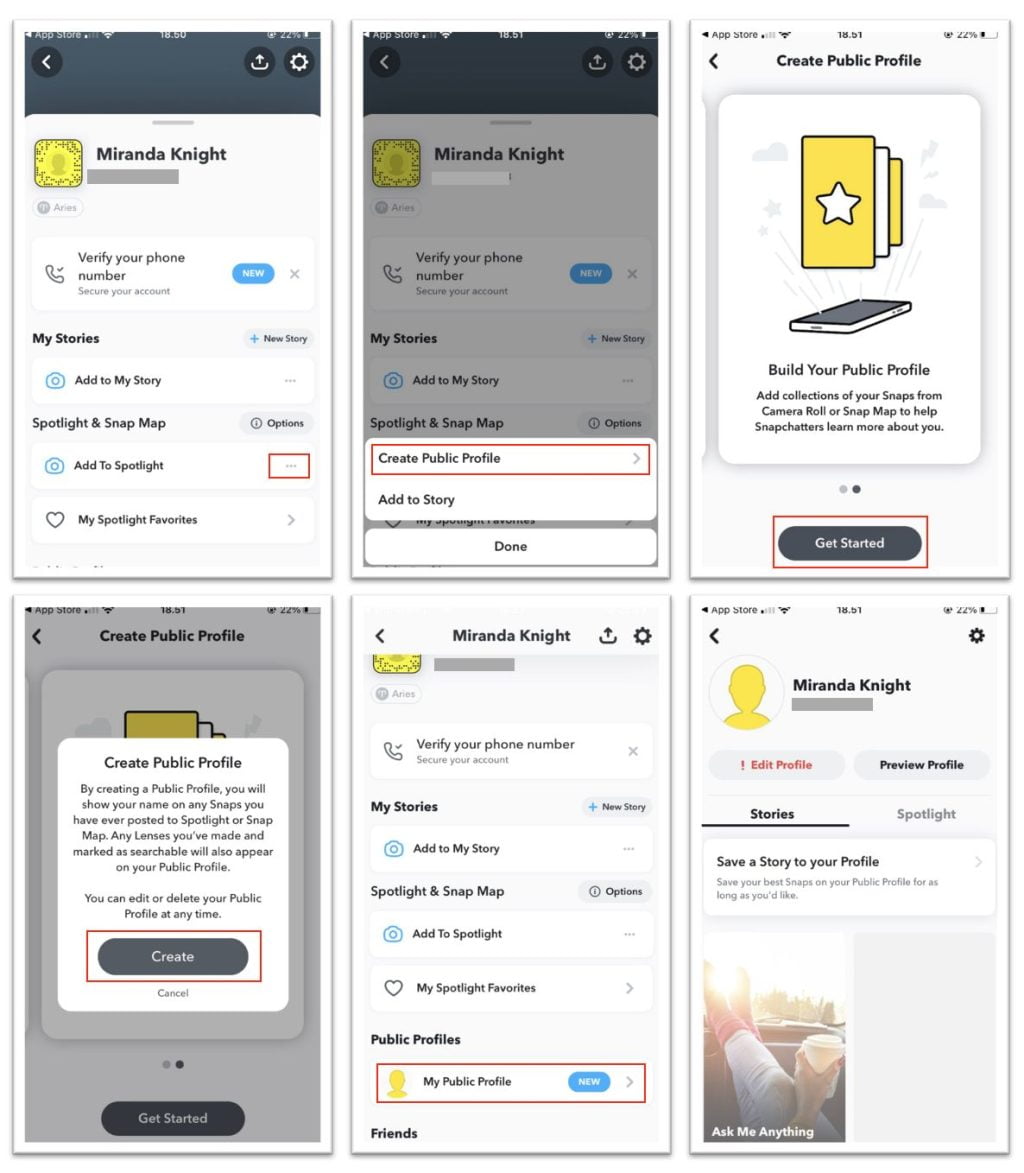
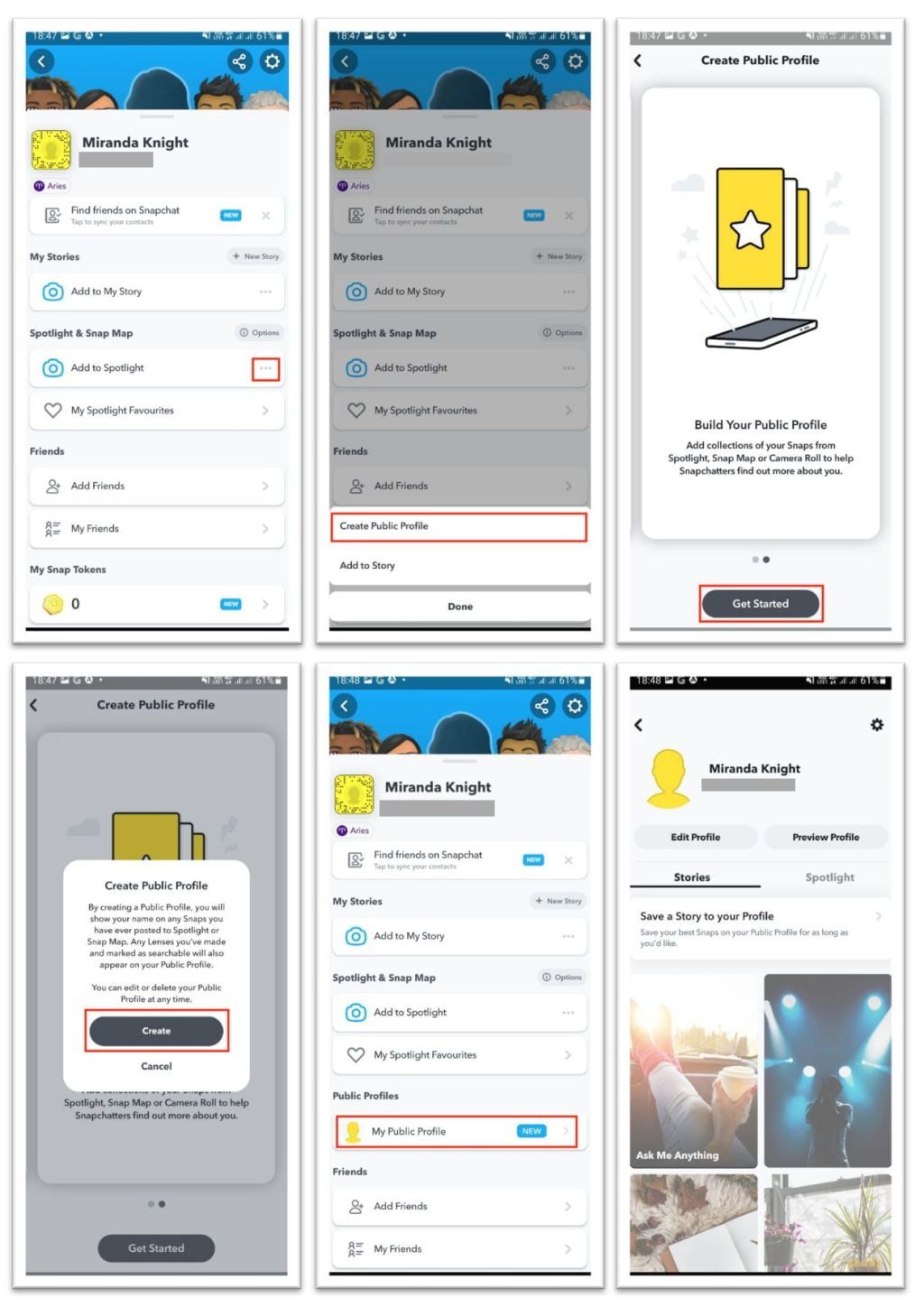
That’s it. Enjoy and have a good day!





