How to Compare Two Documents in Google Docs — Those who are working as a writer or any other profession who requires them to save one document in many versions because of receiving feedback or making revisions may feel confused to decide which document that recently edited. Luckily, Google Docs is releasing the Compare documents feature. So, this feature will solve the problem that you have. Besides, this feature will also help you to decide which parts of the documents are different because of revisions. If you don’t know how to use the feature yet, let’s move to the next paragraph for a more detailed explanation.
How to Compare Two Documents in Google Docs
Here are the steps of How to Compare Two Documents in Google Docs for you to read and try:
- First, open or access your Google Docs file from your Google Drive.
- Click Tools on menu bar.
- Select the Compare documents menu.
- On the pop-up appeared, click the MyDrive.
- Then, select another file that is similar with the Google Docs file that you currently open.
- After that, click the compare button.
- Once the comparing process is done, click Open.
- Then, the comparison result will be opened in the new tab, and you will see the differences there.
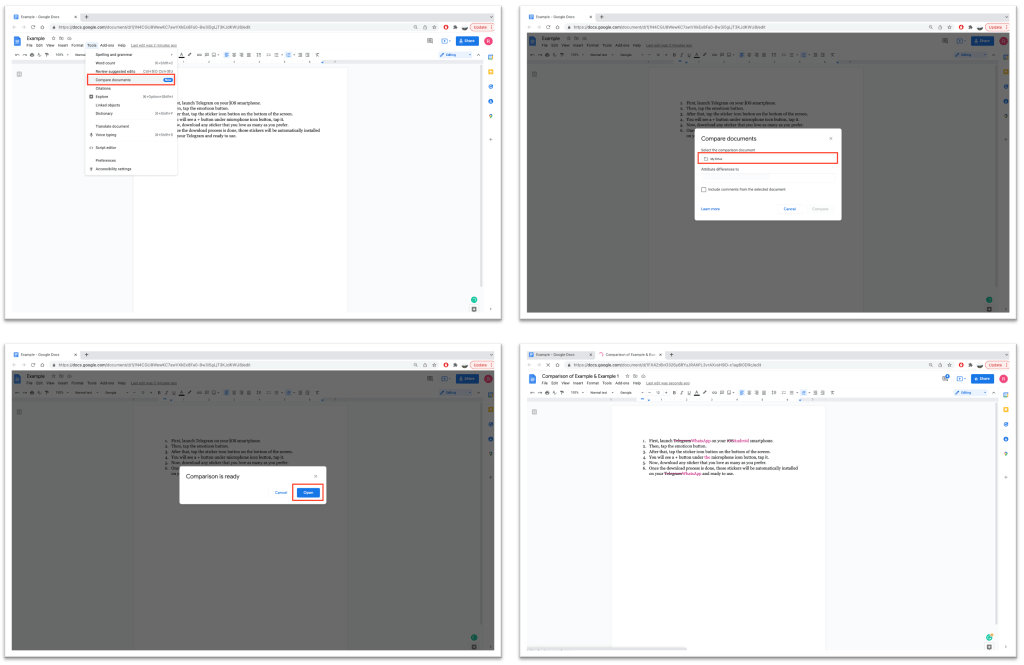
Well, this is the last section of the tutorial. I hope you find this tutorial useful. Let your family and friends know about this article. So they can compare two Google Docs files by themselves.
Let me know in the comment section below if you found any difficulties in following the steps, or if you have any questions that are related to the topic that is being discussed, I will be happy to answer and help you out.
Thanks a lot for visiting nimblehand.com. As the pandemic hasn’t ended yet, please keep yourself safe and healthy. See you in the next article. Bye 😀





