How to View File Paths Location on Your MacOS — When we save some files on our local storage we usually save them in certain folders. Of course, each file is located in a different folder. In another word, all files are saved in their own folder. However, as human beings, it is hard for us to remember every detailed location of the files that we save on our local storage. To make it easier we can see the file path location. By knowing the file path location we can save it to our note. So next time we need to access the file we can remember where is the exact location of the file. Now the problem is not every Mac or MacBook shows the path file location. Because of that, we have to set it manually so the finder will show. the past file location. If you don’t know how to do it yet, let’s move to the next paragraph for a detailed explanation.
Here are the steps of How to View File Paths Location on Your MacOS for you to follow:
- On your Mac or MacBook, open the finder. If you can’t find your finder press Command + Space, type Finder and press Enter.
- After that, open the folder that contain the file that you want to see its file path location.
- Then, click View on the menu bar and select for Show Path Bar.
- Now see on the bottom of finder window. There is the detail path of the file.
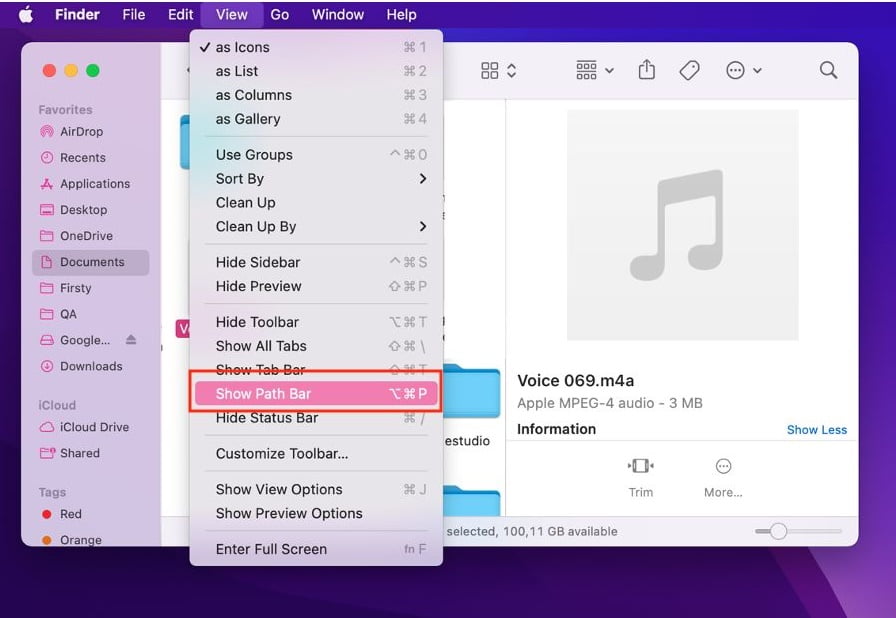
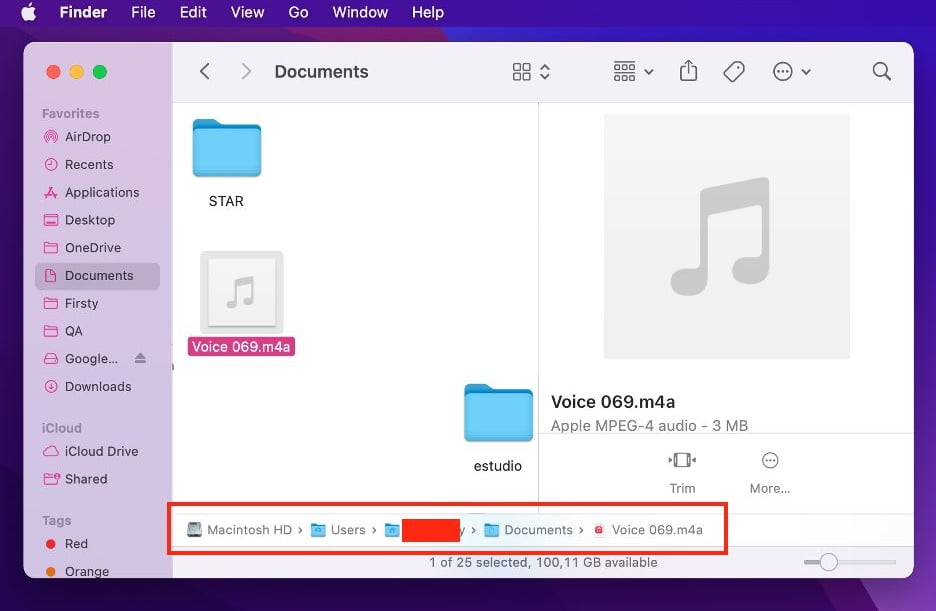
Well, this is the last section of the tutorial. I hope you find this tutorial useful. Let your family and friends know about this article. So they can set their finder to show the path location of the file they are opened.
Let me know in the comment section below if you found any difficulties in following the steps, or if you have any questions that are related to the topic that is being discussed, I will be happy to answer and help you out.
Thanks a lot for visiting nimblehand.com. As the pandemic hasn’t ended yet, please keep yourself safe and healthy. See you in the next article. Bye 😀





