How to Use Nearby Share Feature to Send Installed Apps on Android — Some of us may already familiar with sharing installed app from one Android device to another. We are commonly doing this way as we have a new or better device to use and we do need an additional app to complete this task. However, in this article there is no additional app needed. You just need to use a feature in Google Play Store. To know the detailed way, you can move to the next section.
How to Use Nearby Share Feature to Send Installed Apps on Android
Here are the steps of How to Use Nearby Share Feature to Send Installed Apps on Android that you can read and follow:
As a Sender
- Launch PlayStore on your Android smartphone.
- Tap your profile photo on the top-right corner of the screen.
- After that, you will see a narrow window appear. Tap the manage apps and device.
- Then, see the Share apps menu and tap the Send button.
- Next, tap the Continue and allow the Google Play Store to access the device location.
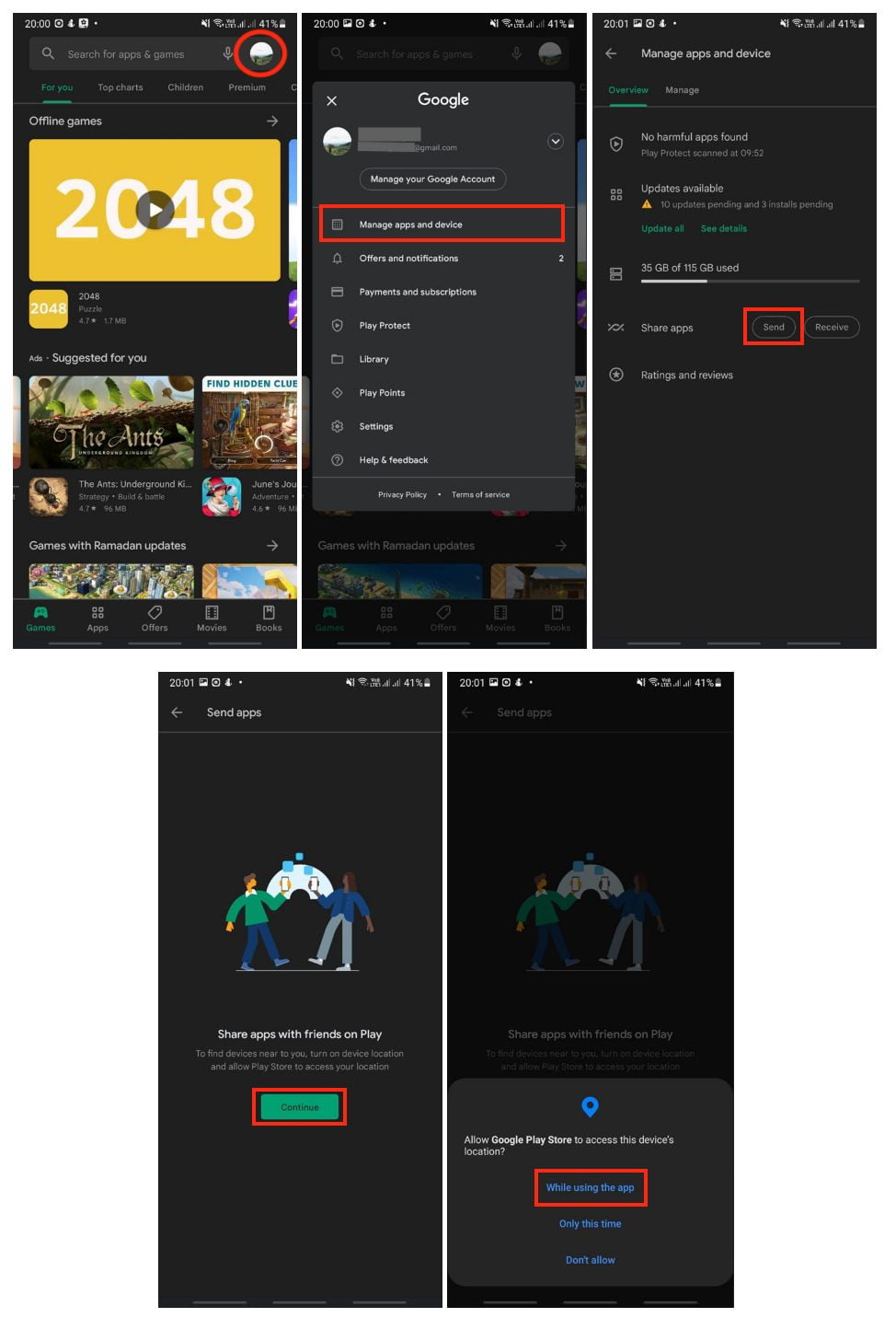
As a Receiver
- Open PlayStore on your smartphone.
- Tap the profile photo on the top-right corner.
- After that, you will see a narrow window appear. Tap the manage apps and device.
- Then, tap the Receive button on the Share apps option.
- Next, tap the Continue button and allow the Google Play Store to access the device location.
- Wait a moment while your device is being discovered by the sender, so you can receive the installed app from the sender.

Well, this is the last section of the tutorial. I hope you find this tutorial useful. Let your family and friends know about this article. So, they can use nearby share feature to send installed apps.
Let me know in the comment section below if you found any difficulties in following the steps, or if you have any questions that are related to the topic that is being discussed, I will be happy to answer and help you out.
Thanks a lot for visiting nimblehand.com. Have an extra-special, amazingly fun, undeniably awesome, super fantastic day and see you in the next article. Bye 😀




