How to Use Whiteboard Feature in Google Meet at Web Browser — Google Meet is a video-communication service developed by Google. It is one of two apps that constitute the replacement for Google Hangouts, the other being Google Chat. By using Google meet we can have an online meeting between some people so we can discuss anything without seeing it in person. Besides, there is a feature they can help us to take notes directly on the meeting. The feature name is a whiteboard. If you are still unfamiliar with this don’t worry I will show you how to use it in the next paragraph.
How to Use Whiteboard Feature in Google Meet at Web Browser
Here are the steps of How to Use Whiteboard Feature in Google Meet at Web Browser for you to read and follow. Please remember before you start that you have to follow the entire steps carefully to avoid the wrong results. Let’s start:
- First, open a browser on your computer.
- Visit https://meet.google.com/. Or you can simply click here.
- Then, click the New meeting button and select start an instant meeting.
- After that, click the triangle hierarchy icon button on the right side of the chat icon button.
- On the white pane, click the Whiteboarding.
- Next, click the Start a new whiteboard option.
- After you finish taking notes or documenting something on the whiteboard, tap the Share button.
- Input email addresses of the people to share the whiteboard with.
- Last, click the Send button.
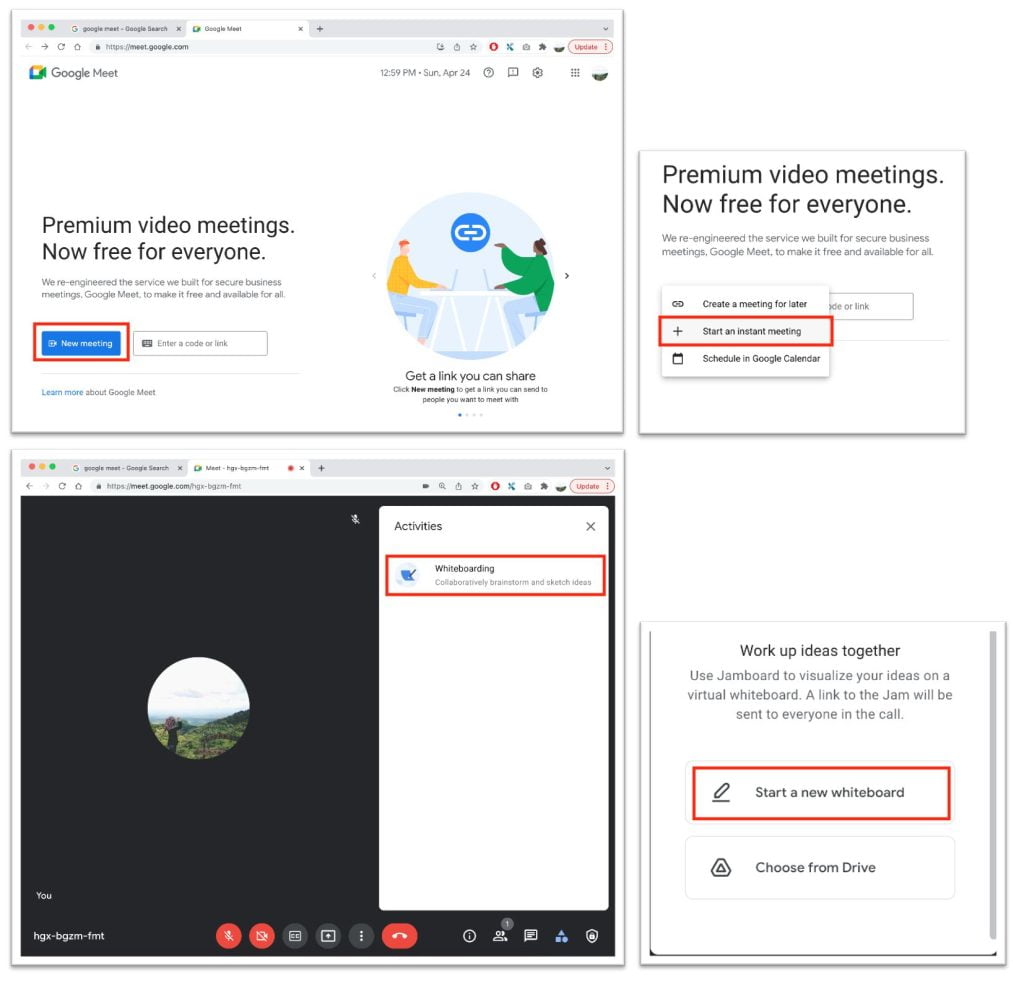
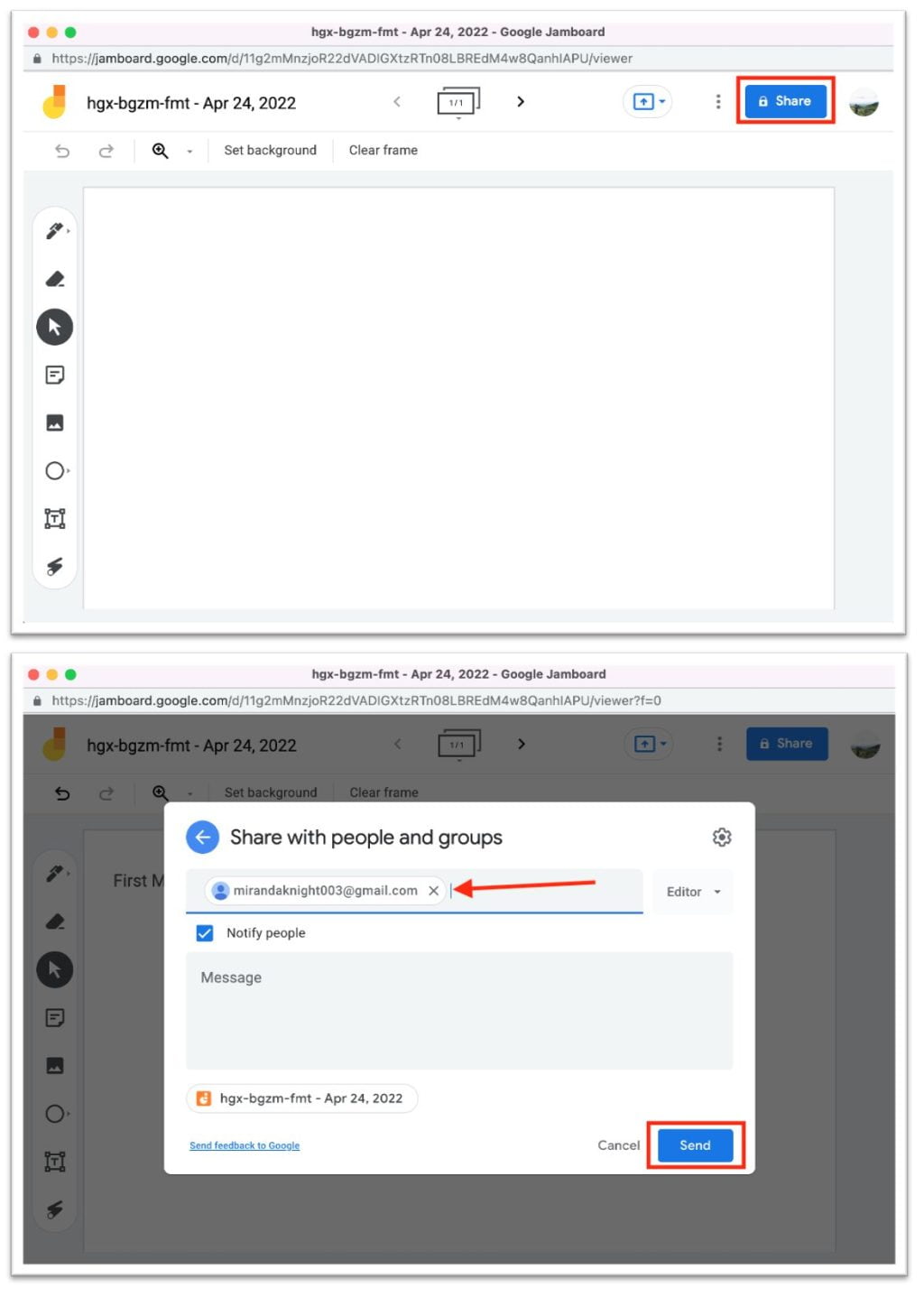
Well, this is the last section of the tutorial. I hope you find this tutorial useful. Let your family and friends know about this article. So, they can use the whiteboard feature on Google meet and share it with the people.
Let me know in the comment section below if you found any difficulties in following the steps, or if you have any questions that are related to the topic that is being discussed, I will be happy to answer and help you out.
Thanks a lot for visiting nimblehand.com. Have an extra-special, amazingly fun, undeniably awesome, super fantastic day, and see you in the next article. Bye 😀




