How to Disable and Remove Browser Extension in Edge — Microsoft Edge is a cross-platform web browser created and developed by Microsoft. This browser is available on many platforms and OS. Here, we focus on Edge for Windows or Mac. Normally, the Edge browser works as well as any other browser. Besides, we can increase its ability to do more tasks by adding extensions. However, sometimes we need to disable or remove the extensions when we no longer needed them. If you don’t know how to do it yet, I will show you the steps in detail.
How to Disable and Remove Browser Extension in Edge
Here are the steps of How to Disable and Remove Browser Extension in Edge to follow. In this article, I divide the steps into two sections. The first section is disabling Edge extension, and the second one is Removing Edge extension. While you following the steps, please do it orderly and carefully to avoid the wrong result. So, let’s start.
Disabling Edge Extension
- First, open the Microsoft Edge browser on your computer.
- Then, click the Microsoft Edge near the Apple icon button.
- After that, on the left pane, click Extension option.
- Next, you will see the installed extensions there.
- Switch off the toggle of the extension that you want to disable.
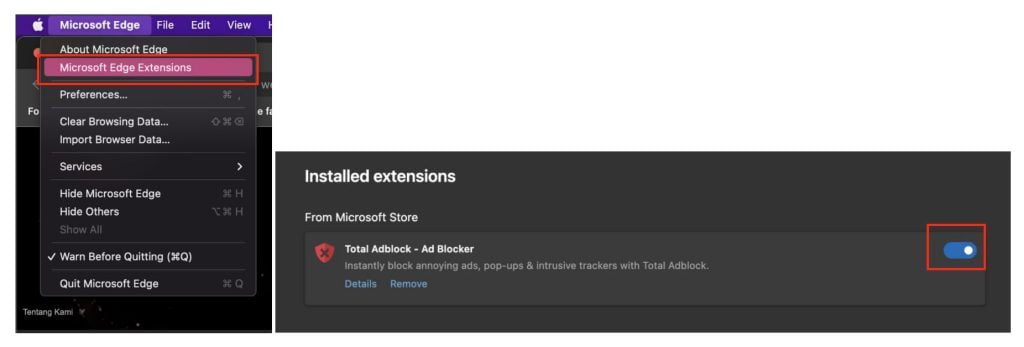
Removing Edge Extension
- Follow the steps 1 to 4 of disabling the Edge extension.
- Then, click the Remove button of the extension that you prefer to remove.
- Once it is removed, the extension is no longer available on your browser.
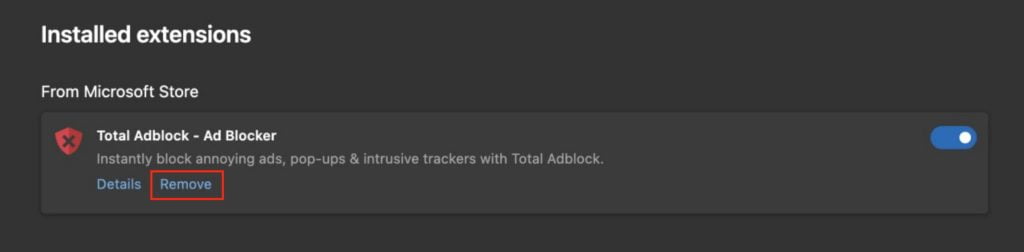
Well, this is the last section of the tutorial. I hope you find this tutorial useful. Let your buddies know about this trick. So, they can disable or remove the Edge extensions when they no longer needed to use..
Let me know in the comment section below if you found any difficulties in following the steps, or if you have any questions that are related to the topic that is being discussed, I will be happy to answer and help you out.
Thanks a lot for visiting nimblehand.com. Have an extra-special, amazingly fun, undeniably awesome, super fantastic day, and see you in the next article. Bye 😀




