While most Windows users will never install the operating system (they’ll probably stick with the copy that came with their computer), advanced users are all too familiar with the process. Most users won’t know how long ago the current Windows installation was performed unless detailed notes are kept with each of the countless installations over the years. Here are two simple commands for determining the date of Windows installation.
Aspects to Consider Before Beginning
If we want to know when our operating system was installed, the methods shown below work with modern versions of Windows, such as Windows 7, Windows 8.1, Windows 10, and Windows 11. more to learn about some situations that we may encounter depending on the operating system we use and how we install it
For example, if we have performed a clean Windows installation from scratch, all of the methods described below will yield satisfactory results. However, if we have upgraded our Windows version to a newer version, such as from Windows 10 to Windows 11, some of these methods will display the Windows 11 installation date rather than the Windows 10 installation date.
We should also keep in mind that, even if we keep the original operating system, if we receive one or more important updates, most methods will display the installation date of the most recent update or major version.
Methods for Displaying the Windows Installation Date
Next, we’ll look at various methods for determining when our operating system was installed. To accomplish this, we will make use of various tools built into the operating system.
Using Command Prompt
We can use a tool like Command Prompt to check the installation date of our operating system. Simply type cmd into the Start menu search box and run it as administrator. We can use the following command in either Windows 10 or Windows 11:
systeminfo | find /i "Original"
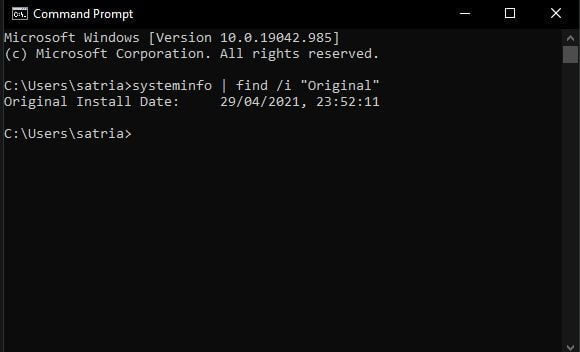
This command is in charge of gathering the information stored in systeminfo, and instead of displaying the entire contents, it will only show us what matches “Original,” that is, the date relative to the operating system. We can see the installation date of our Windows a few seconds later. Of course, the date that appears will be the date of the most recent major update installed.
Using File Explorer Feature
Another method for determining the installation date is to use the File Explorer in Windows 10 or Windows 11. To access it, use the keyboard shortcut Windows + E and navigate to drive C:, which contains the operating system. We now right-click on the Windows folder and select Properties.
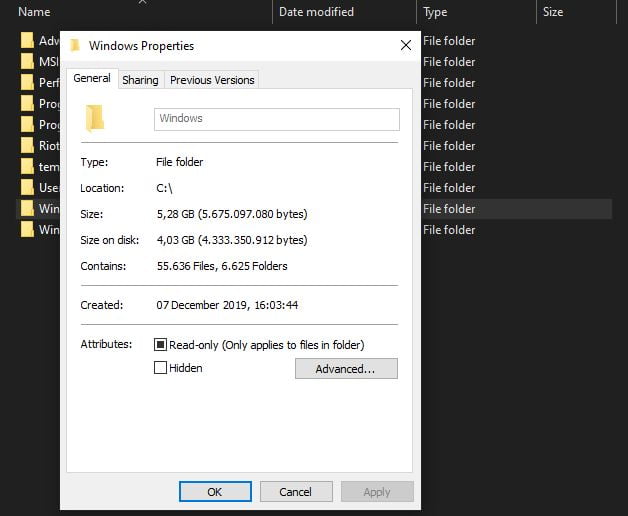
Use Windows Settings
Another option is to use the Settings menu, which is available in both Windows 10 and Windows 11. We only need to press “Windows + I” to accomplish this. Then, in the “System” section, click “About.” We’ll find a field called Windows Specifications here.
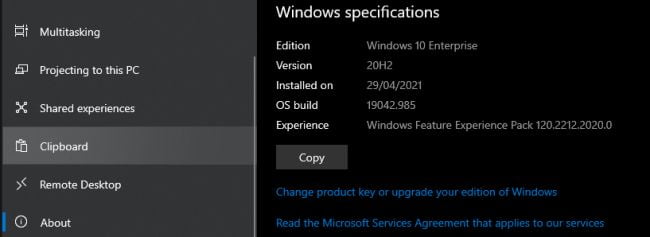
Other methods for obtaining the Windows installation date and time may exist. However, they may also require you to convert the data they provide in order for you to understand it. If you know of any other methods for determining the Windows installation date, please leave a comment below.





