Microsoft Office includes themes in black and dark gray. The system-wide dark mode in Windows 10 does not affect Office apps, but you can select a dark theme for Office apps such as Microsoft Word.
The dark mode was created to alleviate eye strain while allowing screens to automatically adjust to the light conditions the reader is viewing in, providing maximum comfort at night or in darker environments.
If you’ve enabled dark mode on your device, this will work automatically within Microsoft Word.
However, if you just want to enable dark mode in Microsoft Word, this post will show you how.
How to Turn On the Dark Mode on Microsoft Word
Here are the steps for enabling the built-in Dark mode theme in Microsoft Word online:
- Open Word
- Select File
- Find and Click Account
- Select Office Theme Dropdown
- Press Dark
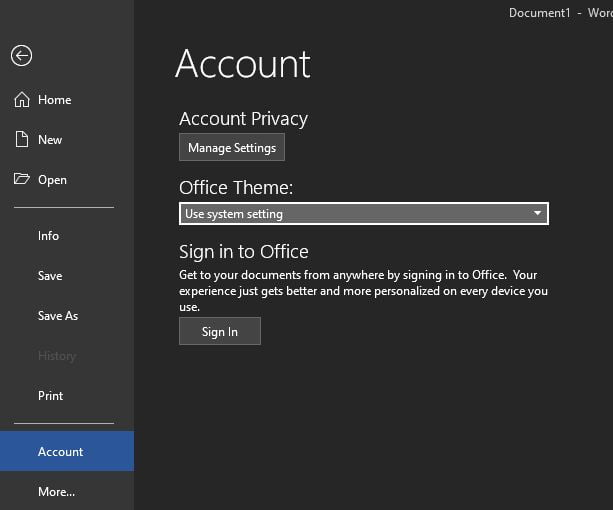
Dark Mode is Increasingly Reaching More Applications and Platforms
This is especially important when discussing programs as widely used as Windows 10 or Microsoft Word. We will now concentrate on the Redmond word processor in this final proposal. As I’m sure many of you already know, this is a program with a bright white interface by default. This is exactly what dark modes are designed to eliminate to make our work more comfortable.
As a result, along these lines, we will teach you how to make this change in the program interface to work with Microsoft text documents. Because this is a widely used application around the world, having a user interface that is as pleasant as possible is critical. The truth is that inside, among its menus, we find many Word functions and tricks, some of which we have never seen before.
If you find it useful to have your Microsoft Word in Dark Mode, please share the link on Facebook or Twitter. So that your family, friends, or colleagues are aware of this useful free tool.




