Nowadays, it is very common to convert documents of various formats to PDF. By doing this, it will secure the documents from unintentional changes when it is opened on many devices. However, not only documents that can be converted to PDF. We can also save and edit photos into PDFs from our iPhone. To do this, let’s read the entire article.
What is PDF?
Portable Document Format, standardized as ISO 32000, is a file format to present documents, including text formatting and images, in a manner independent of application software, hardware, and operating systems. PDF is also extended to PDF/A, PDF/E, PDF/UA, PDF/VT, and PDF/X. PDF files can contain a variety of content besides flat text and graphics including logical structuring elements, interactive elements such as annotations and form-fields, layers, and three-dimensional objects. and various other data formats.
Who develops PDFs?
PDF is developed by Adobe in 1992. The purpose of PDF development is to present documents, including text formatting and images, in a manner independent of application software, hardware, and operating systems. PDF extension itself was released for the very first time on June 15, 1993.
Why do we save and edit photos Into PDF using iPhone?
Those iPhone users who don’t know this trick yet probably will convert their photos to PDF from their laptop or computer. In fact, they can edit and save their photos into PDF by only using their iPhone which is pretty handy to do. So, they don’t need to move their photos to a laptop or computer when they need to do it.
How to Save and Edit Photos Into PDF Using iPhone
Here are the steps on How to Save and Edit Photos Into PDF Using iPhone that you can read and follow.
- First, launch the Photos app on your iPhone.
- After that, open a photo that you want to edit and save it into a PDF.
- Then, tap the share icon button.

- Scroll down, and tap the Save to Files option.
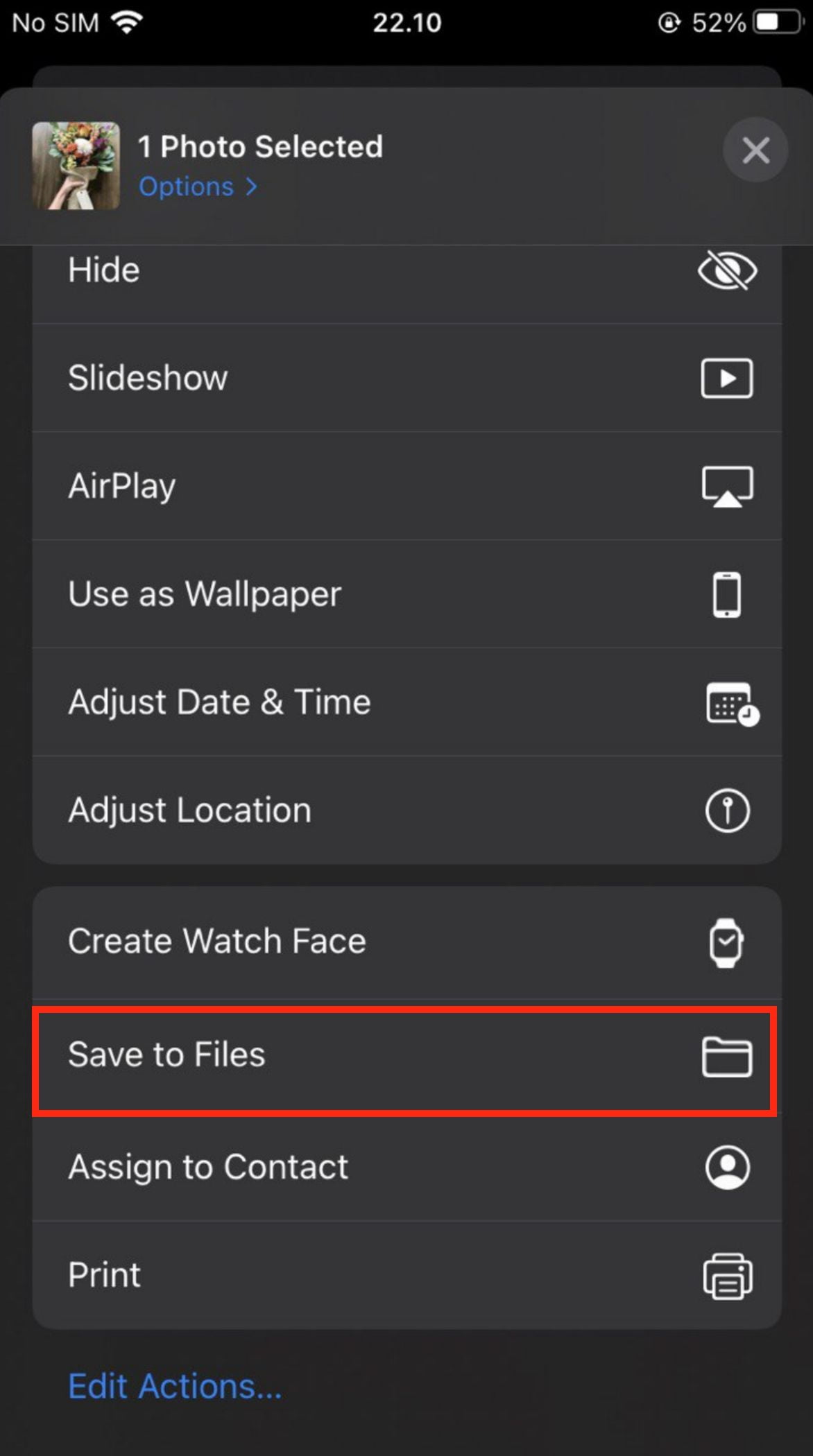
- Next, select the folder to save the photo.

- Now, launch the Files app and open the photo on the folder you selected previously.
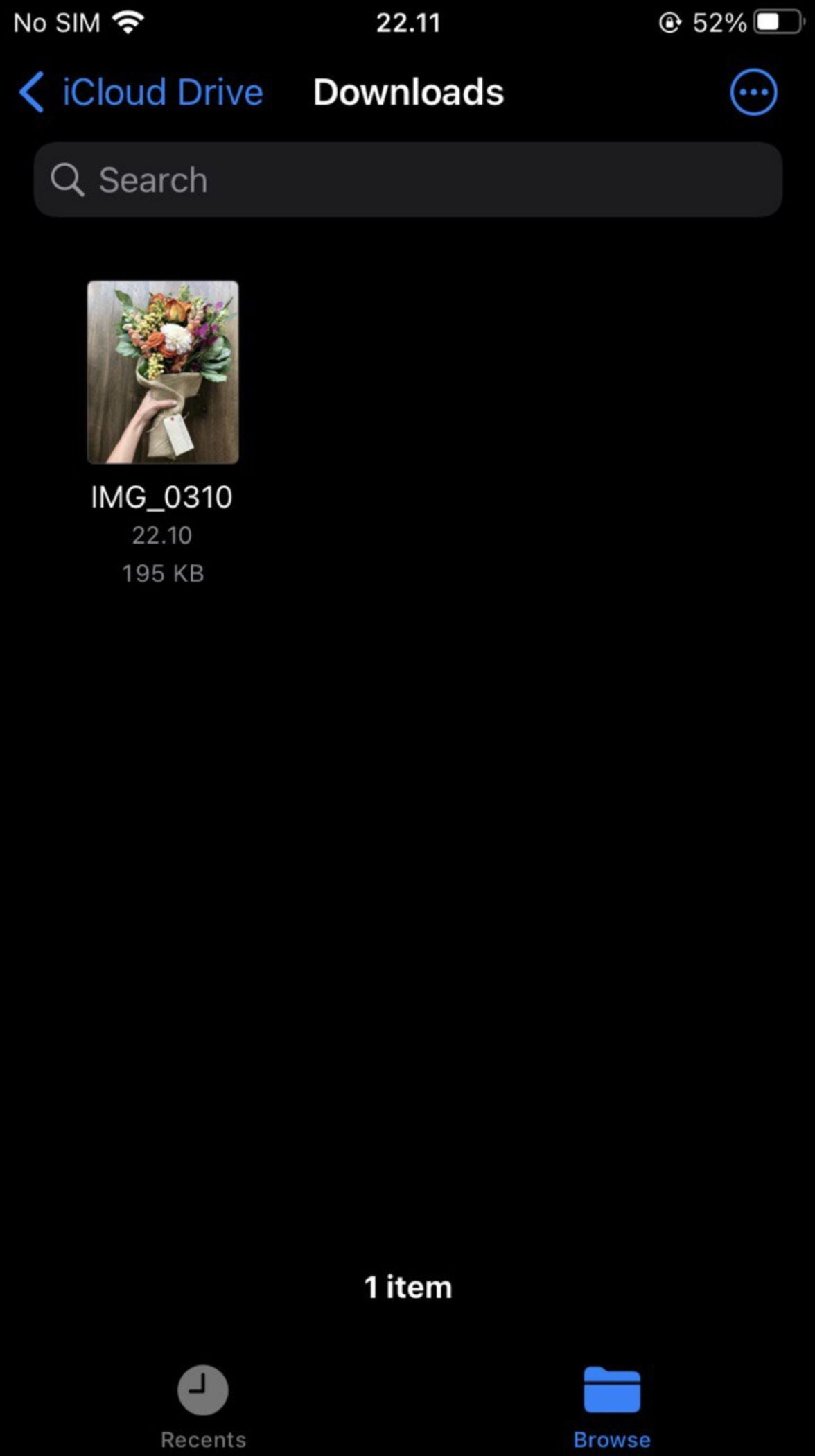
- Tap and hold the photo, scroll down the list, and the Create PDF menu.
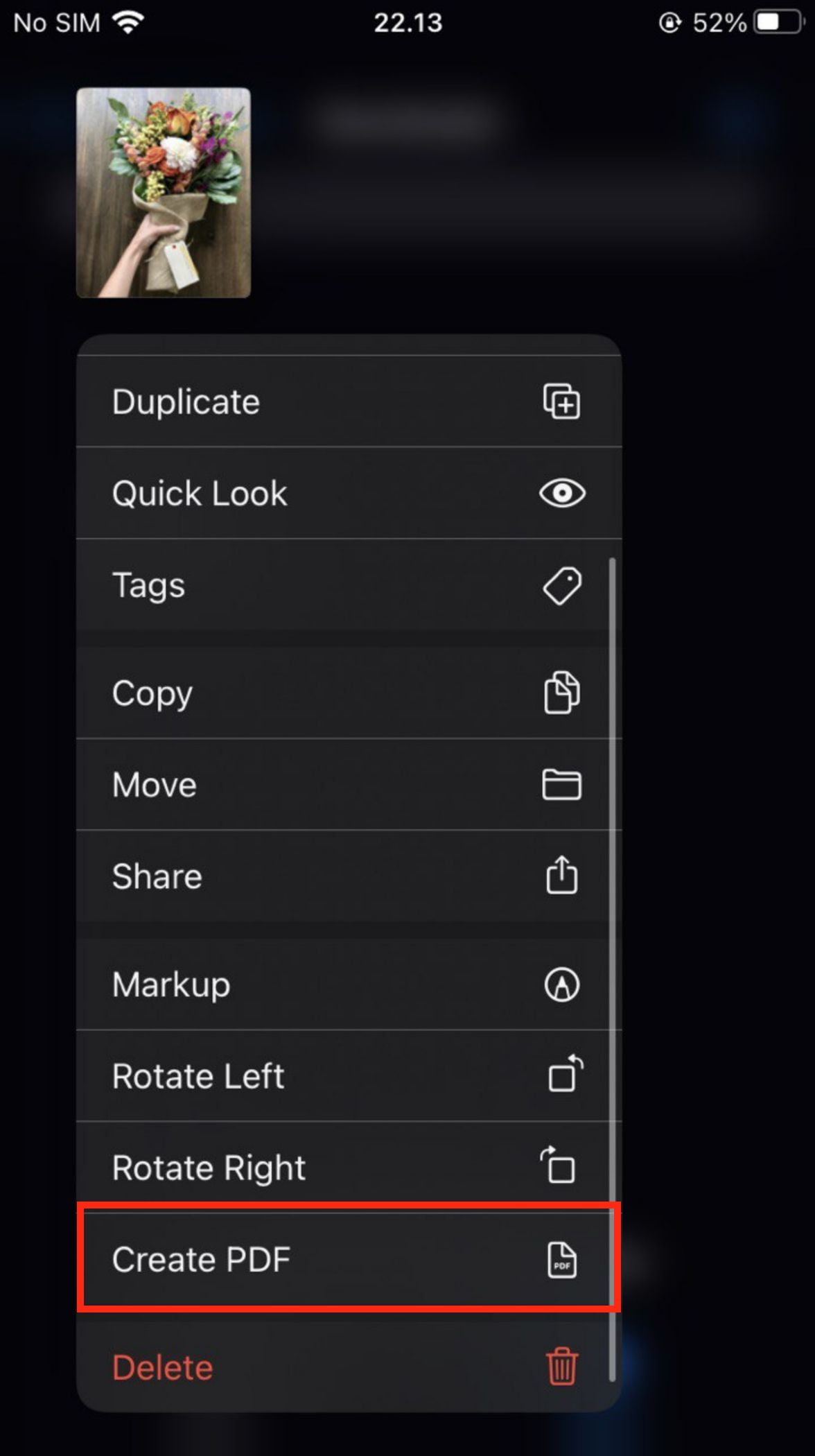
- Wait for a moment until the PDF of the photo is ready.
Well, this is the last section of the tutorial. I hope you found this tutorial useful. Let your buddies know about this trick. So, they can Save and Edit Photos Into PDF Using iPhone.
Let me know in the comment section below if you found any difficulties in following the steps, or if you have any questions that are related to the topic that is being discussed, I will be happy to answer and help you out.
Thanks a lot for visiting nimblehand.com. Have an extra-special, amazingly fun, undeniably awesome, super fantastic day, and see you in the next article. Bye 😀





