A virtual private network (VPN) is one of the most common ways to access files and resources (such as apps, intranet websites, and printers) from a remote location and over the internet via an encrypted connection.
Companies typically use VPNs to extend their private network, allowing employees to access resources as if they were directly connected to the company’s network via a public network.
What is a VPN?
A VPN is an abbreviation for Virtual Private Network. A service that allows us to hide our IP address and has several benefits, including the ability to access restricted or blocked content based on our geographical location or the operator, or to bypass restrictions, but it also serves to improve privacy and protect our data when we browse the Internet via encryption.
Why Set up VPN Connection on Android?
A VPN is useful not only for maintaining anonymity but also for accessing our work network from home, for example. We build a tunnel between our device and the server. A private tunnel or channel that allows information to travel privately through it while also allowing us to connect remotely to a server, for example, if you are at home with your laptop and want to work with the office network.
Once you’ve decided on a service, you’ll need an IP address from one of the server locations your VPN service offers to manually add and connect a VPN, which means you can choose the best location for you. This information is available on the VPN service’s website.
How to Set up VPN Connection on Android
Here are the steps of How to Set up VPN Connection on Android for you to read and follow. Follow the provided steps carefully.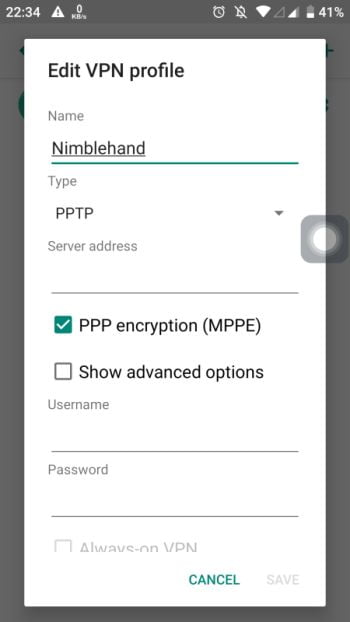
- Open the phone’s Settings menu. Keep in mind that the instructions below may differ depending on your device.
- Select Wi-Fi and Internet or Wireless and networks. Essentially, you must navigate to the network settings page.
- Select VPN. You may need to expand the options on some devices by first tapping More.
- In the top right corner, tap the plus sign. If you do not see one, you must access the advanced options menu (usually by tapping on the three vertical dots icon).
- Fill in the blanks with the server address, username, and password. The network administrator will provide you with this information.
After you’ve completed these steps, you can control and connect to your VPN. You can then choose Connect/Disconnect.




