As an iPhone user, I’ve always loved the idea of personalizing my device to make it feel more like my own. One day, I stumbled upon the simple process of changing my iPhone‘s name, and it made a world of difference. In this article, I’ll guide you through the exciting journey of how to change your iPhone name in just 5 easy steps. So, let’s dive right in and make your iPhone stand out from the rest!
Fun Fact: Your iPhone’s name appears on other devices when connecting via Bluetooth, Wi-Fi, or AirDrop. A unique name makes it easier to identify your device amongst others.
Step 1: Navigate to Your Settings
The first thing you’ll need to do is open the Settings app on your iPhone. Trust me, this is where the fun begins.
Step 2: Dive into the General Settings
Once you’re in Settings, tap on “General” and then select “About.” This is where you’ll find your iPhone’s current name displayed at the top of the screen.
Step 3: Time to Edit Your iPhone Name
Now, it’s time to tap on the name field. The keyboard will appear, allowing you to edit your iPhone’s name to your heart’s content.
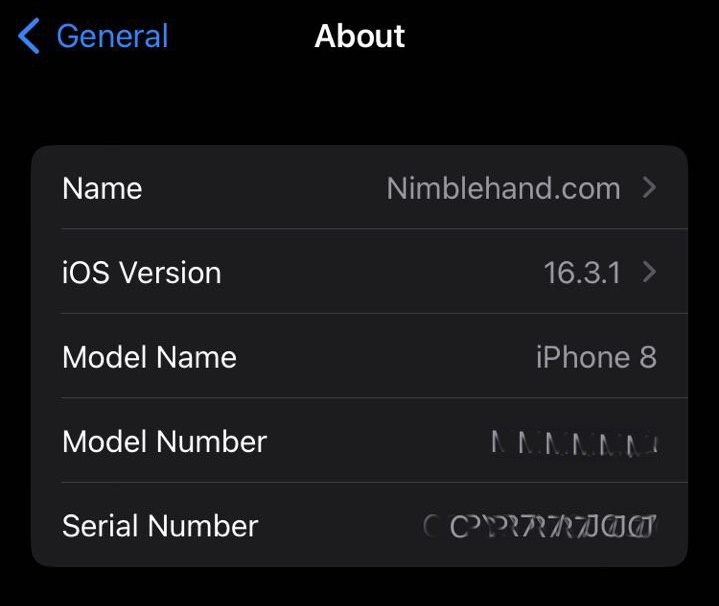
Step 4: Get Creative and Choose a Unique Name
This is your chance to let your creativity shine. Come up with a name that represents you or your personality. It could be your nickname, a favorite character, or something entirely original.
Step 5: Save Your New and Improved iPhone Name
Once you’re satisfied with your new name, simply tap “Done” on the keyboard. Just like that, your iPhone now has a fresh, personalized name!
Pro Tip: Keep your new iPhone name short and sweet for easy recognition on other devices.
FAQs
Q: Will changing my iPhone’s name affect any of its settings or data?
A: No, changing your iPhone’s name will not affect any settings, data, or functionality.
Q: Can I change my iPhone’s name as many times as I want?
A: Yes, you can change your iPhone’s name as often as you like. There are no restrictions.
Q: Is there a character limit for iPhone names?
A: While there is no specific character limit, it’s best to keep your iPhone’s name under 30 characters for easy identification on other devices.
There you have it! Now you know how to change your iPhone name and make your device truly unique. Enjoy your newly customized iPhone and don’t forget to share this exciting and straightforward guide with your friends and family!




